Adjust local settings, Led behavior – INSTEON Keypad Dimmer (Dual-Band) (2334-2xx US) Manual User Manual
Page 15
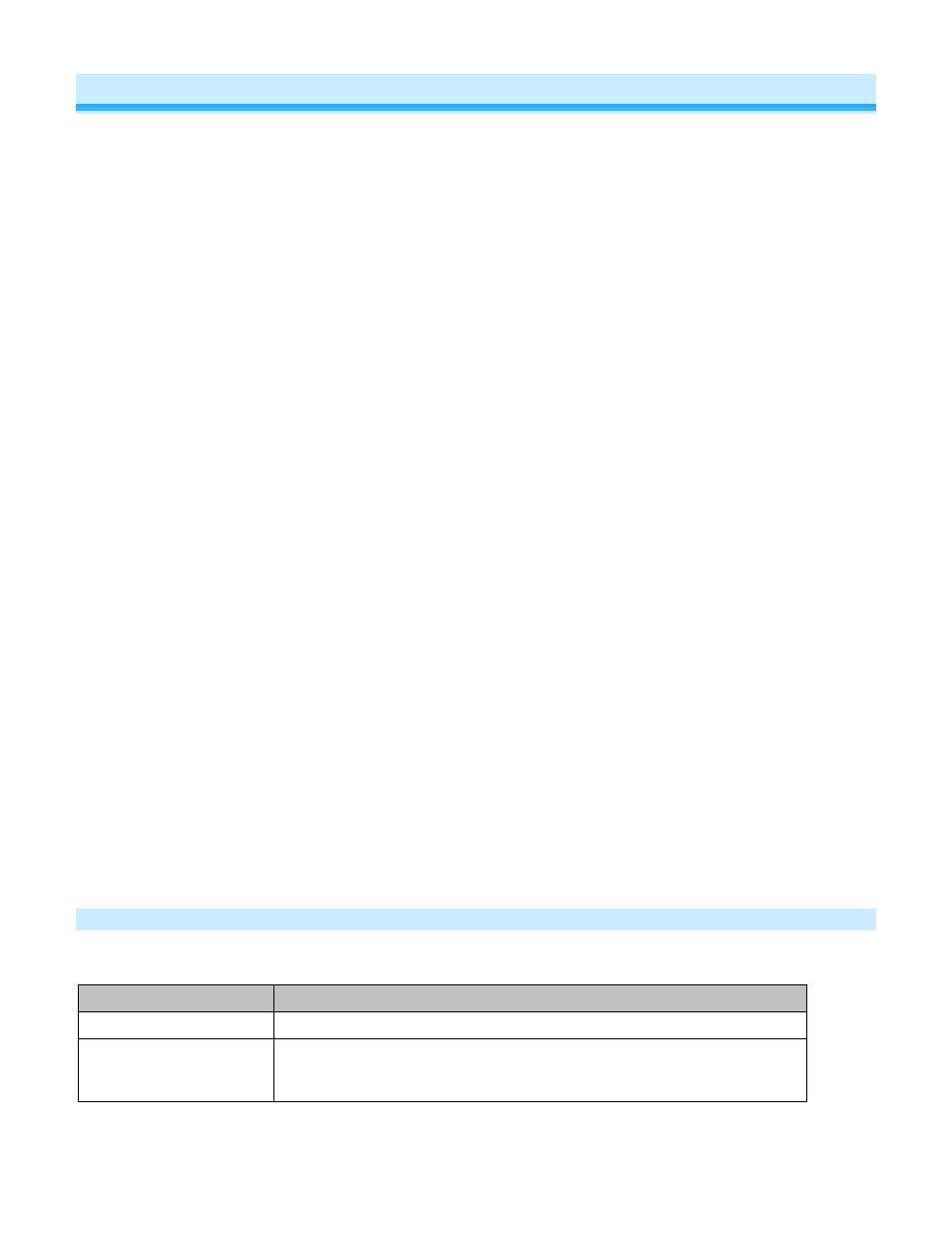
Page 15 of 24 Rev: 7/25/2013 9:16 AM
Adjust Local Settings
Each of the Keypad buttons is considered a “scene button,” meaning you can use any of the buttons on Keypad to
create INSTEON scenes. Each button will control its own scene, only sending commands to devices linked
specifically to that button. Dimmable responders may behave differently, depending on whether you tap, double-tap
or press and hold a button to activate/deactivate a scene. Non-dimming responders will not respond to press-and-
hold brighten or dim commands; they will only turn full-on or full-off in response to taps and double-taps.
• When the LED of the button is on, the scene has been activated (turned on)
• When the LED of the button is off, the scene has been deactivated (turned off)
Activating/Deactivating scenes with the Keypad buttons:
• Tap to activate
Dimmable responders will turn on at their preset on-level at their programmed ramp rate.
Non-dimming responders will immediately turn full-on.
• Tap to deactivate
Dimmable responders will turn full-off at their programmed ramp rate.
Non-dimming responders will immediately turn full-off.
• Double-Tap to activate
Responders (both dimming and non-dimming) will immediately turn full-on
• Double-Tap to deactivate
Responders (both dimming and non-dimming) will immediately turn full-off
• Press and hold to activate
Dimming responders will begin to brighten, unless they are already at full-on.
Non-dimming responders will ignore the command and remain at their current state.
When you release the button, the responders will stop going brighter.
Once the scene is activated, pressing and holding the button will toggle between brightening and dimming the
responders. Non-dimmable responders will ignore press-and-hold brighten/dim commands and remain at their
current state.
LED Behavior
Keypad has a dual-color green and red LED which momentarily indicates if a button press was successfully
communicated to all scene members.
LED State
Meaning
Blinks green once
One or more scene members acknowledge the button press.
Blinks red once
One or more scene members did not acknowledge the button press (note:
scene members may still have heard the scene command and adjusted
their settings)
