Adding keypad button to a scene as a responder, Removing keypad from a scene as a responder, Advanced features – INSTEON Keypad Dimmer (Dual-Band) (2334-2xx US) Manual User Manual
Page 10: Add multiple scene responders, Add multiple responders to a scene
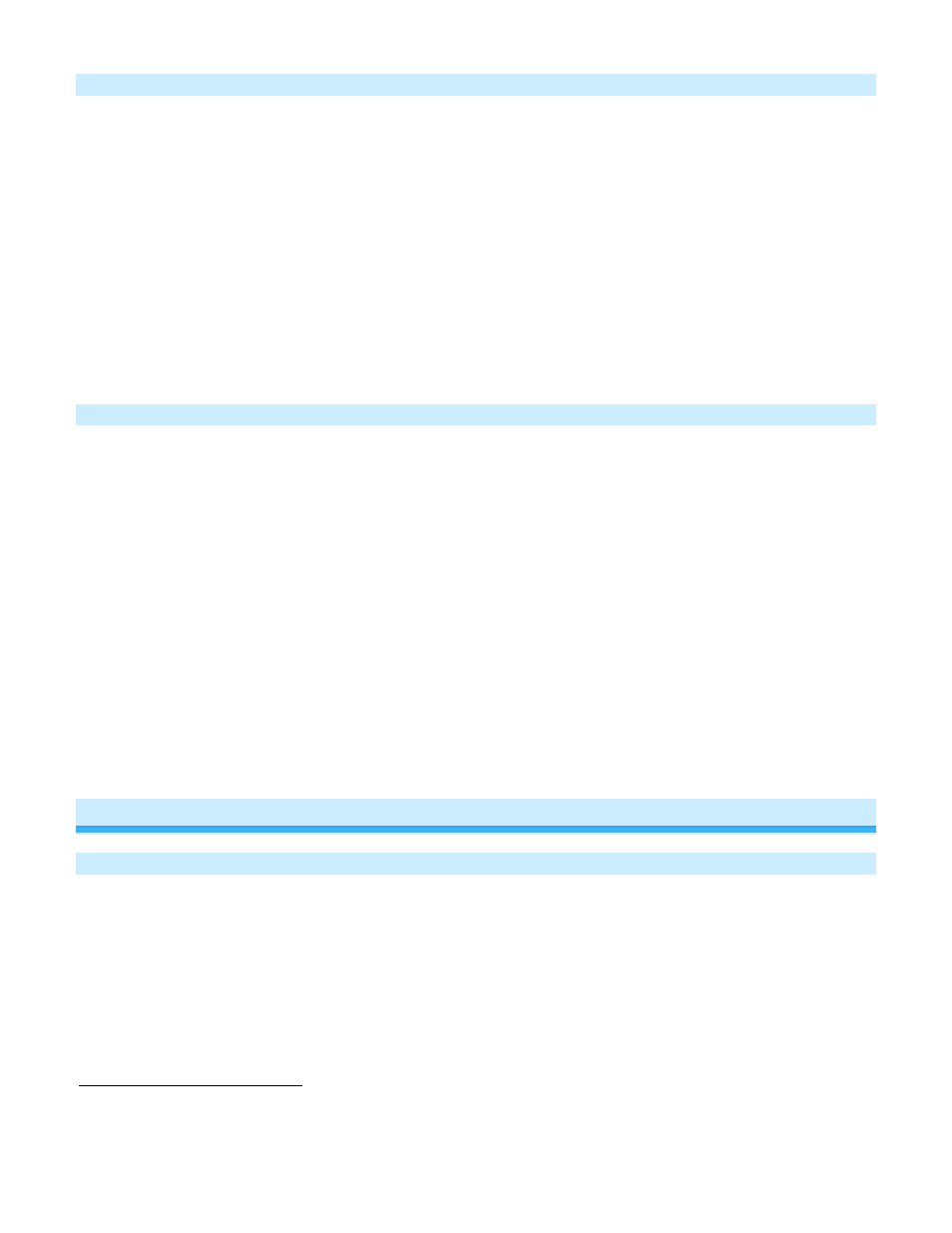
Page 10 of 24 Rev: 7/25/2013 9:16 AM
Adding Keypad Button to a Scene as a Responder
1) Press and hold the scene controller button until it beeps
Controller’s LED will blink
2) Tap the Keypad button you wish to be a responder of the scene at least once
3) Tap the button again if necessary to get the button’s LED to the desired state for the scene (press and hold if
adding the main scene at a dimmed level)
4) Press and hold Keypad’s Set button until it double-beeps
Keypad’s scene button LED will flash once and return to previous state
Controller LED will stop blinking and it will double-beep
5) Confirm that scene addition was successful by tapping on then off on the controller’s scene button
Keypad button LED will toggle between on and off (and load if main scene)
Removing Keypad from a Scene as a Responder
If you are going to discontinue using Keypad, it is very important that you remove it from all of its scene controllers.
Otherwise, the controllers will resend commands, causing delays and possible error reports.
1) Press and hold the controller’s set button until controller beeps
Controller’s LED will blink
2) Press and hold the set button until controller beeps again
Controller’s LED will continue blinking
3) Tap the Keypad button to remove from scene
4) Press and hold the set button on Keypad until it double-beeps
Keypad’s LED will flash once
Controller’s LED stop blinking
5) Confirm that unlinking was successful by tapping the button you just unlinked from on the controller.
Keypad will no longer respond
Advanced Features
Add Multiple Scene Responders
1) Tap the scene controller button on Keypad.
2) Press and hold Keypad’s Set button until it beeps
Keypad’s scene button LED will blink and Set button LED will blink green
All illuminated LEDs on Keypad will brighten to 100%
3) Tap Keypad’s Set button
Keypad’s scene button and Set button LEDs will continue blinking
4) For each responder you are adding:
11
If the controller does not have a beeper, wait until its LED begins blinking.
12
Most models
13
For devices without beepers hold until its LED begins blinking (this may take 10+ seconds).
14
For devices without beepers hold until its LED begins blinking (this may take 10+ seconds).
