Scenes, Remove switchlinc as a responder, Removing switchlinc as an insteon responder – INSTEON SwitchLinc Relay (Dual-Band) (2477S) Manual User Manual
Page 10
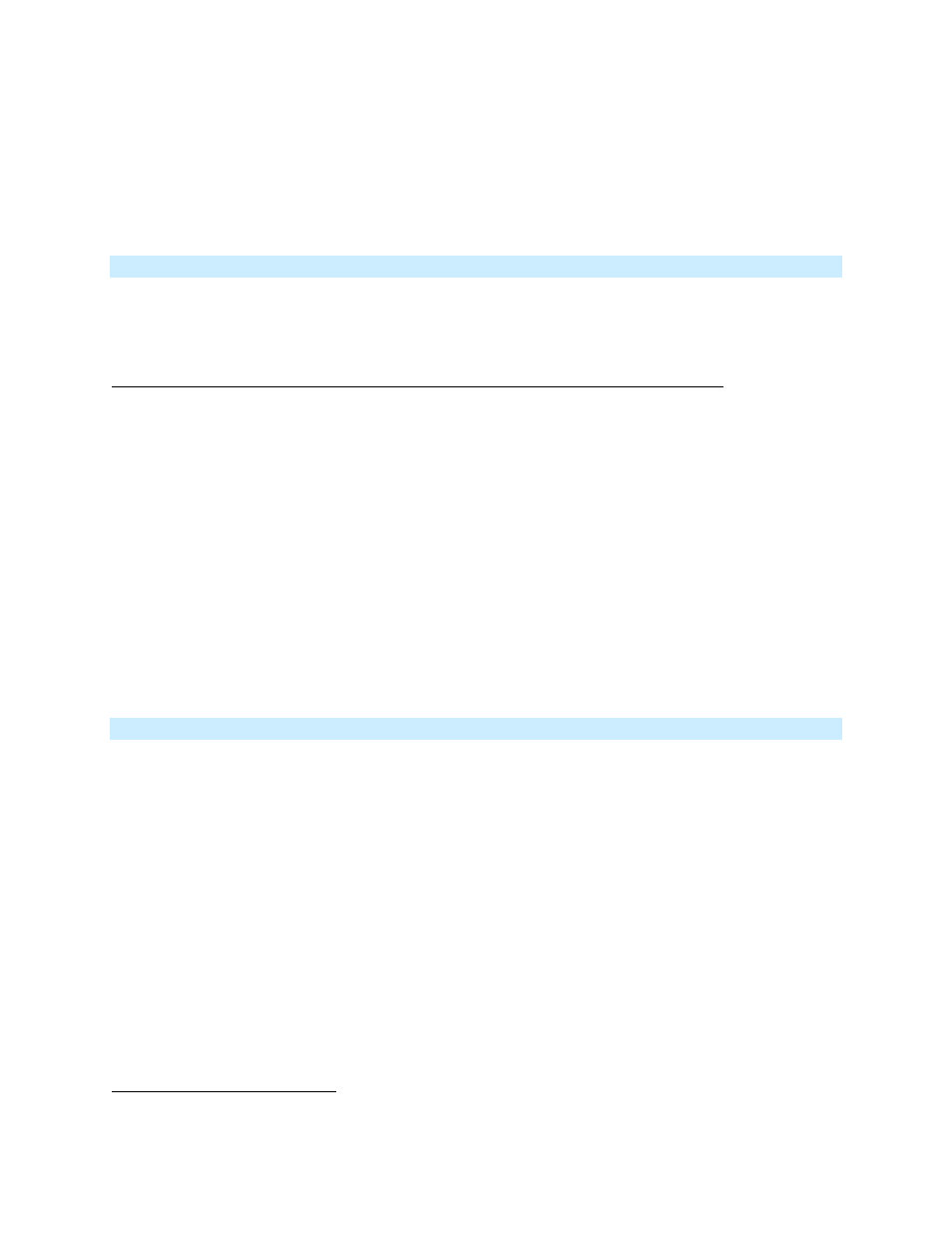
Page 10 of 18
2477S - Rev: 1/21/2014 7:27 AM
B LED will start blinking
green
.
5) Press and hold A set button until it double-beeps (or LED flashes).
A will double-beep.
B will double-beep and its LED will stop blinking.
6) Test the group by controlling the Load from A and then B.
The load, A’s LED and B’s LED will all remain in synch.
Scenes
INSTEON scenes allow a controller to simultaneously activate multiple responders at individual pre-
programmed levels. Home automation software (such as HouseLinc) is helpful in setting up and
maintaining scenes, especially larger ones. Configure scenes using software or follow the steps below.
Example: Create a scene with a single controller and SwitchLinc as a responder/member
1) Press and hold controller Set button until it beeps.
Controller LED will start blinking.
2) Tap controller Set button.
Controller will beep.
Controller LED will double-blink.
3) Tap SwitchLinc on (or off if desired for the link).
Load will be on (or off).
4) Press and hold SwitchLinc Set button until it double-beeps.
Controller LED will continue blinking and unit will double-beep.
5) For each additional scene member:
a. Adjust device to desired scene state.
b. Press and hold its Set button.
6) Tap controller Set button.
Controller LED will stop blinking.
7) Test by tapping controller button on and off.
SwitchLinc and other scene responders will all respond appropriately.
Remove SwitchLinc as a Responder
If you no longer want a controller button to control SwitchLinc, configure using home automation software
(such as HouseLinc) or follow the steps below to remove SwitchLinc’s responder link.
Note: If you ever wish to uninstall SwitchLinc, it is important that you remove all SwitchLinc responder
links. Otherwise, controllers will repetitively retry commands, creating network delays.
1) Press and hold controller Set button until beep.
LED will start blinking.
2) Press and hold controller Set button until it beeps again.
LED will continue blinking.
3) Press and hold SwitchLinc Set button until double-beep.
Controller LED will stop blinking.
4) Test by tapping controller button on and off.
SwitchLinc will no longer respond.
12
If the controller does not have a beeper, wait until its LED begins blinking.
13
If the controller does not have a beeper, wait until its LED begins blinking.
