Flowline LU29-1 EchoSonic II User Manual
Page 22
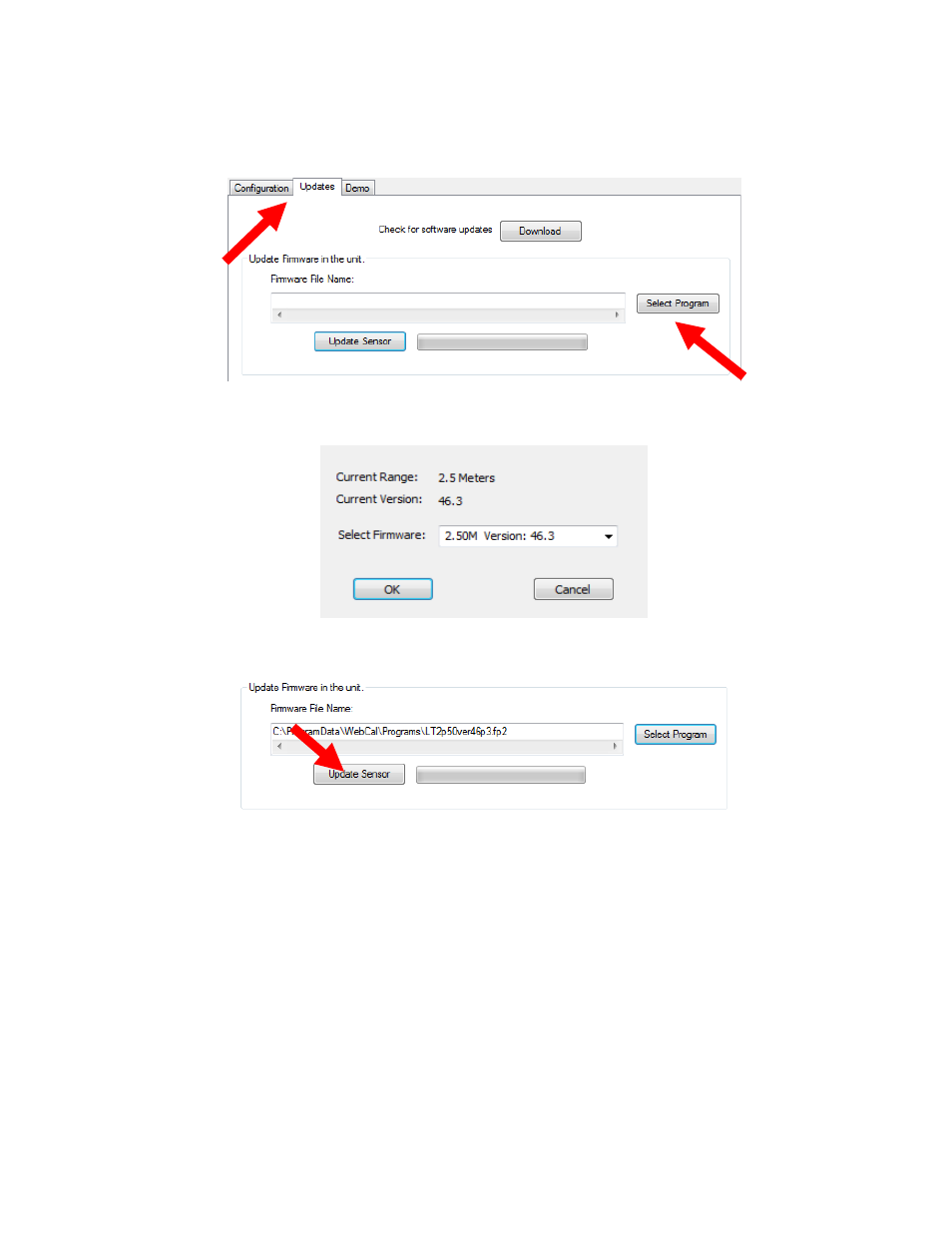
22 of 24
EchoSonic II
31 MAR 11
MN300610
Rev B
Updating Transmitter Firmware
WebCal software can also be used to update the firmware inside the EchoSonic II transmitter. This
feature allows the transmitter to be updated when new features are added. First open WebCal with an
EchoSonic II transmitter connected and the latest version of WebCal downloaded to your PC.
Click on the Updates Tab and then click on Select Program to select the Firmware update.
Select the latest version of the firmware file and click on OK.
Confirm that the address is correct and then click on Update Sensor to begin the firmware update. This
step should take less than 1 minute. You can follow the progress with the status bar to the right of the
Update Sensor button. When completed, click on the Configuration tab to configure the transmitter.
Remember, when the firmware has been updated, the unit will return to its original factory settings.
If there is a communication interruption during the update, the process will stop. It is OK
to click on Update Sensor again to start the process over again.
Factory Default
Pressing the Factory Config button in the Configuration menu will return the screen to the
following settings. Out of the box, the EchoPod will output a 4-20 mA output that is maximized
for its operational range. The transmitter can be used in the original factory setting without
configuration with WebCal. Use the table below to identify the configuration of the sensor out of
the box.
