EXP Computer HD Traveler E User Manual
Page 20
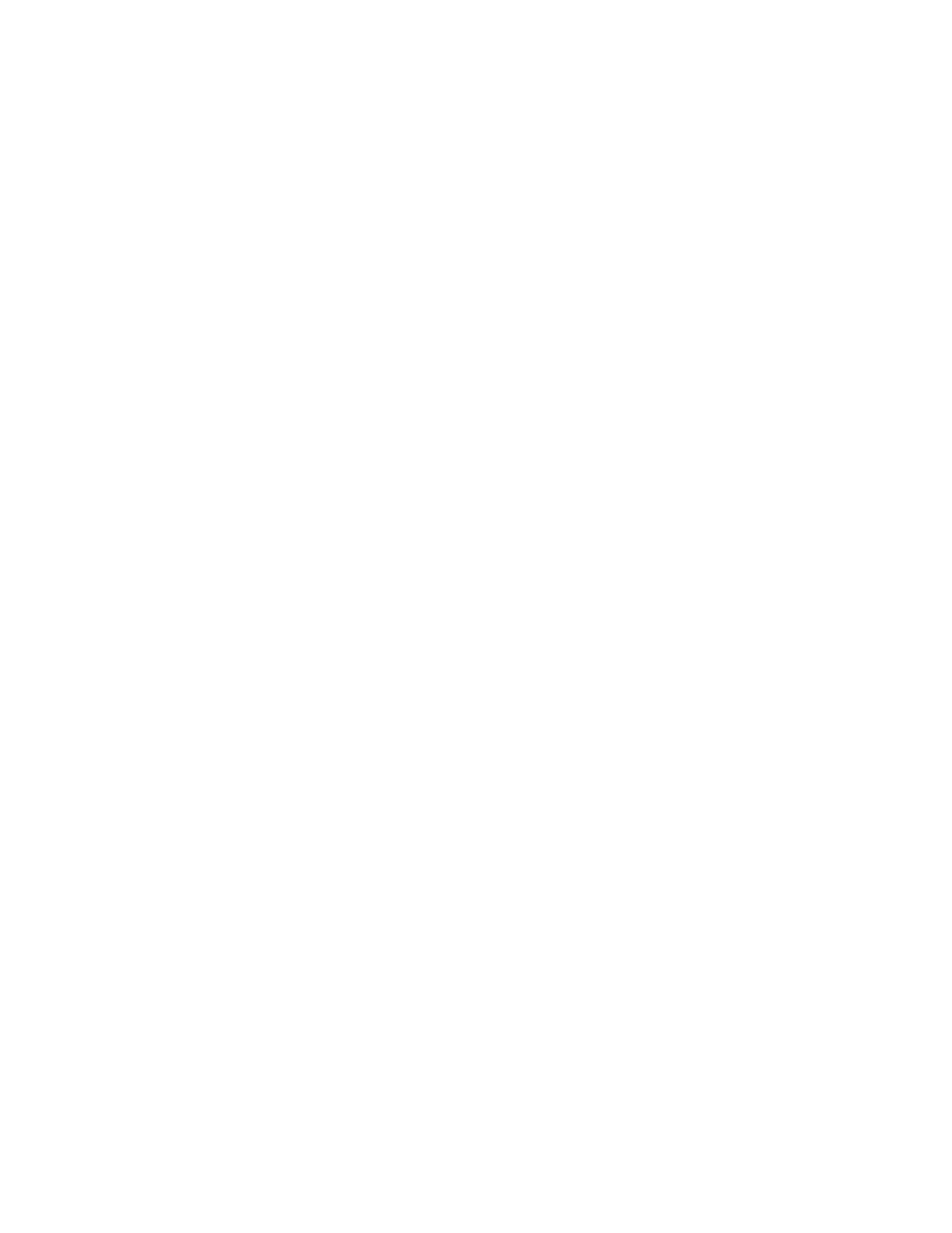
- 18 -
1. Double-click on the PCMCIA icon in system tray, the “PC Card
(PCMCIA) Properties” dialog box will appear.
2. Highlight the socket that lists the Portable Hard Disk. Click on Stop.
3. Wait for few seconds, the system will prompt “ You may safely
remove this device”.
4. Remove the PCMCIA card from the slot.
Using FDISK to Partition the Portable Hard Disk
FDISK is a program to build one or more partitions on a hard disk. After
partitioning the hard disk, the disk needs to be formatted. This will
complete the hard disk preparation.
To partition the Portable Hard Disk, start the FDISK program from MS-
DOS mode under Windows 95/98, and follow the steps below:
1. Boot-up the computer in Windows 95/98.
2. Connect the Portable Hard Disk to your computer, and make sure the
drive is working..
3. Go to the MS-DOS mode by clicking on “Start” – “Programs ” –
“ MS-DOS Prompt”.
4. Type FDISK and press Enter.
5. If FDISK quits without any message, this situation usually happens
with the Portable Hard Disk using the PCMCIA interface. In this case,
go back to the Windows 95/98 screen, stop the Portable Hard Disk and
remove the PCMCIA card. Then re-boot your computer and go back to
step 2 to proceed.
6. In the first screen of FDISK, answer the question: Do you want to
enable large disk support?
Y if you want to build a partition large than 2GB.
N if you want to build a partition small than 2GB.
7. The next screen is “FDSIK OPTIONS”,
IMPORTANT: Type number 5 in this screen to change the current
fixed disk drive. The default fixed drive is set by
FDISK is your INTERNAL hard disk.
If you don’t change the fixed disk drive to the
Portable Hard Disk, the data of your internal hard
disk will be destroyed.
