EXP Computer CD Traveler Series CD-620, CD-820, CD-1020, and CD-2020 with Portable CD-ROM card User Manual
Page 38
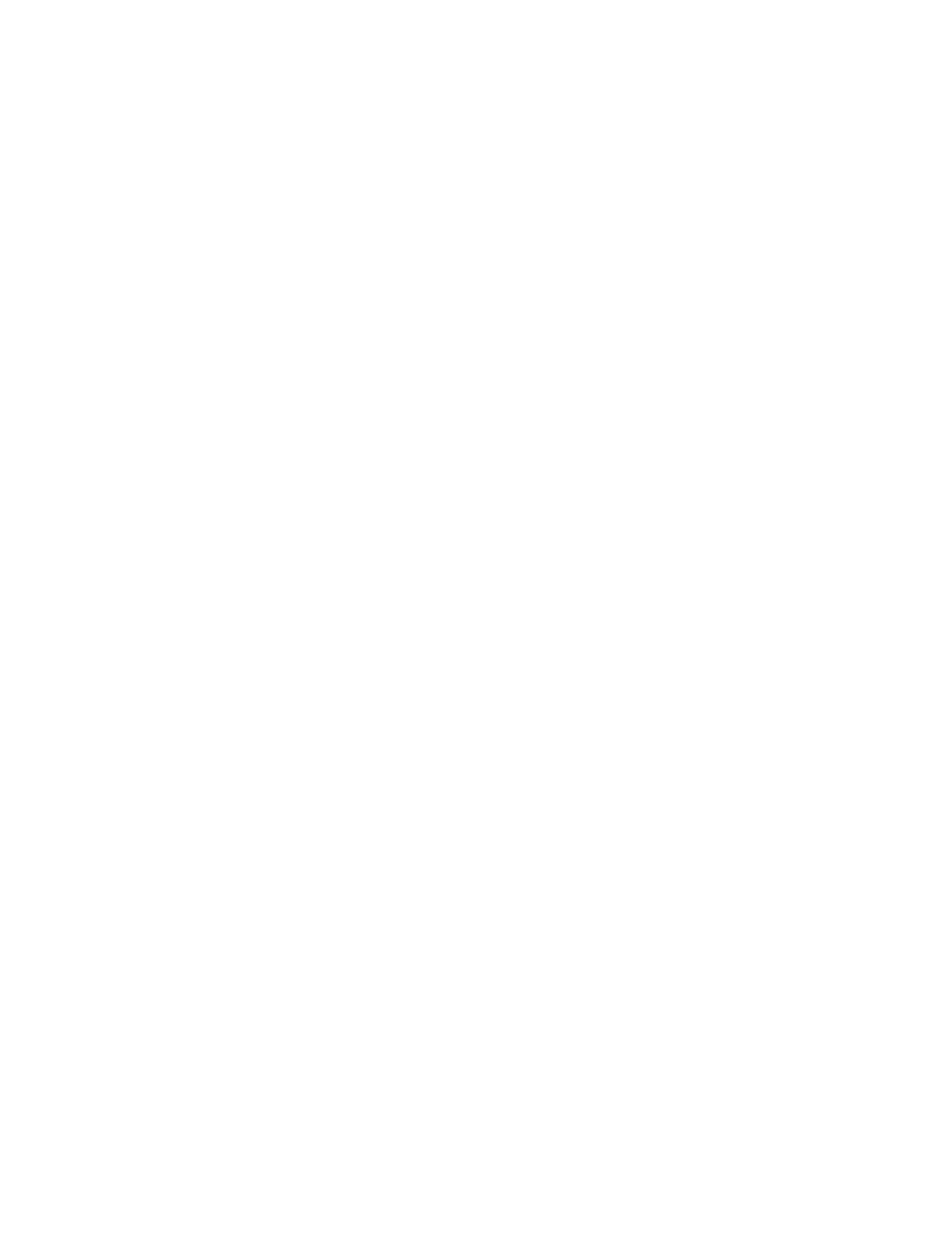
- -
36
WINDOWS 95
CD-Traveler with sound option.
v CD-ROM drive icon does not show in ‘My Computer’
Reinstall the driver and choose ‘CD-ROM Only’. Go to Start, Setting, Control Panel,
System and the Device Manager. Double click on Multi-function adapter, select
Driver, click on the Update Driver or Change Driver button.
All CD-Traveler card.
v I run ‘Install’ from the device driver diskette, the program indicate NOT for
Windows 95.
The CD-Traveler is a Plug-and Play device, the computer should detect the card
insertion and prompt user for the device driver diskette. To verify if the computer
detect the card or not, go to Start, Setting, Control Panel, Click on PC Card
(PCMCIA) icon. CD Traveler card should be listed in a socket. Reseat the card if
necessary.
v The CD card is listed in a socket but still CD-ROM drive icon does not show in
‘My Computer’
Go to Go to Start, Setting, Control Panel, System and the Device Manager. Check to
see if there is any Yellow circle with an exclamation point (!) on the CD-ROM relate
items. Double click on the item, go to “Resources” and resolve any conflict that you
may have.
v The CD card is listed in a socket but still CD-ROM drive icon does not show in
‘My Computer’. In Device Mgr. There is a Yellow circle with an exclamation
point (!) on Hard Disk Controller “Standard IDE/ESDI Controller”.
Remove the CD-ROM card from the PCMCIA slot. Recheck the Device Mgr. Again,
If you still have a Yellow circle with an exclamation point (!) on Hard Disk
Controller “Standard IDE/ESDI Controller” then your computer may have been
infected with some kind of computer’s virus. Verify by click on ‘Performance’ tab
you should have 32 bit setting on your File system and the PC Card.
