EXP Computer CD Traveler Series CD-620, CD-820, CD-1020, and CD-2020 with Portable CD-ROM card User Manual
Page 13
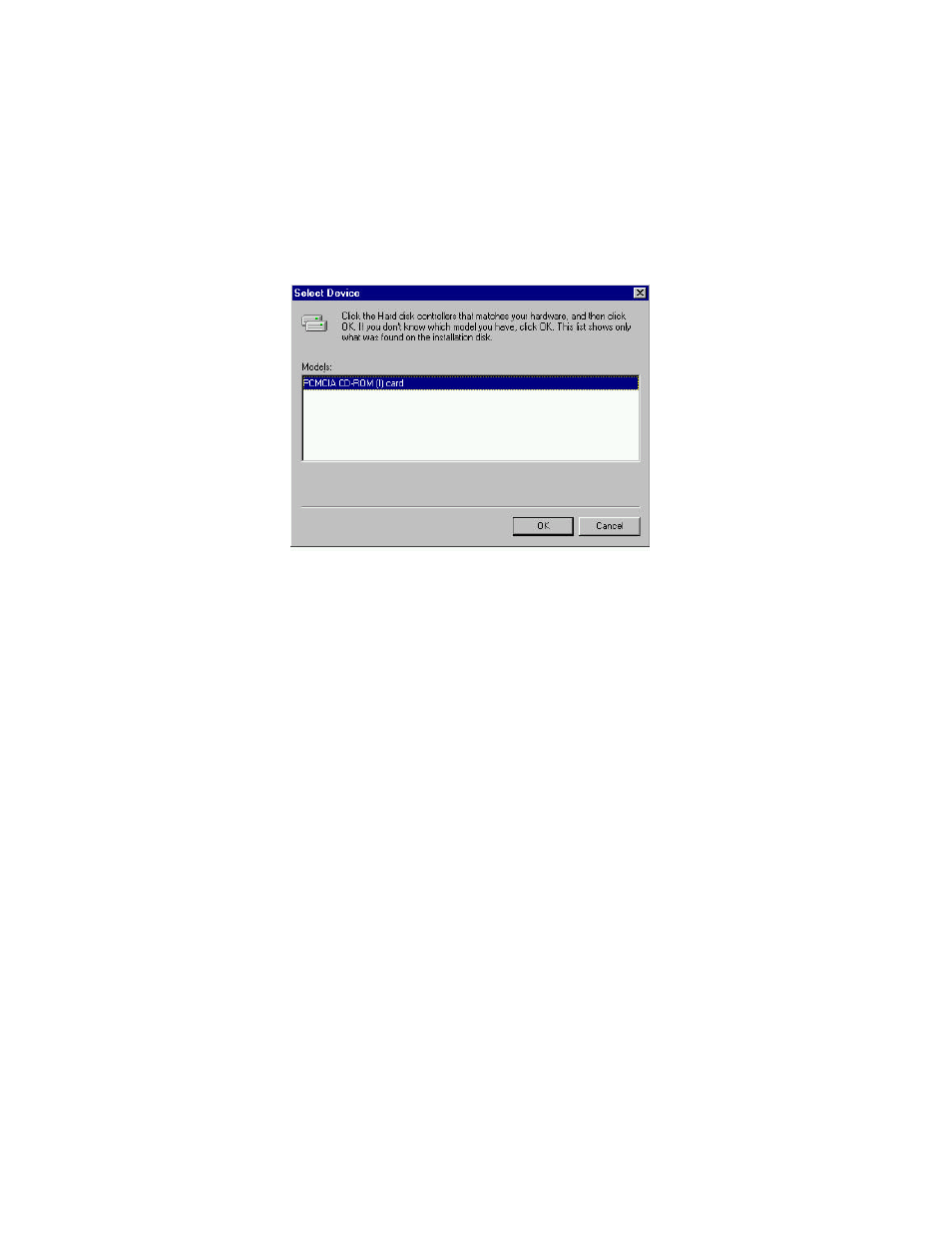
- -
11
When the following dialog box appear, select PCMCIA CD-ROM (I) card and click
on the OK button.
Figure 9
Follow the on-screen instruction to continue. After finishing, if you are prompt to
shutdown and restart Windows 95 please do so. Otherwise there should be a CD
icon in ‘My Computer’ icon.
Note: In Windows 95 it is not necessary to connect the PCMCIA CD-ROM every
time you reboot your computer; inserted the CD’s Card when you need to use it.
Using the PCMCIA CD-ROM to Install Windows 95
You may also use PCMCIA CD-ROM to upgrade your operating system from
DOS/Window to Windows 95. If you are about to do this, the PCMCIA CD-ROM
DOS device driver should be properly installed first. Please refer to the section titled
“Software Installation for DOS/Windows”. Then, perform the following steps to
install Windows 95.
1. Start Windows 3.1.
2. Insert the Windows 95 CD into the PCMCIA CD-ROM.
3. Run File Manager and select the PCMCIA CD-ROM drive.
4. Find and double-click the file SETUP.EXE.
5. Follow the on-screen instructions to complete the installation of Windows 95.
6. After the installation is completed, please refer to the next section titled
“Enabling 32-BIT CARD SUPPORT OF WINDOWS 95”.
