5 power menu – Asus Barebone System Vintage-PE2 User Manual
Page 87
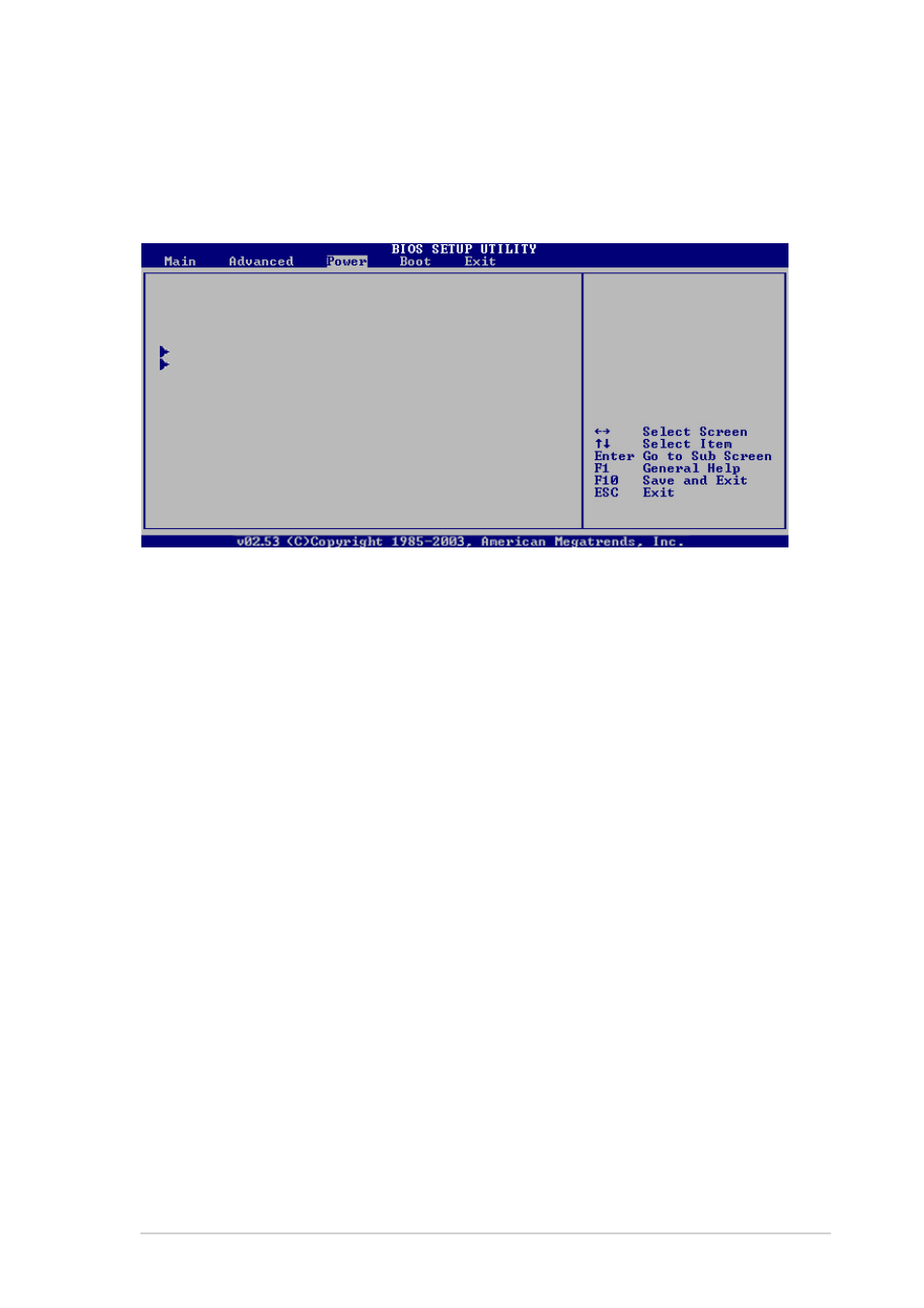
A S U S V i n t a g e - P E 2
A S U S V i n t a g e - P E 2
A S U S V i n t a g e - P E 2
A S U S V i n t a g e - P E 2
A S U S V i n t a g e - P E 2
5 - 2 5
5 - 2 5
5 - 2 5
5 - 2 5
5 - 2 5
5.5
Power menu
The Power menu items allow you to change the settings for the Advanced
Power Management (APM) and Advanced Configuration and Power Interface
(ACPI). Select an item then press
options.
5.5.1
5.5.1
5.5.1
5.5.1
5.5.1
Suspend Mode [Auto]
Suspend Mode [Auto]
Suspend Mode [Auto]
Suspend Mode [Auto]
Suspend Mode [Auto]
Allows you to select the Advanced Configuration and Power Interface
(ACPI) state to be used for system suspend.
Configuration options: [S1 (POS) Only] [S3 Only] [Auto]
5.5.2
5.5.2
5.5.2
5.5.2
5.5.2
ACPI 2.0 Support [No]
ACPI 2.0 Support [No]
ACPI 2.0 Support [No]
ACPI 2.0 Support [No]
ACPI 2.0 Support [No]
Allows you to add more tables for Advanced Configuration and Power
Interface (ACPI) 2.0 specifications. Configuration options: [No] [Yes]
5.5.3
5.5.3
5.5.3
5.5.3
5.5.3
ACPI APIC Support [Enabled]
ACPI APIC Support [Enabled]
ACPI APIC Support [Enabled]
ACPI APIC Support [Enabled]
ACPI APIC Support [Enabled]
Allows you to enable or disable the Advanced Configuration and Power
Interface (ACPI) support in the Advanced Programmable Interrupt
Controller (APIC). When set to Enabled, the ACPI APIC table pointer is
included in the RSDT pointer list. Configuration options: [Disabled]
[Enabled]
Suspend Mode
[Auto]
ACPI 2.0 Support
[No]
ACPI APIC Support
[Enabled]
APM Configuration
Hardware Monitor
Select the ACPI state
used for System
Suspend.
