Recovering the bios from the support cd – Asus Barebone System Vintage-PE2 User Manual
Page 69
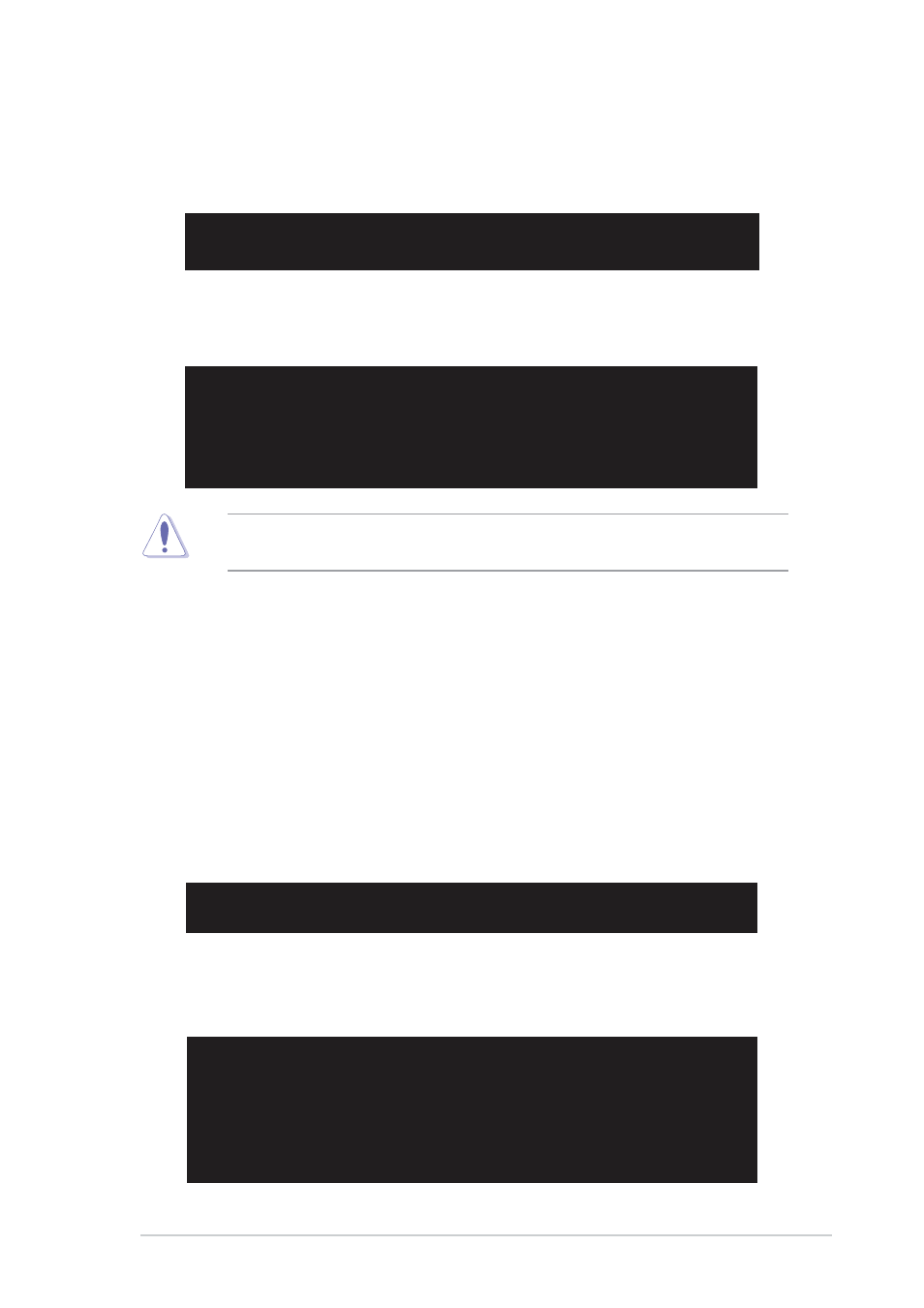
5 - 7
5 - 7
5 - 7
5 - 7
5 - 7
A S U S V i n t a g e - P E 2
A S U S V i n t a g e - P E 2
A S U S V i n t a g e - P E 2
A S U S V i n t a g e - P E 2
A S U S V i n t a g e - P E 2
Recovering the BIOS from the support CD
Recovering the BIOS from the support CD
Recovering the BIOS from the support CD
Recovering the BIOS from the support CD
Recovering the BIOS from the support CD
To recover the BIOS from the support CD:
1.
Remove any floppy disk from the floppy disk drive, then turn on the
system.
2.
Insert the support CD to the optical drive.
3.
The utility displays the following message and automatically checks
the floppy disk for the original or updated BIOS file.
Bad BIOS checksum. Starting BIOS recovery...
Checking for floppy...
Floppy not found!
Checking for CD-ROM...
CD-ROM found!
Reading file “P5GLV-MX.ROM”. Completed.
Start flashing...
When no floppy disk is found, the utility automatically checks the
optical drive for the original or updated BIOS file. The utility then
updates the corrupted BIOS file.
Bad BIOS checksum. Starting BIOS recovery...
Checking for floppy...
Bad BIOS checksum. Starting BIOS recovery...
Checking for floppy...
4.
Restart the system after the utility completes the updating process.
Bad BIOS checksum. Starting BIOS recovery...
Checking for floppy...
Floppy found!
Reading file “P5GLV-MX.ROM”. Completed.
Start flashing...
When found, the utility reads the BIOS file and starts flashing the
corrupted BIOS file.
DO NOT shut down or reset the system while updating the BIOS! Doing
so can cause system boot failure!
3.
The utility displays the following message and automatically checks
the floppy disk for the original or updated BIOS file.
