Analog Way Quattro Value User Manual
Page 34
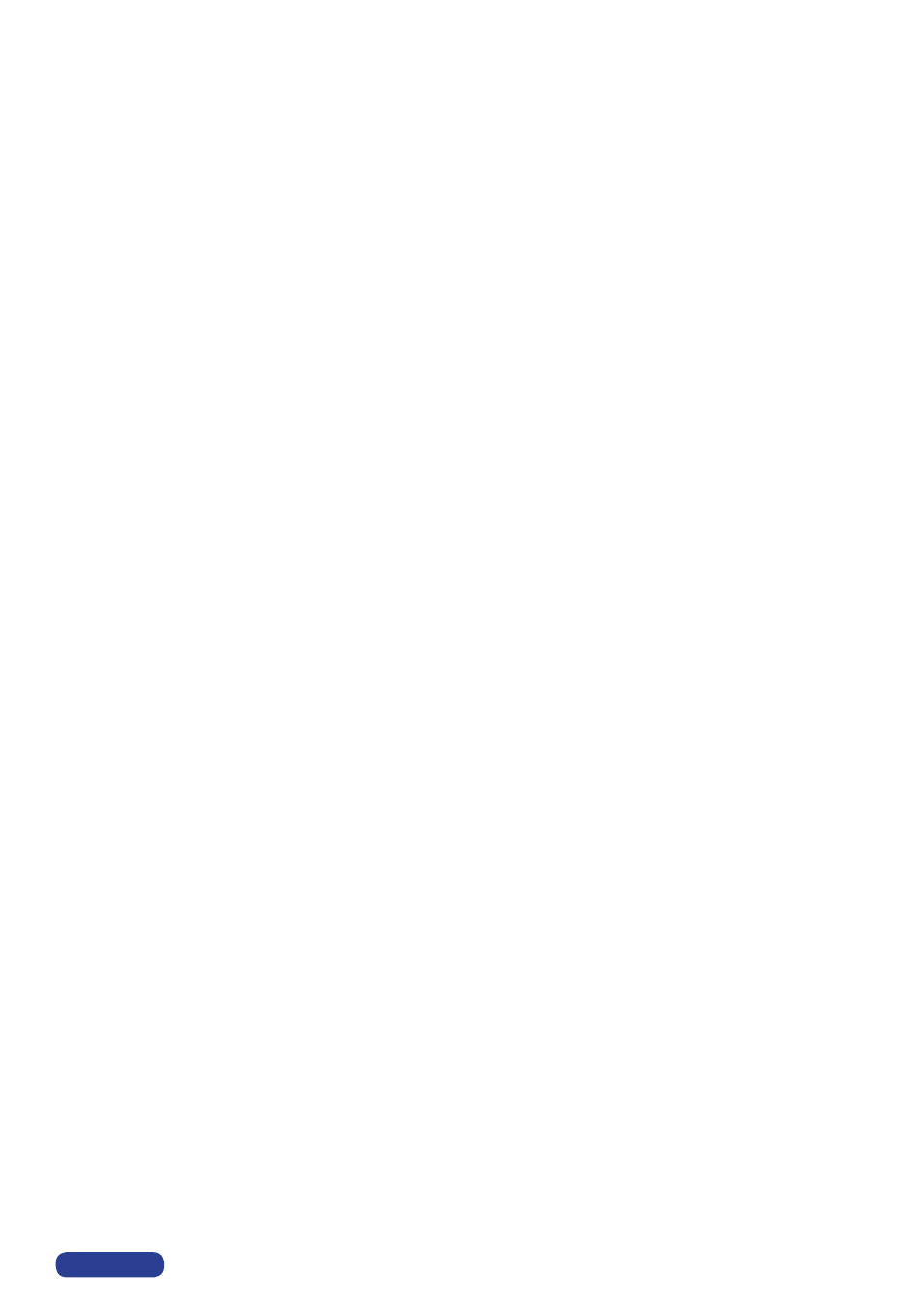
6►[EFFECT]
This menu allows storing an effect in each of the effect buttons (EFFECT PRESET).
①
First select an effect button with LCD menu or with the front panel button.
②
Then select one of the following effects:
6-x-1 [
Cut
] : allows switching seamlessly the pre-selected input onto the MAIN output.
6-x-2 [
Fading
]
:
allows fading the pre-selected input to the MAIN output. You can select the duration of the
transition as indicated below :
• [1s] : 1 second transition.
• [3s] : 3 second transition.
• [5s] : 5 second transition.
• [Custom] : Select a duration from 0.5 second up to 25 seconds by 0.5 second steps.
6-x-3 [
Title
] : Allows overlaying a title on the MAIN output. The title should be created using software such
as PowerPoint : the text should be bright (yellow, white) on a black background. A shadow bar is also
available for increasing the readability of the text on bright images
①
Select the [
duration] of the transition with ◄► + ENTER between :
•
[
holding
] : The text appears after pushing on the TAKE button, and will be removed only by a second
push on the TAKE button.
•
[
3s
] : 3 second transition.
•
[
5s
] : 5 second transition.
•
[
custom
] : Select a duration from 0.5 second up to 25 seconds by 0.5 second steps.
②
Select the [
Size] of the shadow bar with ◄► + ENTER.
③
Select the vertical [
Position] of the shadow bar with ◄► + ENTER.
④
Select the [
Intensity] of the shadow with ◄► + ENTER.
⑤
Select the [
Effect opening] and the [effect closing] of the title between [Cut] & [Fade] with ◄► + ENTER.
6-x-4 [
PIP
]
:
Allows displaying a picture into another picture. The PREVIEW image is reduced and displayed
onto the MAIN image.
①
Select the [
duration] of the transition, and validate with ENTER.
•
[
holding
] : The PREVIEW image appears after pressing on the TAKE button, and will be removed only
by a second push on the TAKE button.
•
[
3s
] : 3 second transition.
•
[
5s
] : 5 second transition.
•
[
custom
] : Select a duration from 0.5 second up to 25 seconds by 0.5 second steps.
②
Adjust the [
Image size] of the PIP with H and V, and validate with ENTER.
③
Set the horizontal and vertical [
Image position] of the PIP with the H and V knob, and validate with
ENTER.
④
Adjust the [
Window size] of the PIP with the H and V knob, and validate with ENTER. This function
allows, for example, cutting the black bars of a letterbox source.
⑤
Adjust the [
Window position] of the PIP with the H and V knob, and validate with ENTER.
⑥
Select the [
Effect opening] and the [effect closing] of the PIP between [
Cut
] & [
Fade
] with ◄►
+
ENTER.
PAGE 33
