Front panel menu display description – Analog Way Quattro Value User Manual
Page 24
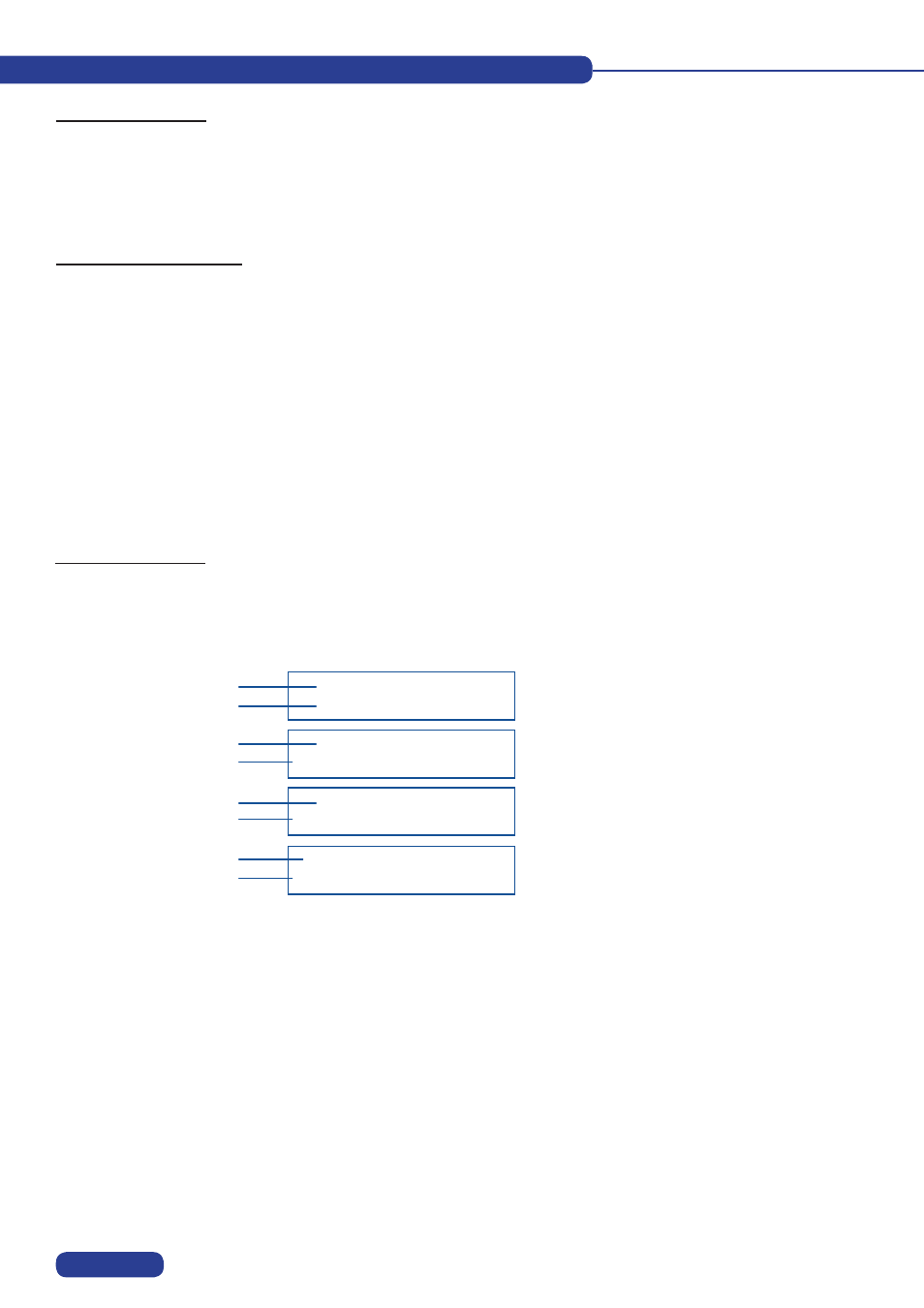
FRONT PANEL MENU DISPLAY DESCRIPTION
5-1. INTRODUCTION
5-3. INTRODUCTION
5-2. CONTROL BUTTONS
The front panel display menu presents 2 modes :
STATUS MODE
and
CONTROL MODE
.
• The
STATUS MODE
indicates the input and output status of the device.
• The
CONTROL MODE
allows selecting and adjusting the parameters of the device.
The front panel display is controlled by 2 buttons and 1 knob :
◄► knob :
• In CONTROL MODE, turn this knob to scroll thru the different menus.
EXIT / MENU button : • In STATUS MODE, press this button to enter CONTROL MODE.
• In CONTROL MODE, press this button to :
- return to the previous menu without saving the selection.
- return to STATUS MODE (press several times).
ENTER button :
• From STATUS MODE, press this button to enter CONTROL MODE.
• From CONTROL MODE, press this button to confirm a selected item.
When switching ON, the front panel display shows the product’s name and firmware version as follows :
QXE421
Version 242
MAIN : 1
XGA 60.1K / 75Hz
PREVIEW : 2
YUV 15.7K / 50Hz
Output : 1024x768
Seamless #1 75Hz
DEVICE STATUS
MAIN STATUS
PREVIEW STATUS
OUTPUT STATUS
1/ Device reference
2/ Device version
3/ MAIN output : selected input number
4/ Format, line & frame frequency to the selected input
5/ PREVIEW output : pre-selected input number
6/ Format, line & frame frequency of the pre-selected input
7/ Output format
8/ Switching mode & output frame rate
1/
2/
3/
4/
5/
6/
7/
8/
PAGE 23
