Analog Way Quattro Value User Manual
Page 31
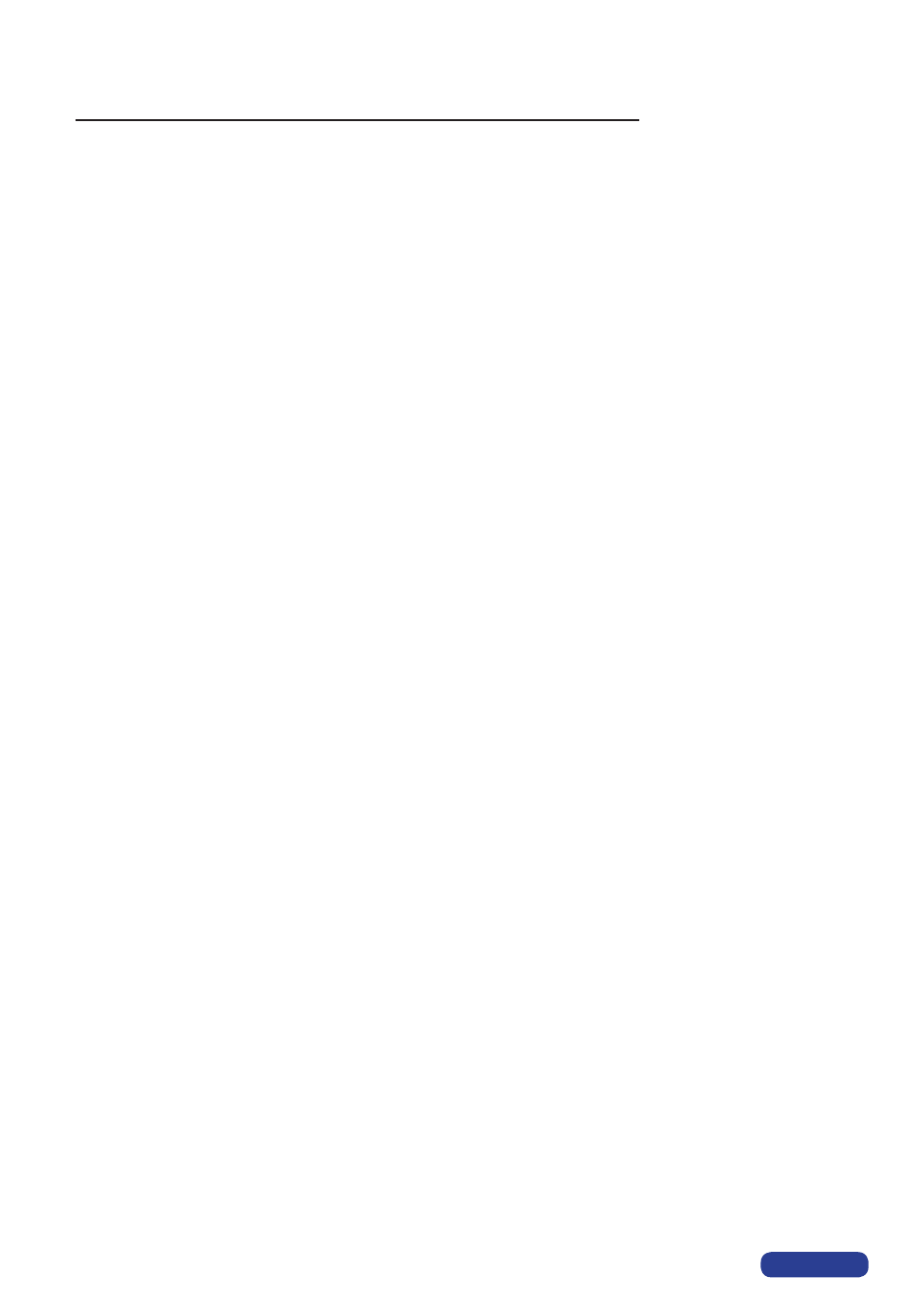
►
If the selected input type is a COMPUTER signal the IMAGE MENU displays :
4-1
[
Centering
]
+ ENTER.
Adjust automatically the image in the centering pattern.
4-2
[
Pos. settings
] + ENTER.
Select one of the following functions with ◄► + ENTER.
4-2-1 [H position] + ENTER.
Adjust the Horizontal position with ◄► + ENTER.
4-2-2 [V position] + ENTER.
Adjust the Vertical position with ◄► + ENTER.
4-2-3 [H size] + ENTER.
Adjust the Horizontal size with ◄► + ENTER.
4-2-4 [V size] + ENTER.
Adjust the Vertical size with ◄► + ENTER.
4-3
[
Aspect in
]
+ ENTER.
Select the Aspect Ratio of your input source with ◄► + ENTER.
• [4/3 standard] : 4/3 input format.
• [16/9 letterbox] : Letterbox input format.
• [WS anamorphic] : Widescreen Anamorphic input format (video) or 16/9 input format (computer).
4-4
[
Aspect out
]
+ ENTER.
Select one of the following output aspect ratio with ◄► + ENTER.
• [Standard] : The entire image and the aspect ratio are preserved.
• [Crop] :
The image is zoomed without deformation to fill the screen, but some borders of the image
will be cropped. The aspect ratio is preserved.
• [Full Screen] : The image is stretched to fill the screen. The aspect ratio is not preserved.
• [Zoom] :
The image can be zoomed, cropped and stretched at your convenience.
4-5
[
Black level
]
+ ENTER.
Adjust the black level with ◄► + ENTER.
4-6
[Color]
+ ENTER.
Select a color (
Red, Green, or Blue
) with ◄► + ENTER and adjust the level with ◄► + ENTER.
4-7
[
Optimize
]
+ ENTER.
Select an item with ◄► + ENTER.
• [
clock]
:
Manual adjustment of the pixel clock.
• [
phase
] :
Manual adjustment of the pixel phase.
4-8
[
Preset
]
+ ENTER.
This function allows setting all the image parameters to the factory settings. Select [YES] and validate with ENTER.
NOTE : If the selected input is the reference computer input, the available adjustments are : Black level &
Color.
PAGE 30
