Analog Way Smart Vu LE User Manual
Page 29
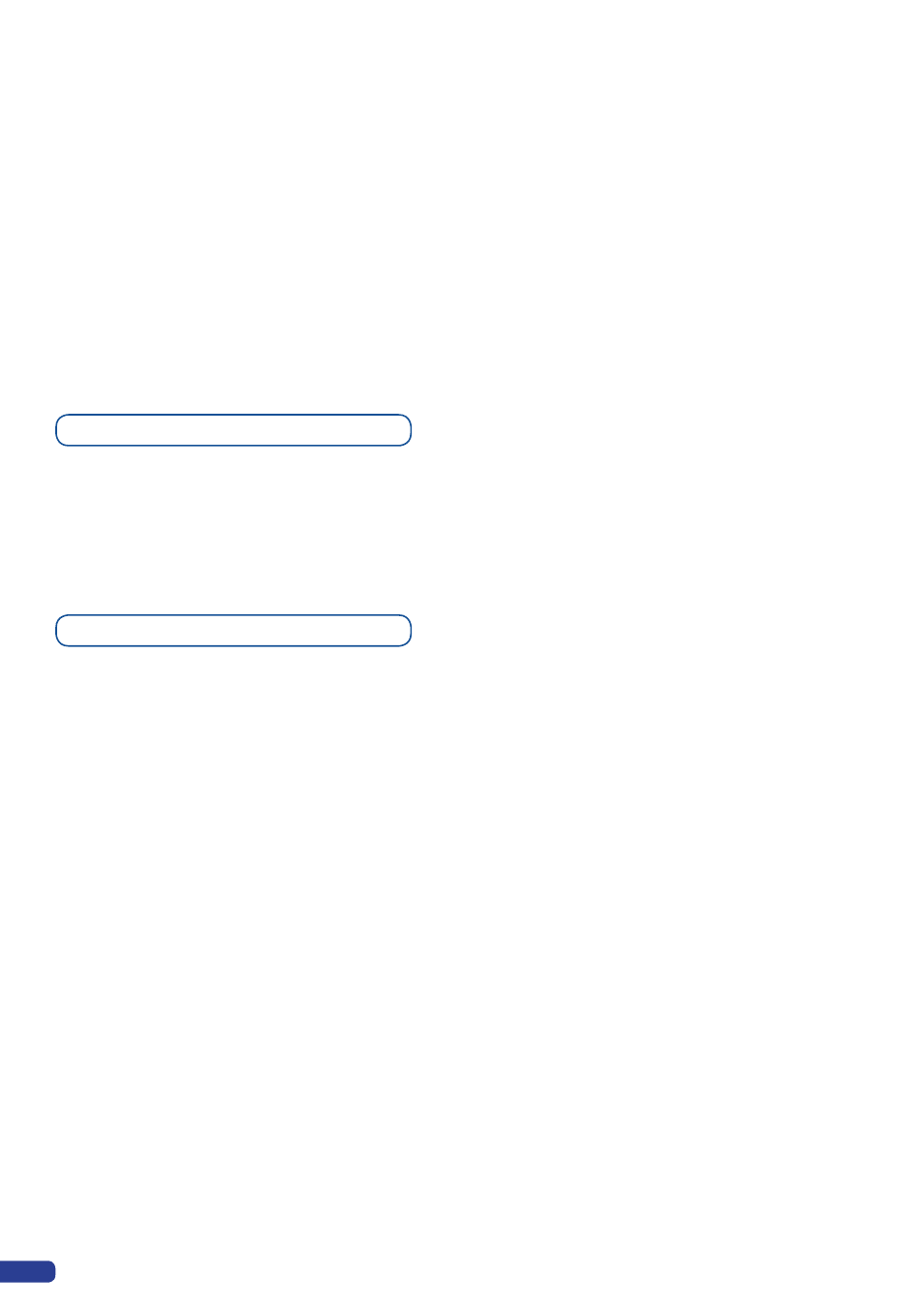
The Output menu also allows you to generate test patterns. The test patterns available through the Output
menu let you quickly and reliably setup your projectors.
1/ In the menu section, press the EXIT/MENU button and select Output in the menu by rotating the
corresponding knob. Then press the ENTER button to enter the Output sub-menu.
2/ In the Output sub-menu, select the Test Pattern menu. Press the ENTER button to enter the Test Pattern
menu. Choose the test pattern you wish to use in the Test Pattern menu by rotating the scroll knob, and press
ENTER. The chosen test pattern will immediately appear on the selected screen(s).
3/ Press the EXIT/MENU button twice to return to the main menu.
* NOTE * : Be sure to turn the test pattern off to display your sources again.
The
Smart Vu LE
offers a variety of mixer type transitions, including fades, and cuts. The transitions, transition
times and fade effects can all be setup through the
Smart Vu LE
menu.
The
Smart Vu LE
offers a wide variety of transitions between the scenes you create for your shows and
events. It allows for live recall of 4 user presets, each of which you can edit at any given time.
Whether catering for complex event setups, or putting together intricate shows, your SmartVu LE will deliver
some of what you could expect from a dedicated mixer, as well as its switcher and scaler capabilities.
1/ Select a source from the Source input section of the
Smart Vu LE
.
2/ In the Layer menu, select Opening Effect in the layer options, press the ENTER button and select Type
and press the ENTER button to confirm. Navigate to Duration in the Opening Effect sub-menu, and set the
duration of your effect by rotating the SCROLL knob and pressing ENTER.
3/ Repeat the procedure in the Closing Effect sub-menu to determine the way your layer will close.
Mixer function
Layer configuration
28
