Analog Way Pulse User Manual
Page 48
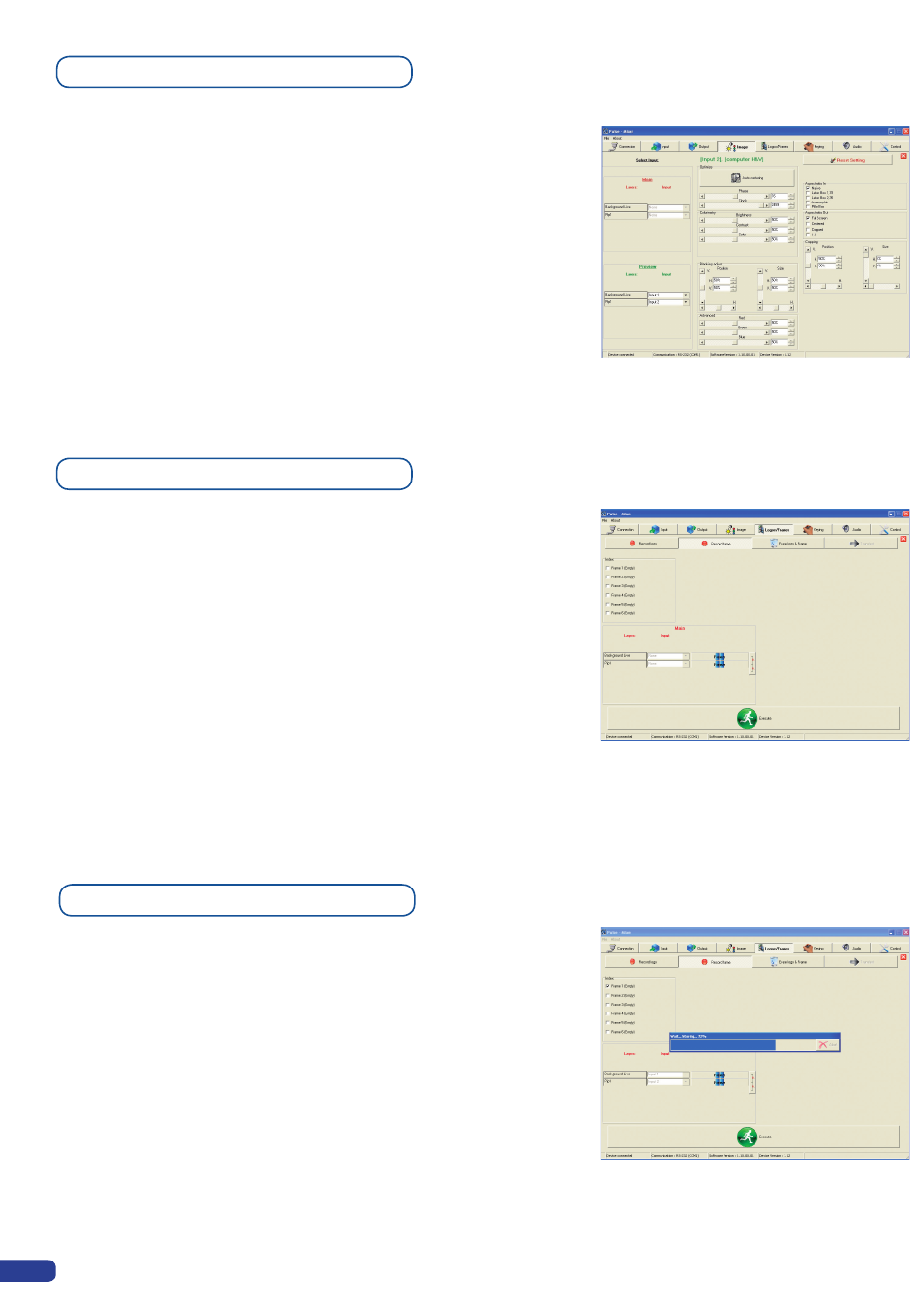
1/ Click on the Image tab of the RCS interface. The empty Image
screen will appear on screen.
2/ By clicking on the drop-down menu in the Preview section, situated
next to the layer you wish to use as a PIP, you will access the
image parameters of the PIP source you select (#1 to #10).
3/ Set the desired PIP attributes (size, position, zoom, border,
transparency...).
4/ Click the Image tab to return to the main screen.
It is possible to store up to 6 frames in the
PLS300
non volatile
memory. Frames are mainly used as backgrounds in a typical show
or event setup, and can be recorded from any of the 6
PLS300
sources and called back at the click of a single button.
* NOTE * : To memorize a frame, select an input, and take it to the
Main screen. Once the frame is displayed on your Main output, it is
then possible to store it to the
PLS300 non volatile memory.
* NOTE * : Frames may be used only one at a time. A frame may not
be used as a Live Background.
PIP configuration
Working with frames
Memorizing frames
1/ In the Input Selection section, click on the source button (#1 to
#10) of the source you wish to record as a frame. Press
[TAKE]
to
display the input on the Main display.
2/ Click on the Logos/Frames tab of the RCS interface. Then click on
the Record Frame button.
3/ Click in the field next to the first free Frame to select it.
4/ Click on the Execute button.
46
