Analog Way Pulse User Manual
Page 47
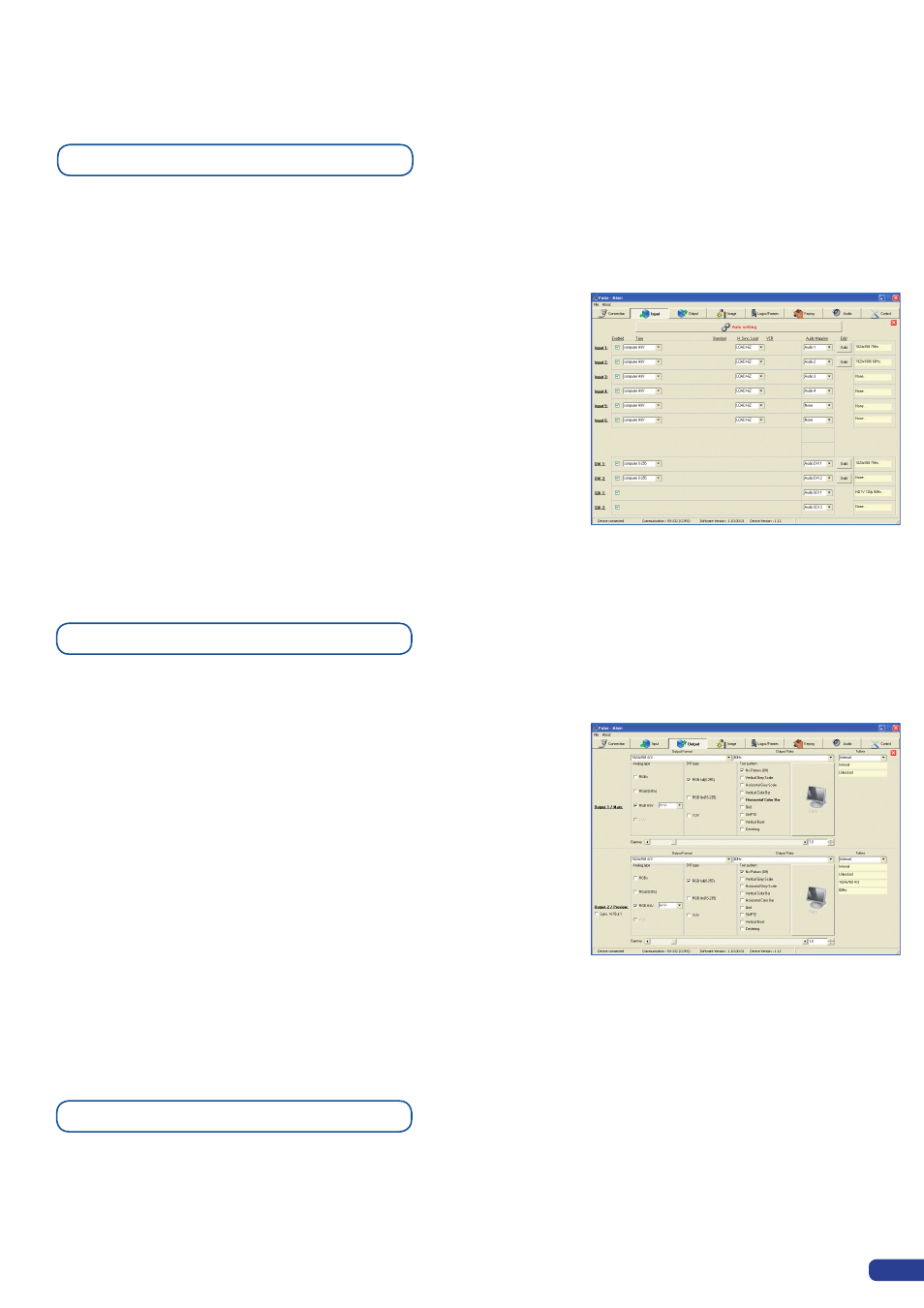
Once your
PLS300
is wired up to your PC, the first step in properly
configuring your machine is to individually select and parameter your
inputs.
1/ Click on the “Inputs” tab of the RCS.
2/ Activate the input in the Enabled column if it is not.
3/ In the scroll-down menu of the Type column, select the signal type
connected to that input.
4/ Repeat steps #2 to #4 for all sources connected to the rear panel
of your
PLS300
.
5/ Click on the “Inputs” tab to return to the main screen.
1/ Click on the “Outputs” tab of the RCS.
2/ Select the type of plug which is connected to outputs #1 & #2 of
your
PLS300
by clicking in the appropriate field in Analog Type or
DVI Type for both Main and Preview outputs.
3/ Select the appropriate output format and output rate.
4/ Click on the “Outputs” tab to return to the main screen.
The Output menu also allows you to generate test patterns. The
test patterns available through the Output menu let you quickly and
reliably setup your projectors or other displays.
* NOTE * : Be sure to turn the test pattern off to display your sources
again.
5-2. WORKING WITH THE RCS
Source input configuration
Source output configuration
Working with PIPs
The
PLS300
allows users to manipulate a PIP (Picture In Picture)
which you can move, size, crop or zoom, apply transparency or
transitions to.
45
