Installing sport dash manager, Mouse & keyboard, Main menu – MoTeC SDL User Manual
Page 26
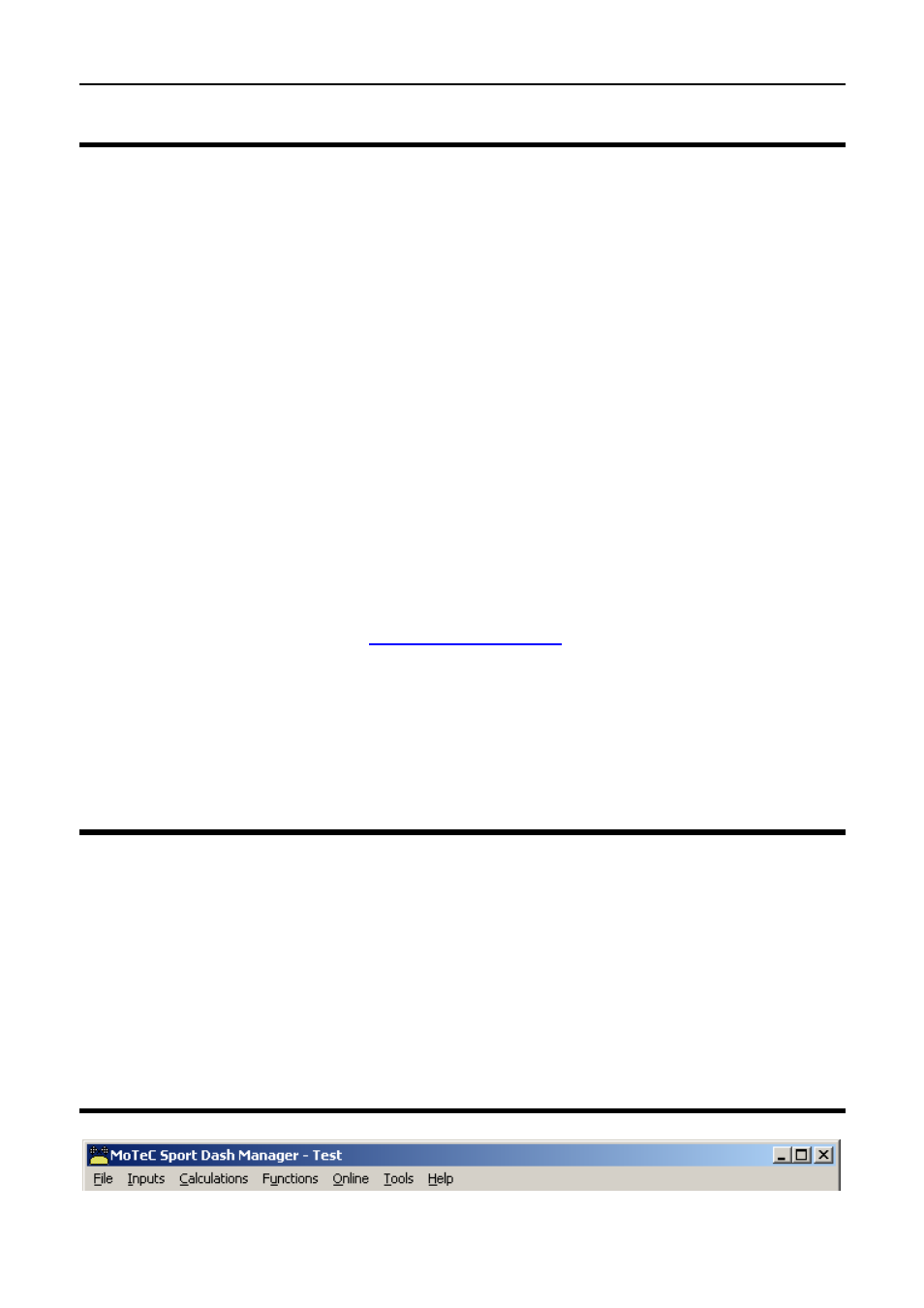
24
Sport Dash Manager Software
Installing Sport Dash Manager
From a CD-ROM
Place the CD-ROM into the CD drive of the pc.
A new window will appear. This can be navigated in the same way as a web
page.
If it does not appear, click on the Windows Start button and select Run. Type
‘D:\index.htm’
Click on the button marked ‘Software Archive’.
Select the version of Sport Dash Manager (or other software) that you wish to
install and click on the name.
When the dialog appears asking you to ‘Open’ or ‘Save’ the selected file,
choose ‘Open’ and then follow the setup program instructions.
From the Internet
Go to the MoTeC web site at
www.motec.com.au
and select Software
Updates then Current Release Software. Click on one of the SDL Sport Dash
Manager link to start the down load and choose to save the file to a location
where it can be easily located after downloading (such as the desktop). After
downloading double click on the file to start the installation process.
Mouse & Keyboard
The Sport Dash Manager Software may be operated using the keyboard or a
mouse.
On many Notebook PCs the pointing device (mouse substitute) is difficult to
use and in many cases it is much easier and faster to use the keyboard. For
details on using the keyboard refer to the topic on Windows Keyboard Use
later in this manual.
Main Menu
