Avision @V2800 User Manual
Page 84
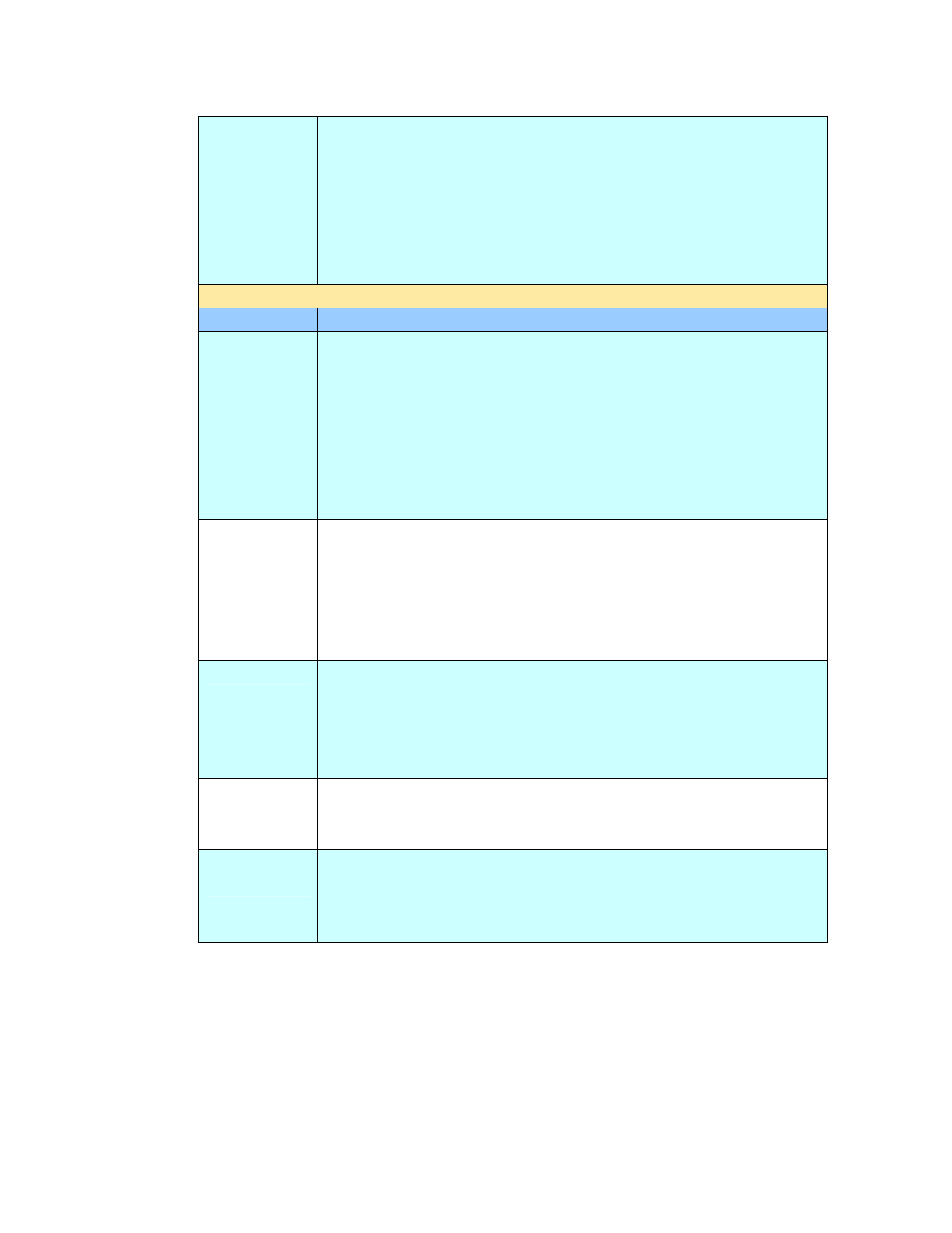
77
Bind
Multi-batch document scanning from the ADF or Multi-page
scanning from the flatbed can be enabled. Press the Bind
button when loading more than 50 pages on the ADF or more
than one page on the flatbed. After scanning the 1
st
batch or
1
st
page, a dialog box will pop up enquiring if you wish to
Bind or End. Choose Bind to scan next batch or page of
document or End to stop scanning.
E-Mail Options
Item
Description
File Name
of
Attachment
Enter the file name for your scanned document without
extension. If you have not entered a value in the box, the
system will bring you a default file name, image. Using
#Y#M#D#h#m#s#n makes file name change as time goes.
(Y), M, D, h, m, s, and n represent year, month, date, hour,
minute, second and series number respectively.) For
example, type file name: test#D#n will bring your filing file
name as test0500001
From
Enter the “From” address of your outgoing mails from the
product. If an e-mail can not be sent, notification is returned
to this address. If the administrator has not set the device’s
email account in the Mail Server settings, you can enter the
email address here. This is the “From” address in your e-mail
when you receive an email from the product.
Reply To
Enter a “Reply to” address if you wish to specify a reply
address which is different from the “From” address. Up to 60
characters can be entered in the field. To enter the address,
you may press anywhere on the “Reply To” field to bring up
the soft keyboard to type the address.
Text
Type your email message here. To enter the text, you may
press anywhere on the “Text” field to bring up the soft
keyboard to type the text.
File
Separation
Limit the file size of the attachment of each outgoing email to
avoid the size limitation from SMTP servers. Use the combo
box to select from the list.
Choice: 1MB/3MB/5MB/10M/30MB/*Unlimited
