Avision @V2800 User Manual
Page 161
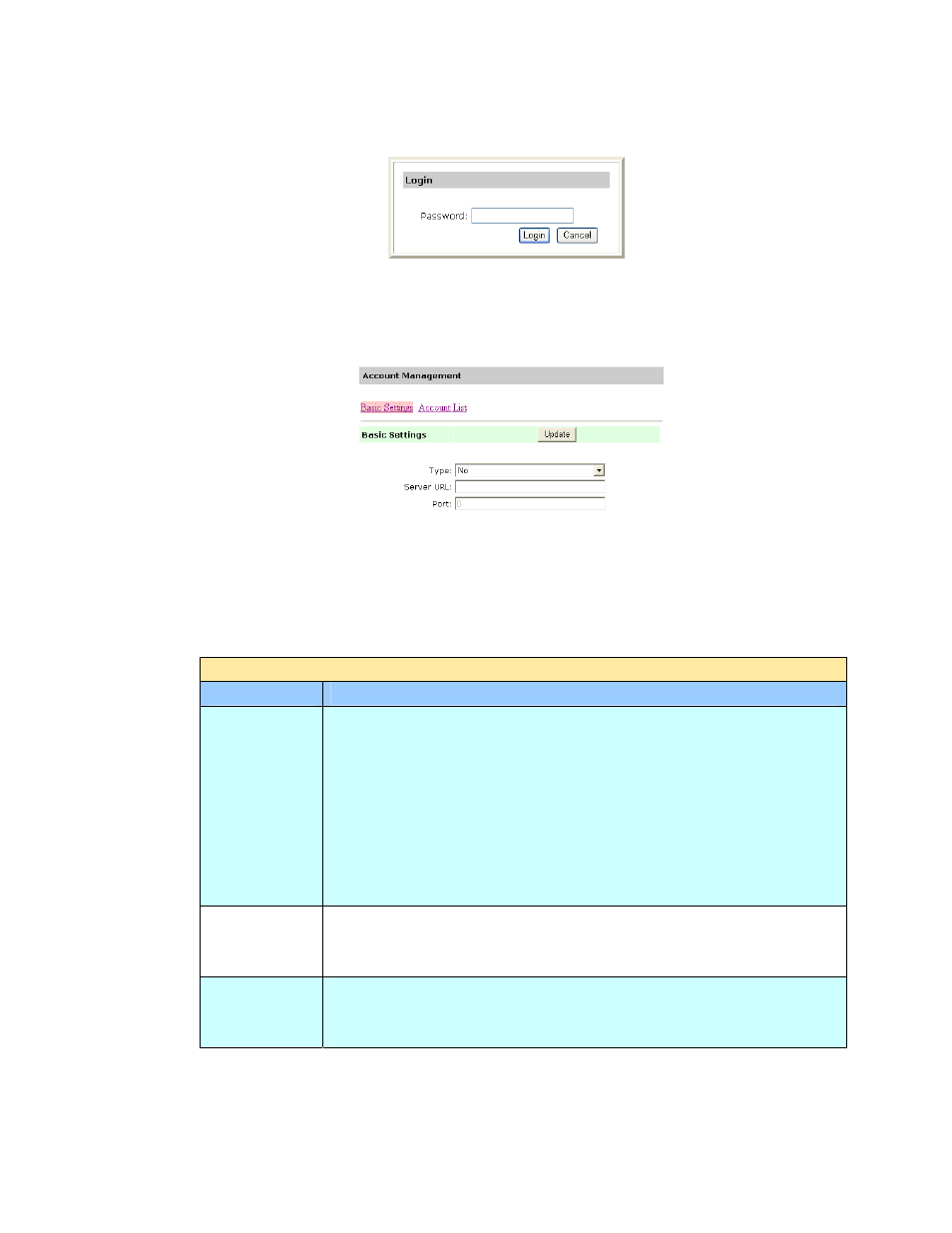
154
3. Click Account Management and you will be prompted to enter a password.
4. Click Login since the machine is shipped with no specific login name and
password to prompt the Account Management dialog box. (It is suggested to
assign a password later for effective management.)
5. In the Basic Settings tab, select your security type and then enter the server’s
URL in the Server URL field, type in your server port in the Port field. Finally
click Update to save your settings. You may refer to the following table for the
details of each setting:
Basic Settings
Item
Description
Type
Choose your preferable authentication type for account
management.
Choice: None, Local, HTTP, LDAP, SMTP
“None” means no account management will be applied.
“Local” means using the product as the authentication type, and
the name and password entered in the Account management
are saved in the product memory.
“HTTP, LDAP, or SMTP” means using a HTTP, LDAP, or SMTP
server as the authentication type.
Server
Information
IP or URL
Assign the URL of authenticating SMTP, HTTP or LDAP server.
Touch anywhere on the URL field to bring up the soft keyboard
to enter the text.
Port #
Enter the port number if you choose HTTP, LDAP, or SMTP as
your authenticating server. Default value: http:80,
CIFS:139, https:443
