Alpha Technologies CFR Intelligent Interface Device User Manual
Page 15
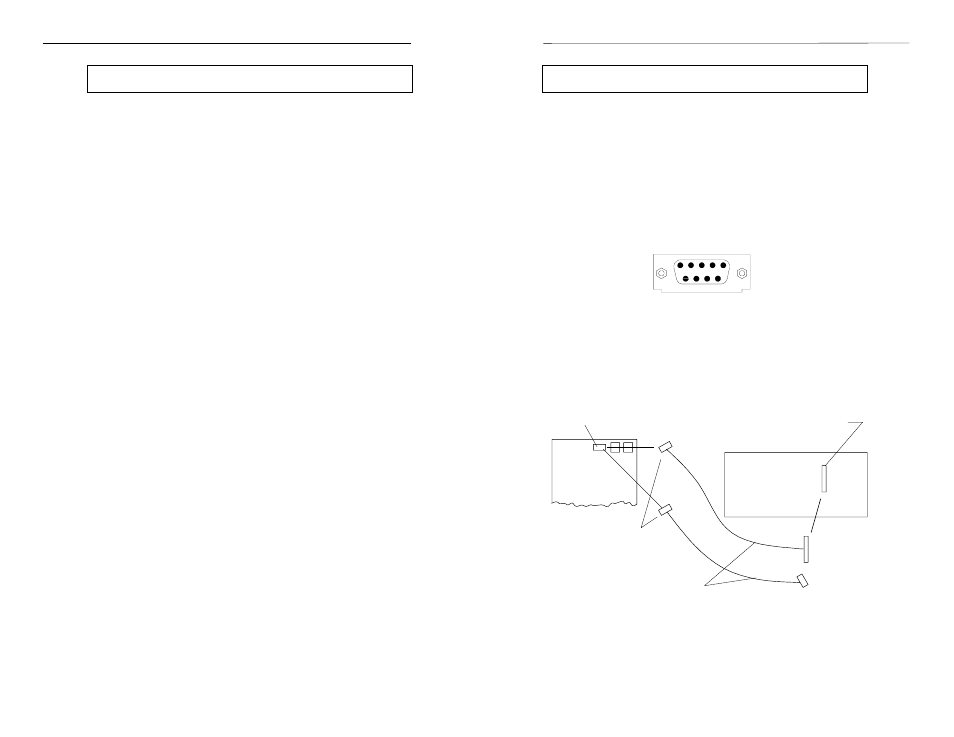
RS-232
The UPS can be remotely setup, monitored, and tested using a PC's
RS-232 serial port. RS-232 remote operation is accomplished by connecting
the UPS's rear panel DCE connector to the computer's serial port. To the
connected terminal or PC, the UPS will look and act like a modem. This
allows easy communication across a Local Area Network using modem
sharing software which is available for all networks. To configure the UPS for
RS-232 communication, refer to SET COMM PORT RS-232 in Section 3.
Note: For RS-232 pinout and wiring configurations see Section 7 "Serial
Operation Standards".
5 4 3 2 1
9 8 7 6
DCE Connector for RS-232 Serial Operation
DB-25
SOCKET
DE-9
SOCKET
CFR
UPS
COMPUTER
TERMINAL
RS-232 DB-25
PLUG
OR
DE-9 PLUG
RS-232 PORT
9-CONDUCTOR
DCE
CONNECTOR
NOTE: Use the appropriate cable for your
computer, DB-25, or the DE-9 socket. See
Section 7 for additional information.
1. INTRODUCTION
5. COMMUNICATION INTERFACE OPTIONS
33
33
33
33
33
8
Front Panel Features,
continued
Illuminated Keys
Illuminated keys are active and can be used for entering data or
selection of menus, etc. Non-illuminated keys are not available for the
selected function and are inactive. Pressing a non-illuminated key will have
no effect. Initially, either before using the keypad or after 2 minutes of
inactivity, the display will be dark and only the ENTER and CLEAR keys will
be illuminated. To activate the Intelligent Interface Device, you must first
press any key. The selected functions then illuminate the keys required for
input.
Alarms / Status
The Alarms / Status area displays the current operating mode of the
UPS. Under normal operating conditions, the LINE PRESENT LED should be
the only highlighted indicator. If an alarm is triggered by a line fault, the
indicators will change to indicate the new status, and an audible tone will be
sounded to alert you that a fault condition has occurred.
Input Prompt
The input prompt appears as an underscored character and a flashing
dark box surrounding the item to be changed or entered. The prompt will
advance one character to the right with each character you input. The active
keys will illuminate, guiding you through the selection process. Pressing the
ENTER key will accept your input, and the next selection or menu item will
appear in the display.
RS-232 Connection Detail
