Extron Electronics System 5cr User Manual
Page 3
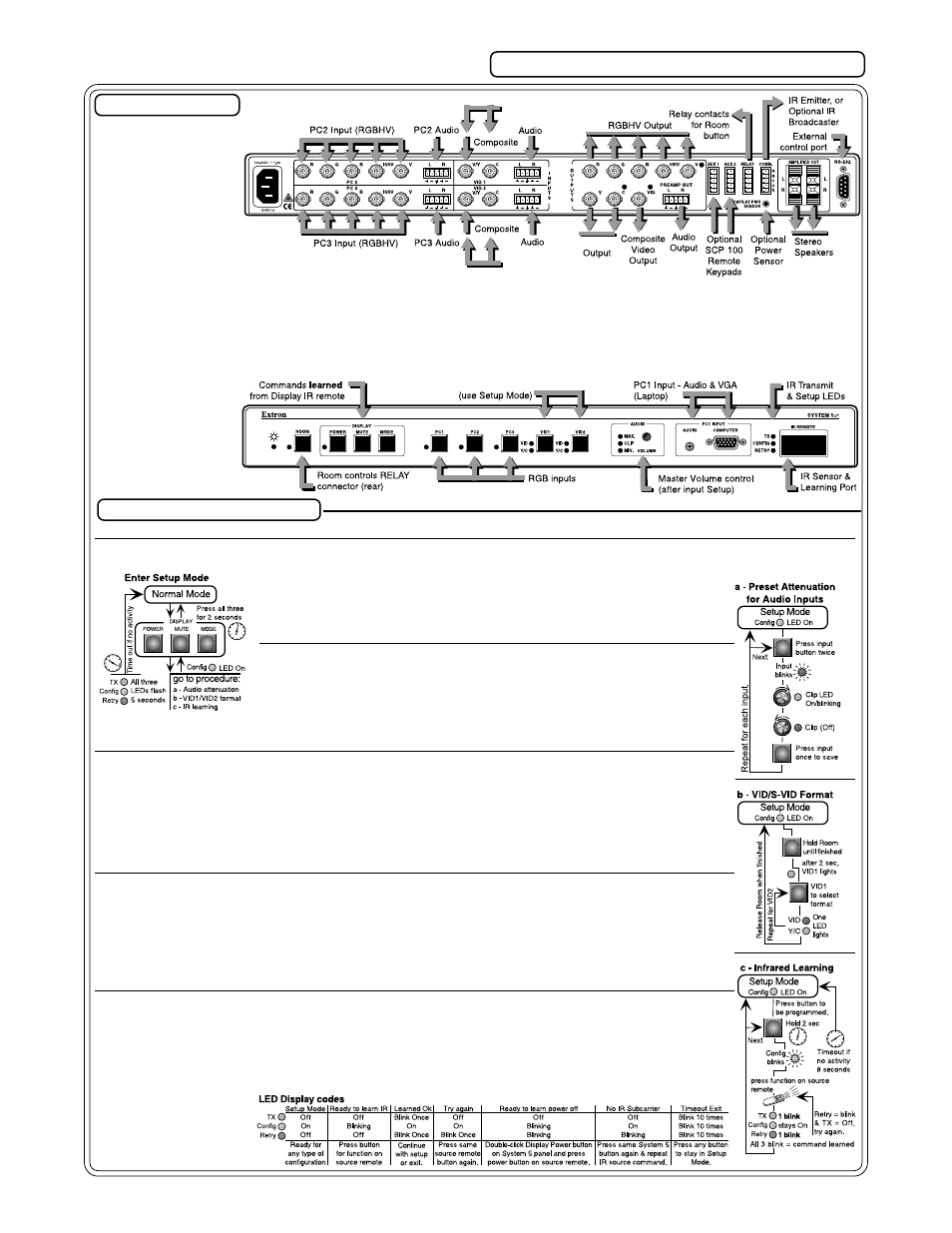
Setup Mode procedures
Connections
Q
UICK
S
TART
FOR
S
YSTEM
5cr
cr
cr
cr
cr S
WITCHER
Enter Setup Mode, and then continue to procedure a, b, or c.
Use Setup Mode for each of the following procedures. To enter Setup Mode, press and hold all 3 Display buttons
(Power/Mute/Mode) on the front panel for 2 seconds. The Config LED lights. Continue to Clear, or to procedure a, b or
c. Once in Setup Mode (Config LED still On), you may move from one
procedure to another without returning to Normal operation. To Exit Setup
Mode, hold the same 3 Display buttons for 2 sec., or wait for 20 second
time-out (3 LEDs blink during the last 5 seconds).
To Clear existing configuration(s) (to factory default)
From Setup Mode, double-click the Room button. The Room LED blinks for
8 seconds. During that time, do one of the following:
Clear One – press the desired button to clear only its IR configuration.
Clear ALL (IR & other settings) – press all 3 Display buttons 2 seconds.
To Exit Clear, press the Room button.
a - Preset Attenuation for Audio Inputs – Audio must be present on each input, playing a loud
passage from each source, then use the following procedure to set each input.
1a. Double-click (press twice) the button for the Input to be adjusted. Its LED will blink continuously.
2a. Adjust Volume knob up (cw) until Clip LED is On or blinking frequently with sound level.
3a. Adjust Volume knob down (ccw) just until Clip LED is Off or blinks occasionally as the level peaks.
4a. Press the Input button again to save the setting.
5a. Repeat steps 1a through 4a for each audio input.
6a. While still in Setup mode, you may move directly to another procedure, or exit to normal mode.
b - Select input format for VID1 & VID2 (default = comp. video) In Setup Mode, do the following:
1b. Press & hold the Room button until finished with this operation. After 2 seconds, one of the VID1
LEDs lights. (During this operation, the appropriate LED lights to indicate the selected format.)
2b. Press VID1 input button to toggle between VID (Comp. Video) and Y/C (S-video) formats.
3b. Repeat step 2b to select the format for VID2 input.
4b. Release the Room button to return to Setup mode.
5b. While still in Setup mode, you may move directly to another procedure, or exit to normal mode.
c - Learn Infrared Signals from other devices’ remotes. In Setup Mode, do the following:
1c. Press the System 5 button to be programmed for 2 seconds. Config LED blinks to indicate “ready”.
2c. Point the IR source remote control directly at the System 5 IR Remote window and press the
button for the signal to be “learned”. Config remains On while TX & Retry LEDs blink to indicate
that the operation is complete. (If Retry = On and TX - Off, repeat this step).
Note: The Display Power button can learn 2 functions. See LED codes below for other responses.
3c. Repeat steps 1c and 2c to program the next button.
4c. While still in Setup
mode, you may move
directly to another
procedure, or exit.
1. Rear Panel Inputs
PC2 and PC3 –
Connect RGBS/
RGBHV sources,
such as from
Computer-Video
Interfaces. Connect
Audio if available.
2. Rear Panel Inputs
VID1 & VID2 – Connect
Composite Video or S-video sources and Audio, if
available. (Use Setup and then procedure “b” below to select Composite or S-video.)
3. Outputs – Connect RGBS/RGBHV, S-video and Composite Video to the Display Device (Projector), as required.
Connect Audio Preamp output to the input of a sound system or Amplified Out directly to Speakers.
4. Other – Connect RS-232 Host, SCP 100(s), Power Sensor, Room/Relay control and IR Emitter or Broadcaster.
5. Front Panel Input PC1 – Connect a VGA and Audio source (Laptop) to this input at any time.
6. Power – Apply power to the System 5
cr and other devices.
7. Setup – Follow the
procedures below
to clear or set up
Audio levels, VID1
& VID2 input
formats and IR
learning (Projector
control, etc.)
Composite or S-video
S-video
S-video
S-video
