Program operation – Extron Electronics System 5cr User Manual
Page 25
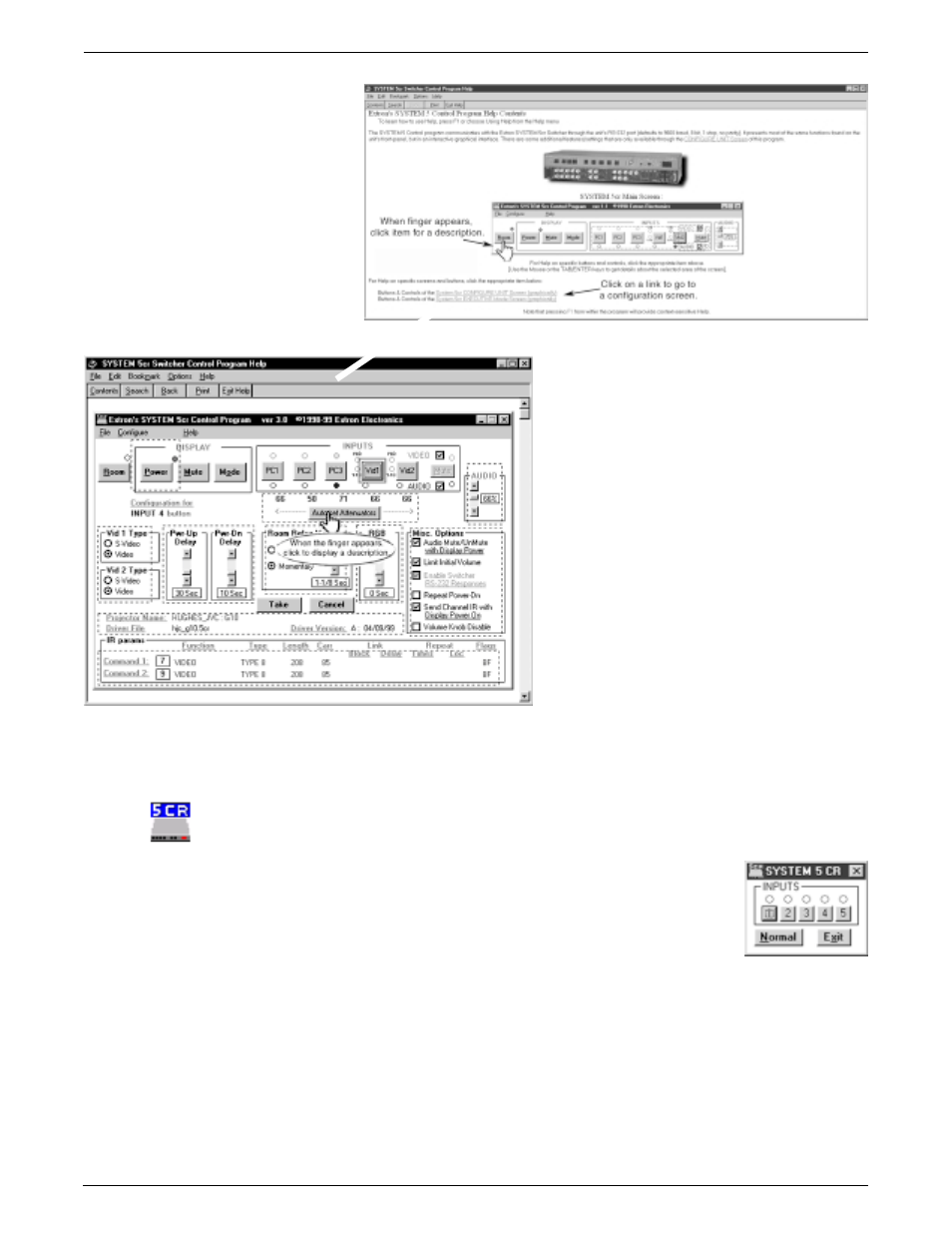
Chapter 4 • Windows® Control Software
Extron • System 5cr Switcher • User’s Manual
This is the help screen that appears when
you click the Configure Unit link. Use the
cursor (pointing finger) to display a
description of that section. The operational
version of this screen is used to set/view
various system parameters and to view the
IR command (if any have been learned or
loaded) associated with the various front
panel buttons. Not all of these functions
are available through the unit's front-panel;
some require the Windows Control
Program. Click the Close button to return
to the normal Main screen mode.
The IR params box at the bottom of the
screen shows the command(s) associated
with the selected panel button (top of
screen) for the projector being used.
Figure 4-3. Example of two Help screens for the System 5.
Program Operation
Extron’s System 5
cr Control Program replicates a front panel on screen,
including some information and functions that are not on the physical front
panel. There are two different panel screens:
• Executive Mode panel, shown here is a minimum
version, which allows input selection only.
• Configure Unit (next page) includes all front panel, plus
other configuration capabilities. Some operations can be
done only through this Windows program.
Figure 4-4. Example of Executive mode screen for the System 5.
The “Normal” operation panel is like the one shown in the Help screen in
Figure 4-3. Some of the panel controls are explained on the following
page. Some functions can only be done through this panel.
The System 5 comes with factory defaults and no “learned” IR commands
stored in memory. Learning IR codes from the projector’s remote control
is covered on page 3-4. Panel settings made using this software, together
with stored IR codes (learned or loaded) may be saved as a system file
(page 4-4) and restored at another time.
4-2
○
○
○
○
○
○
○
○
○
○
