Extron Electronics System 5cr User Manual
Page 13
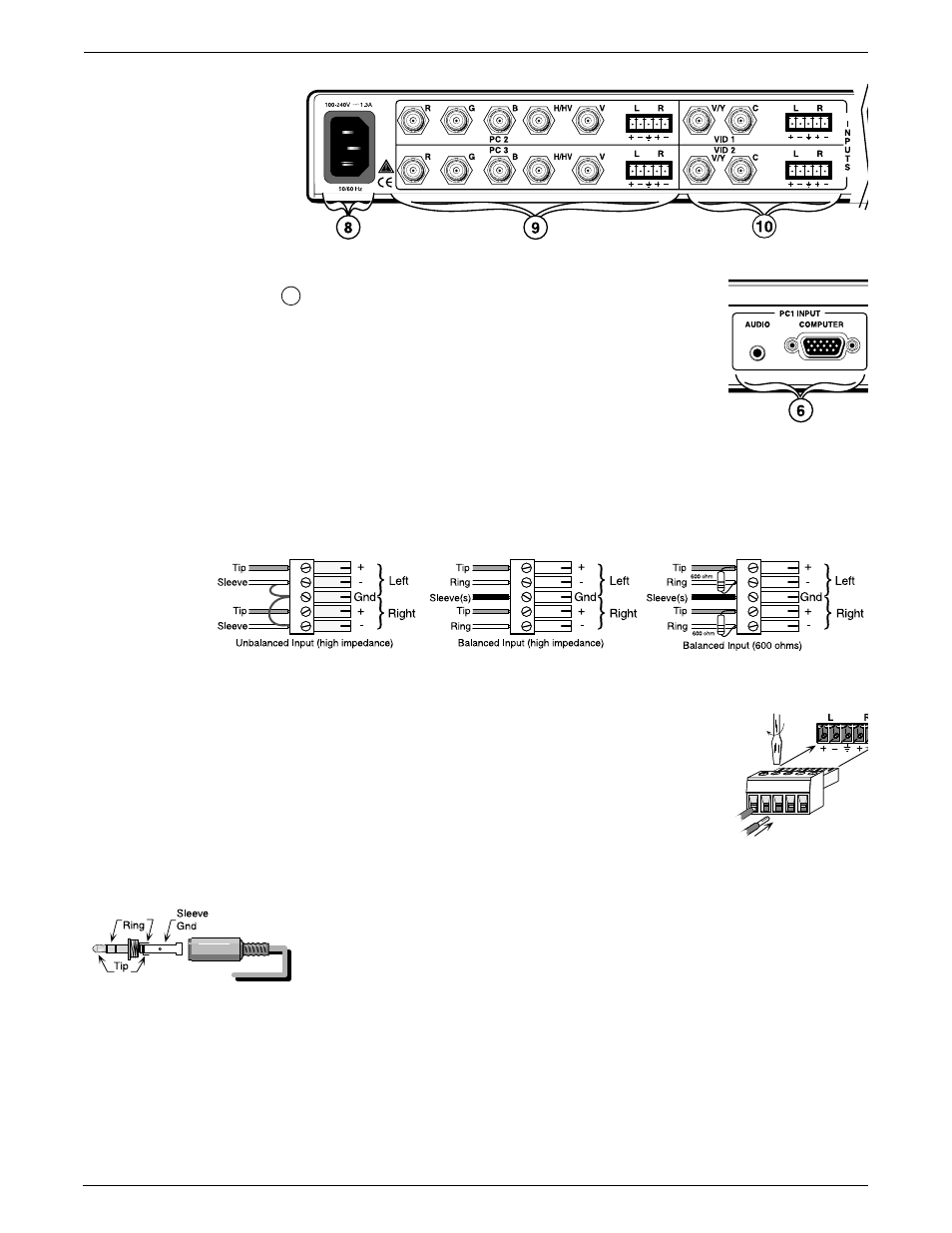
Chapter 2 • Making Connections
Extron • System 5cr Switcher • User’s Manual
Figure 2-2a. The left side of the rear panel has four of the five inputs.
6
PC1 input is on the Front Panel and accepts laptop
video through a VGA connector as well as 2-channel
audio through a 3.5 mm jack, as shown in Figure 2-2.
With a buffered output, VGA signals can be driven up
to 50 feet without additional amplification.
Figure 2-3. PC1 Input is on the Front Panel.
Audio Input Connections
Connect balanced or unbalanced, 2-channel audio to the input connectors
marked L and R, using a captive screw connector. Possible connections
are shown in Figure 2-4b. Connectors are included with each System 5,
however, cables are the responsibility of the installer.
Figure 2-4a. Audio Input can be connected three different ways with the captive screw connectors.
Strip about 0.25” of insulation from each wire and
insert it into the appropriate connector hole. Do not
solder the wires. Turn the screw counterclockwise to
allow the opening to accommodate the wire. Turn the
screw clockwise to secure the wire in place. Repeat
for each wire.
Figure 2-4b. Connecting audio wires in a captive screw connector.
The PC1 audio input uses a 3.5 mm, round stereo connector, as shown in
Figure 2-4c. Unscrew the barrel of the connector to expose the inside
connections. Slide the barrel over the cable, as shown here. Cut and strip
a wire to an appropriate length for each of the ring, tip and sleeve solder
points. Insert each wire into its respective hole and solder it in place.
Figure 2-4c. Audio Input for PC1.
Video Output Connections
The System 5 has BNC output connectors for three video formats
(RGBHV, Composite, and S-video). Which output connectors are active
depends upon the format of the selected input. The green LED to the right
of each connector, or set of connectors, lights to show which output is
active. Only one output is active at any one time.
2-2
