Troubleshooting, If the image does not appear – Extron Electronics TP Receivers User Guide User Manual
Page 33
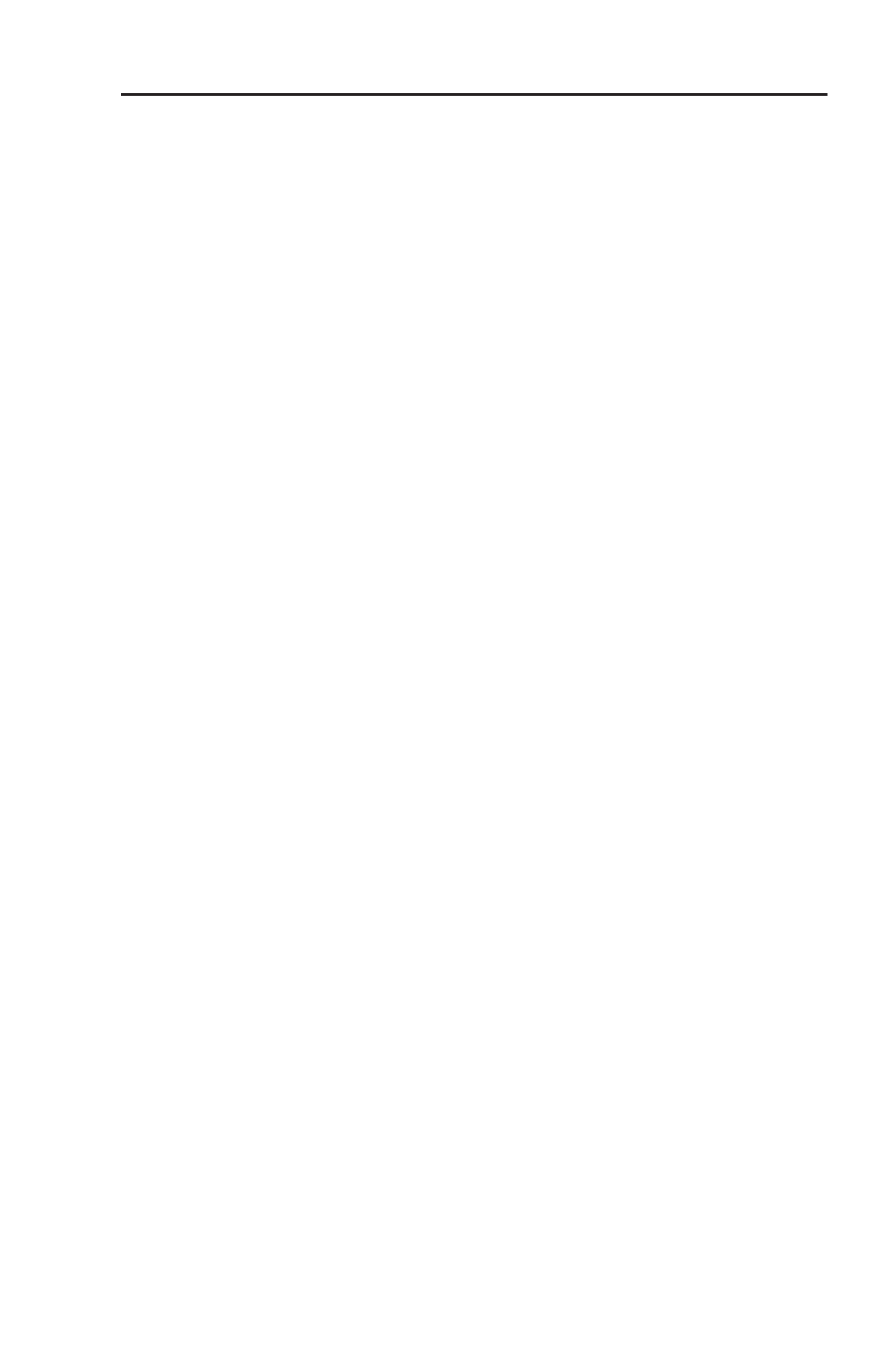
TP Receivers • Installation and Operation
2-21
•
The receiver is connected through a TP switcher to a
device that provides a reference ground.
b
Manual/Auto switch (TP R BNC A and TP R BNC AV) — With
this switch in the Auto position, the receiver automatically
adjusts level and peaking to compensate for long cable runs. In
the Manual position, compensate for long cable runs using the
level and peaking controls.
N
If the transmitter is a VTT001, this switch should
always be set to Manual.
c
Auto LED (TP R BNC A and TP R BNC AV) — Indicates the
Manual/Auto switch is in the Auto position.
d
Level control — Adjusts the image brightness.
e
Peaking control — Adjusts the image sharpness.
N
For details on the SOG and C SYNC rear panel switches,
see
"Computer video" earlier in this chapter.
Troubleshooting
If the image does not appear
1
.
Ensure that all devices are receiving power. The
transmitter and receiver front panel Power LEDs indicate
they are receiving power.
2
.
Ensure the transmitter is receiving a video input.
3
.
Ensure the TP cables are properly terminated in accordance
with TIA/EIA T 568 A standards and the RJ-45 connections
are securely made. If the Power LEDs on the transmitter
and the receiver are lit green, a transmitter is properly
connected to a receiver.
4
.
For computer/RGB video, ensure the receiver SOG and
C Sync switches are in the correct positions for the video
output.
5
.
For computer video, ensure the transmitter ID bit switches
are on.
6
.
For computer video on an LCD projector, ensure the
transmitter DDSP (Digital Display Sync Processing) switch
is on.
N
The TP T 15HD 45 and TP T A 45 do not have the
DDSP feature.
7.
The transmission distance may be too far for remote
power. Try connecting a local 15 V power supply to the
transmitter.
