Configuring for network communication, Configuring for, Network communication – Extron Electronics MPX 866 A Setup Guide User Manual
Page 18: Accessing the html pages
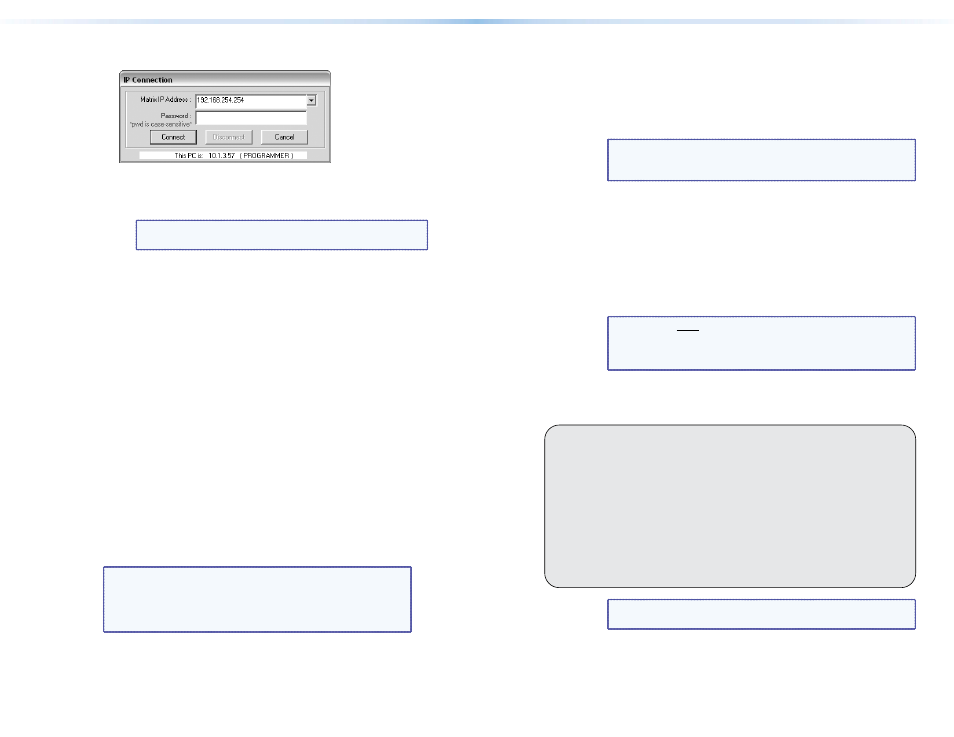
3.
If you selected IP [LAN] in step 2, the IP Connection window
appears.
a.
Examine the Matrix IP Address field, which displays the
last Matrix IP address entered.
If necessary, enter the correct IP address in the field.
NOTE: 192.168.254.254 is the factory-specified default
value for this field.
b.
If the switcher is password-protected, enter the appropriate
administrator or user password in the Password field.
c.
Click Connect. The Matrix Switchers Control Program is ready
for operation.
Accessing the HTML Pages
Another way to configure and operate the switcher is via its factory-
installed HTML pages, which are always available and cannot be
erased or overwritten. The HTML pages that are pre-loaded on the
switcher are accessible through its LAN port, connected via a LAN or
WAN, using a web browser such as Microsoft Internet Explorer
®
(see
on page 9, for connection information).
Configuring for Network Communication
The first time you connect a PC to a switcher via its LAN port, you
may need to temporarily change the IP settings of the PC in order
to communicate with the controller. Then you must change the
default settings of the controller (IP address, subnet mask, and
[optional] administrator name and password) in order to use the unit
on an intranet (LAN) or on the Internet. After you have set up the
matrix switcher for network communication, you can reset the PC to
its original network configuration.
NOTE: The computer and the switcher must both be
connected to the same subnet on a LAN (using a
straight-through cable). Alternatively, you can use
a crossover Ethernet cable to connect the controller
directly to the computer.
Use the ARP command to configure the IP address as follows:
1.
Obtain a valid IP address for the matrix switcher from the network
administrator.
2.
Obtain the MAC address (UID #) of the switcher from the label
on its rear panel. The MAC address should have this format:
00-05-A6-xx-xx-xx.
3.
If the switcher has never been configured and is still set for factory
defaults, go to step 4. If not, perform a mode 4 system reset. For
detailed information on reset modes, see “Reset Operations” in
the MPX 866 A User Guide.
NOTE: The switcher must be configured with the factory
default IP address (192.168.254.254) before the ARP
command is executed, as described below.
4.
At the PC, access the MS-DOS
®
command prompt, then enter the
arp –s command. Type in the desired new IP address for the unit
(obtained in step 1) and the MAC address of the unit (from the
rear panel of the unit). For example:
arp –s 10.13.197.7 00-05-A6-03-69-B0
and then press
After receiving the arp -s command, the controller changes
to the new address and can respond to the ping requests, as
described in step 5.
NOTE: You
must ping the matrix switcher as shown in step 5
for the IP address change to take place. The response
should show the new IP address, as shown in the
following figure.
5.
Execute a ping command by entering ping followed by a space
and the new IP address at the command prompt. For example:
ping 10.13.197.7
C:\>ping 10.13.197.7
Pinging 10.13.197.7 with 32 bytes of data:
Reply from 10.13.197.7: bytes=32 time<10ms TTL=128
Reply from 10.13.197.7: bytes=32 time<10ms TTL=128
Reply from 10.13.197.7: bytes=32 time<10ms TTL=128
Reply from 10.13.197.7: bytes=32 time<10ms TTL=128
Ping statistics for 10.13.197.7:
Packets: Sent = 4, Received = 4, Lost = 0 (0% loss),
Approximate round trip times in milli-seconds:
Minimum = 0ms, Maximum = 0ms, Average = 0ms
NOTE: You can reconnect using either Telnet or a web
browser to verify that the update was successful.
24
MPX 866 A • Remote Control
25
MPX 866 A • Remote Control
