Selecting s-video or composite video, Setting the front panel locks (executive modes), Selecting s-video or – Extron Electronics MPX 866 A Setup Guide User Manual
Page 10: Composite video, Setting the front panel locks, Executive modes)
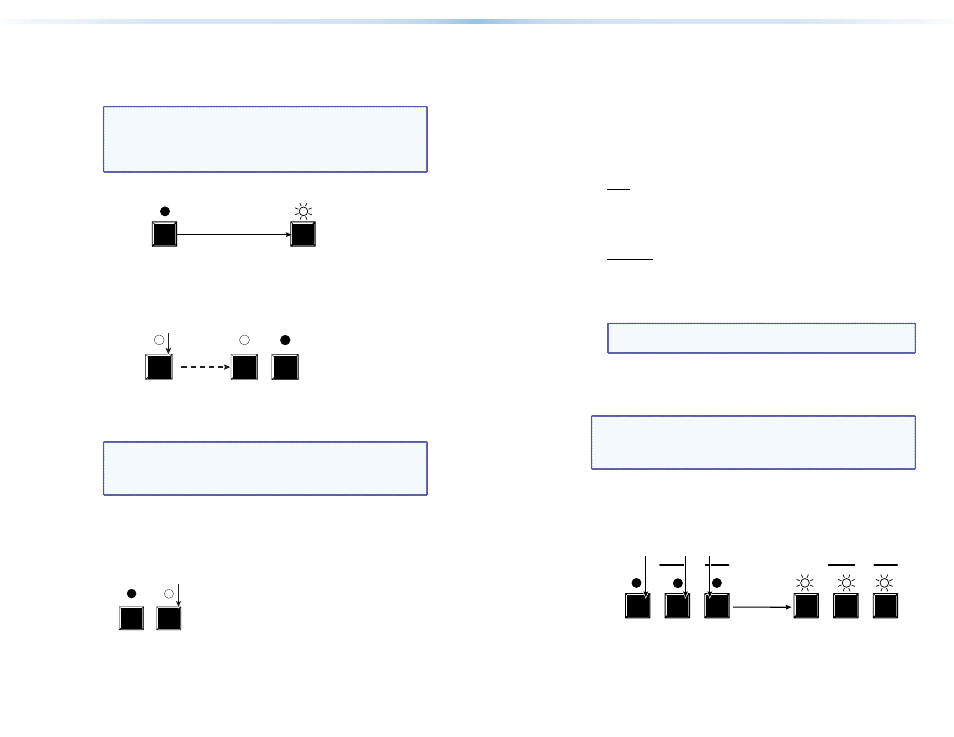
Selecting S-video or Composite Video
Low resolution video inputs 11 through 14 are individually
configurable as either composite video or S-video. View and change
this variable from the front panel as follows:
NOTE: The input video format is protected when front panel
Lock mode 2 is selected. You can view the selected form
of the input in Lock mode 2 but you cannot change it
from the front panel (see “
1.
Press and hold the Video button until it flashes.
VIDEO
VIDEO
Video LED blinks.
Release the button.
Press and
hold.
2 seconds
Save a
preset
2.
Press the input button for the input to be configured.
7
8
The lit Output LED 7 or 8 indicates
the
video format as follows:
7 — Composite 8 — S-video
The input LED lights to
indicate the selection.
NOTE: The input video format is protected when front panel
Lock mode 2 is selected. You can view the selected
formats, but you cannot change them. If you try to
perform step 3, the action is ignored.
3.
Press and release the Video Output 7 or 8 button to select the
associated video format.
7
8
Press and release the Video Output button
to change the
video format as follows:
7 — Composite
8 — S-video
In this example, the input is set to S-video.
4.
Press and release the Video button to exit the Video mode.
Setting the Front Panel Locks (Executive Modes)
The matrix switcher has three levels of front panel security lock that
limit the operation of the switcher from the front panel. The three
levels are:
•
Lock mode 0 — The front panel is completely unlocked.
•
Lock mode 1 — All changes are locked from the front panel
(except for setting Lock mode 2). Some functions can be viewed.
•
Lock mode 2 — Basic functions are unlocked. Advanced features
are locked and can be viewed only.
Basic features consist of:
о
Making ties
о
Saving and recalling presets
о
Setting input audio gain and attenuation
о
Changing Lock modes
Advanced features consist of:
о
Saving presets
о
Setting the video format for inputs 11 through 14
о
Setting video and audio output mutes
о
Setting audio output volume
NOTE: The switcher is shipped from the factory in
Lock mode 2.
Selecting Lock Mode 2 or Toggling Between
Mode 2 and Mode 0
NOTE: If the switcher is in Lock mode 0 or mode 1, this procedure
selects mode 2.
If the switcher is in Lock mode 2, this procedure selects
mode 0 (unlocks the switcher).
Toggle the lock on and off by pressing and holding the Enter
button, the Video button, and the Audio button simultaneously for
approximately 2 seconds.
VIDEO AUDIO
ENTER
VIDEO AUDIO
ENTER
I/O
Press and
hold the Enter, Video, and Audio
buttons simultaneously to turn on Lock mode 2
or to toggle between mode 2 and mode 0.
2 seconds
The Enter, Video, and
Audio LEDs blink
twice to
indicate the mode change.
Release the buttons.
I/O
10
MPX 866 A • Front Panel Operations
11
MPX 866 A • Front Panel Operations
