Resources, Obtaining control drivers, Instructions, information, and assistance – Extron Electronics IPCP 505 Setup Guide User Manual
Page 5: Configuring for network communication, Network configuration options, Network configuration using arp, Obtaining control drivers 5
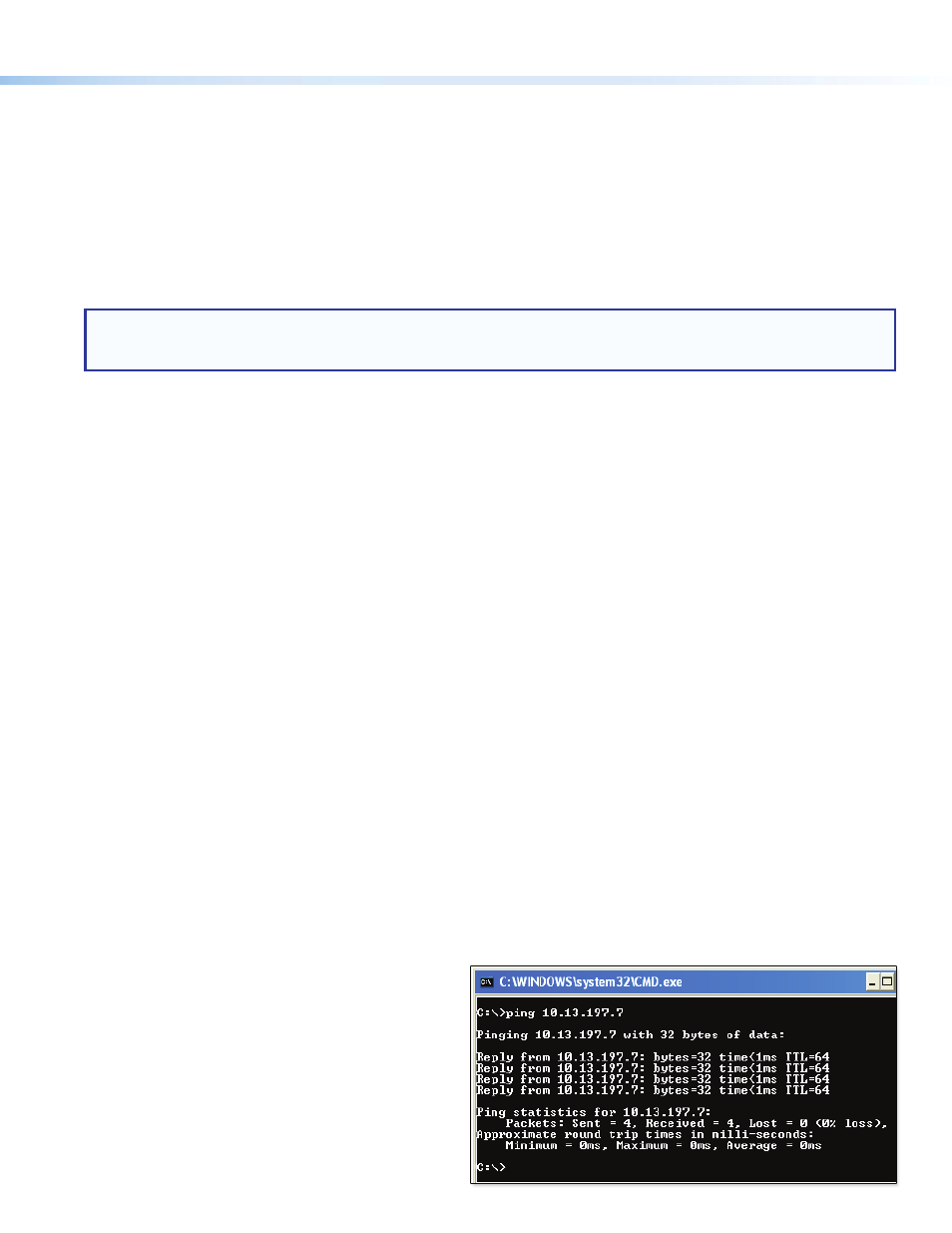
5
2.
Obtain IP address and subnet mask information for the IPCP from the network administrator.
3.
Cable devices to the IPCP 505 (see
on page 2), connect touchpanels to the same network as the
IPCP, then power on all the devices.
4.
Connect the IPCP to a network, power it on, and use ARP (see
Network Configuration Using ARP
IP address for the unit.
5.
Use GUI Configurator to set up TLP touchpanels. You will need to upload the touchpanel configuration to Global Configurator
when you set up the IPCP. Also read the setup and user guides for the model of TLP used in the system.
6.
Using Global Configurator, create a project, configure the IPCP 505 and other IP Link devices, and upload the configuration
to the IPCP.
7.
Launch the GlobalViewer interface and test the configuration and the system.
NOTE: Additional information and step-by-step instructions on configuration tasks are available in both the
Global Configurator Help file and the GUI Configurator Help file. The Global Configurator Help file includes an
introduction to the software and how to start a GC project.
Resources
Obtaining Control Drivers
Extron provides an extensive selection of device drivers in the driver
package available on the Extron website.
If the system requires a control driver that is not part of the driver
package, you have additional options:
•
Request a new serial (RS-232) driver from Extron.
•
Create your own custom IR device driver using Extron IR Learner
software. Follow the directions in the IR Learner Help file to create
a driver by using the remote control for that device and the IR
receiver port on the front panel of the IPCP 505.
Instructions, Information, and
Assistance
A checklist of basic setup steps is provided at
the end of this guide. For additional information
see the help files and the IPCP 505 User Guide,
available at
.
If you have questions during installation and
Configuring for Network Communication
Network Configuration Options
When you power on the IPCP for the first time, you have a choice of several ways to set up the IP address:
•
Use the ARP (address resolution protocol) command — see the instructions below.
•
Use a Web browser — see the IPCP 505 User Guide.
•
Use the Global Configurator software — see the Global Configurator Help file.
•
Use SIS commands via Telnet — see the IPCP 505 User Guide.
Network Configuration Using ARP
Use ARP to configure the IP address as follows:
1.
Obtain a valid IP address for the IPCP from the network administrator.
2.
Obtain the MAC address of the IPCP from the label on its rear panel. The MAC address should have this format:
00-05-A6-xx-xx-xx.
3.
Connect the PC and the IPCP to the same subnetwork.
4.
At the PC, access the command prompt, then enter
the
arp –s command. Type in the desired new
IP address for the unit and the MAC address of the
unit (listed on the rear panel of the IPCP). For
example:
arp –s 10.13.197.7 00-05-A6-03-69-B0
5.
Execute a ping command by entering “
ping”
followed by a space and the new IP address at the
command prompt. For example:
ping 10.13.197.7
The response should show the new IP address, as
shown in the figure at right.
