Control, bidirectional — serial (com), Control, bidirectional — lan (ethernet), Ocessor lan connections, see – Extron Electronics IPCP Pro Series Setup Guide User Manual
Page 6: Ipcp pro series • setup guide (continued)
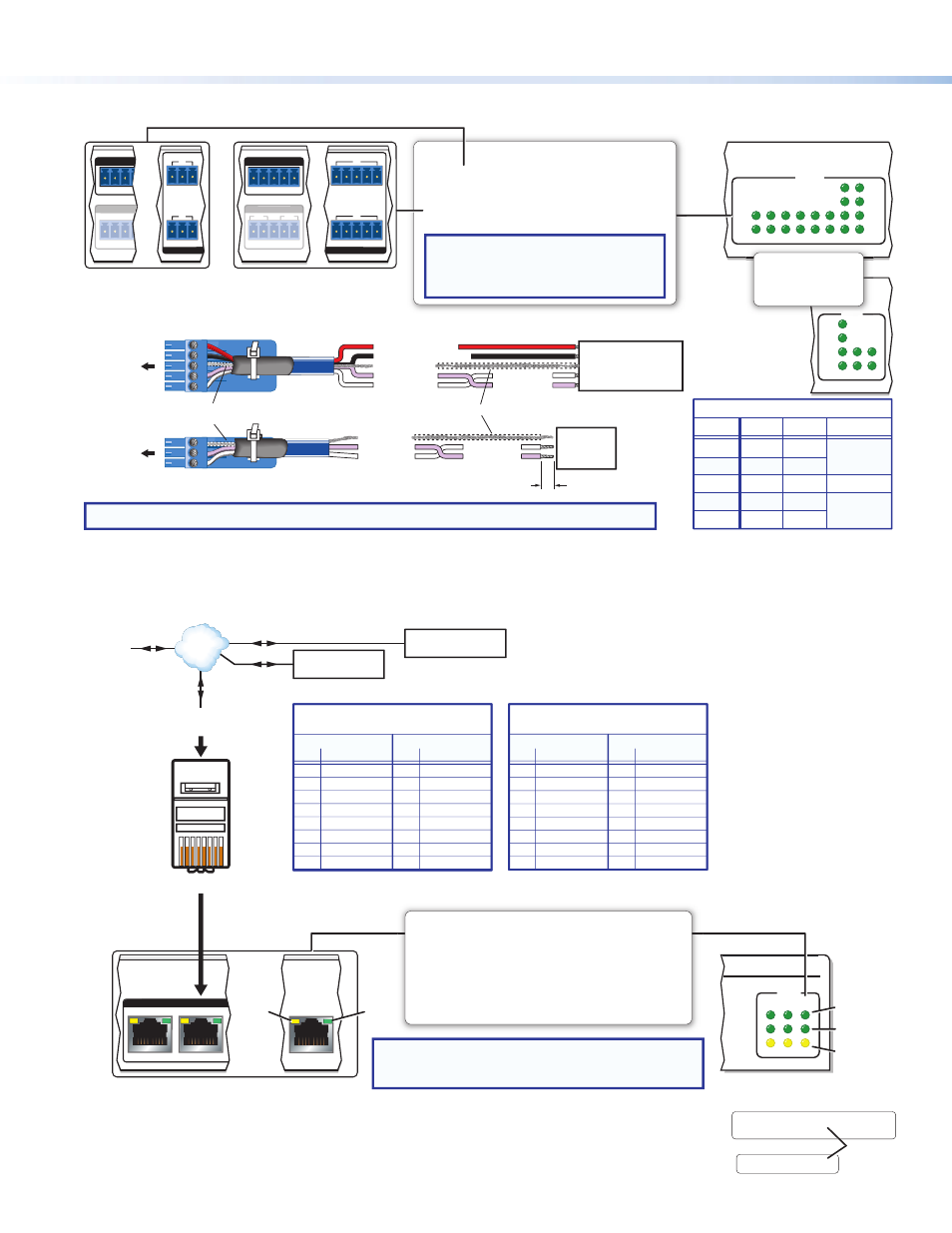
6
IPCP Pro Series • Setup Guide (Continued)
Control, Bidirectional — Serial (COM)
G
Tx Rx
COM 2
Y
Y
Y
RELAY
2
1
C
Tx Rx G
Tx Rx G RTS
Tx Rx G
Tx Rx G RTSCTS
CTS
COM 1
G
Tx Rx
RTSCTS
IR/SERIAL
1
S G
2
S G
1
7
8
4
Tx
Rx
Tx
Rx
RTS
CTS
COM
1
2
3
4
5
6
7
8
COM
2
3
1
Rx
CTS
RTS
Tx
NOTE: If you use cable that has a drain wire, tie the drain wire to ground at both ends.
Strip wires 3/16"
(5 mm) max.
Transmit (Tx)
Receive (Rx)
Transmit
Receive
Transmit (Tx)
Receive (Rx)
Ground
Projector, Panel
Display, PC, or Other
RS-232, RS-422, or
RS-485 Device
RS-232-
Controllable
Device
Request to send
Clear to send
Transmit
Rx Receive
Tx
CTS
RTS
G Ground
Rx
G
Tx
COM
Front Panels
5-pole COM
(RS-232, RS-422, RS-485)
3-pole COM
(RS-232)
Select protocol via software.
COM port default protocol:
• 9600 baud
• 8 data bits • 1 stop bit
• no parity
• no flow control
NOTE: The 5-pole COM ports support both
hardware and software flow control.
The 3-pole COM ports support software
flow control only.
Heat Shrink
Heat Shrink
Over Shield Wires
To 3-pole
COM port
To 5-pole
COM port
RTS = Request to Send
CTS = Clear to Send
Tx = Transmitting Data
Rx = Receiving Data
Serial (COM) Ports
Rear Panels
or
or
RS-232
Tx
Rx
Ground
RTS
CTS
RS-422
Tx-
Rx-
Ground
Tx+
Rx+
RS-485
Ground
5-pole COM Pin Configurations
Data-
(pins 1 & 2
tied together)
Data+
(pins 4 & 5
tied together)
Pin
1 (Tx)
2 (Rx)
3 (G)
4 (RTS)
5 (CTS)
Control, Bidirectional — LAN (Ethernet)
1000
LINK
ACT
LAN
1
2
3
LAN
LAN
1
2
Rear Panel
Front Panel
RJ-45
Connector
Insert Twisted
Pair Wires
Pins:
1
2
3
4
5
6
7
8
NOTE: IPCPs with more than one LAN or LAN A port function
as multiport, unmanaged network switches so you can
connect additional devices to the same network.
Link
LED
Activity
LED
1000 Mbps
Connection
Network is
active.
Data is being
sent/received.
or
Ethernet
PC
Touchlink Pro
Touchpanel
Extron Devices
(Switchers, Scalers)
TCP/IP
Network
Straight-through Cable
(for connection to a switch, hub, or router)
End 1
End 2
Pin
Wire Color
Pin Wire Color
1
white-orange
1
white-orange
2
orange
2
orange
3
white-green
3
white-green
4
blue
4
blue
5
white-blue
5
white-blue
6
green
6
green
7
white-brown
7
white-brown
8
brown
8
brown
Crossover Cable
(for direct connection to a PC)
End 1
End 2
Pin
Wire Color
Pin Wire Color
1
white-orange
1
white-green
2
orange
2
green
3
white-green
3
white-orange
4
blue
4
blue
5
white-blue
5
white-blue
6
green
6
orange
7
white-brown
7
white-brown
8
brown
8
brown
T568B
T568A
T568B
TIA/EIA-T568B
LAN (Ethernet)
Default protocol, public ports:
Default login
credentials:
• Username:
admin
• Password:
extron
• IPCP IP address: 192.168.254.
250
• Gateway IP address: 0.0.0.0
• Subnet mask: 255.255.255.0
• DNS address: 127.0.0.1
• DHCP: off
• DNS: 127.0.0.1
• Link speed and duplex level: autodetected
• Data rates: 10/100/1000Base-T
The control processor is assigned a unique user hardware ID number (MAC address) (for example,
00-05-A6-05-1C-A0). You may need this address during configuration of the control processor. A
label that indicates the MAC address is located on the rear panel of the unit.
•
Use a straight-
through cable for
connection to a
switch, hub, or router.
•
Use a crossover
cable for connection
directly to a PC. Wire
the connector as
shown in these tables.
MAC: 00-05-A6-XX-XX-XX
S/N: ####### E######
00-05-A6-XX-XX-XX
MAC: 00-05-A6-XX-XX-XX
S/N: ####### E######
MAC
Address
