Contact information, Ipcp pro series • setup guide (continued) – Extron Electronics IPCP Pro Series Setup Guide User Manual
Page 10
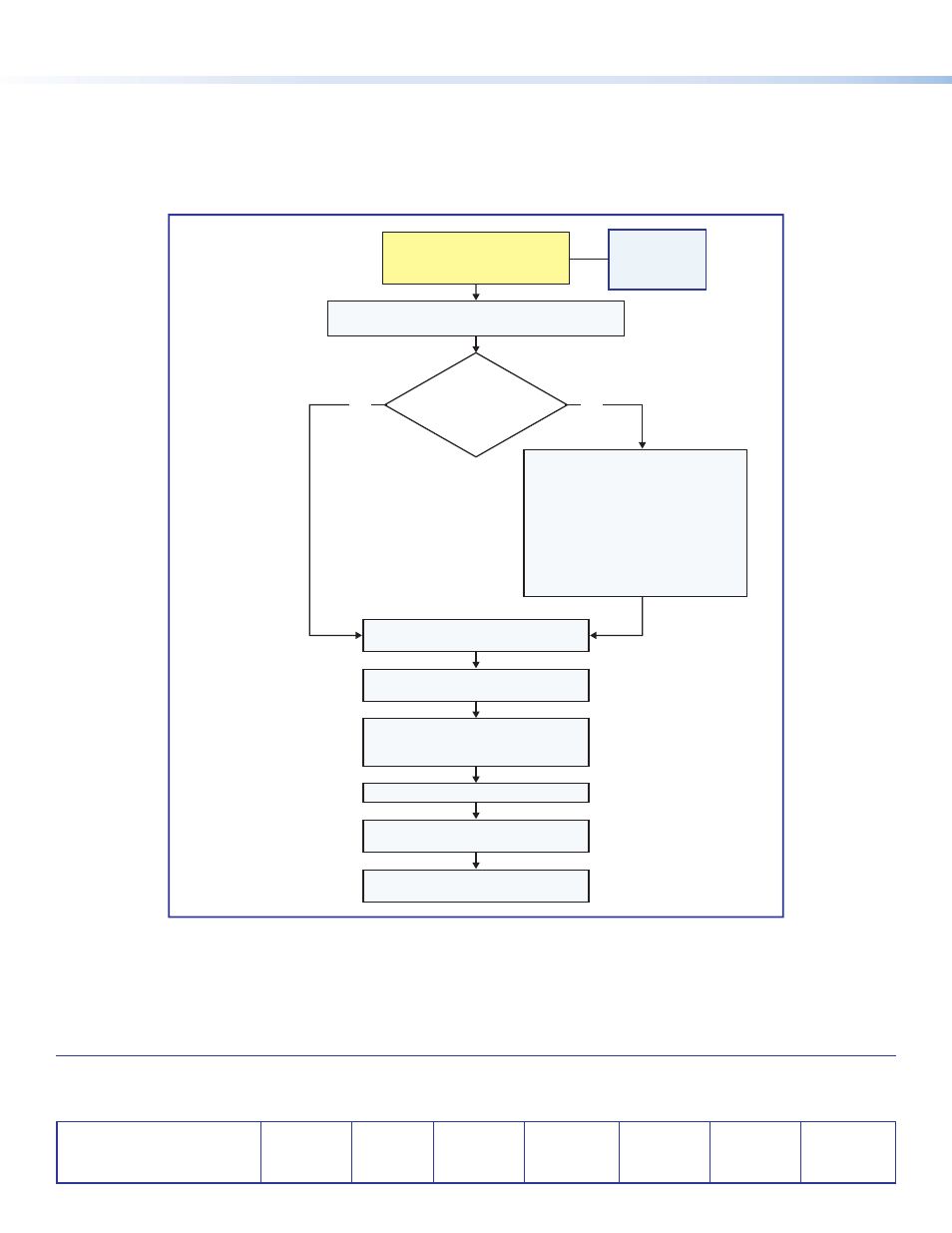
10
IPCP Pro Series • Setup Guide (Continued)
Extron Korea
+82.2.3444.1571
+82.2.3444.1575 FAX
© 2014 Extron Electronics All rights reserved. All trademarks mentioned are the property of their respective owners.
Configure the IP settings of
the control processor and the
TouchLink Pro touchpanels.
guide.
Create GUI layouts for the
touchpanels or other interfaces:
1. Start GUI Designer.
2. Create GUI layout designs for each
TouchLink Pro or third party
touchpanel (with a TouchLink
Interface), or for a computer or
mobile device (with LinkLicense).
3. Save and build the GUI layout file.
Create monitors, schedules,
macros, and local variables.
Configure ports on the
control processor.
Import GUI layouts, add touchpanels
or other interfaces (if used), and
configure them.
Test the system, make adjustments,
finalize configuration.
Save the project.
Build and upload the configuration to
the control processor.
Will
TouchLink Pro or
third party touchpanels or
other user interfaces
be used?
No
Yes
Create a new GC Professional or GC Plus project
and add the control processor to it.
Within Global Configurator
(GC Professional or
GC Plus mode):
If you have questions during installation and setup, you can call
or the
68-2438-50
Rev. A
04 14
Contact information
Figure 4.
Overall Configuration Steps
Overall Configuration Procedure for the Control Processor
