Presets, Saving presets, Loading presets – Extron Electronics Dante Controller User Manual
Page 46
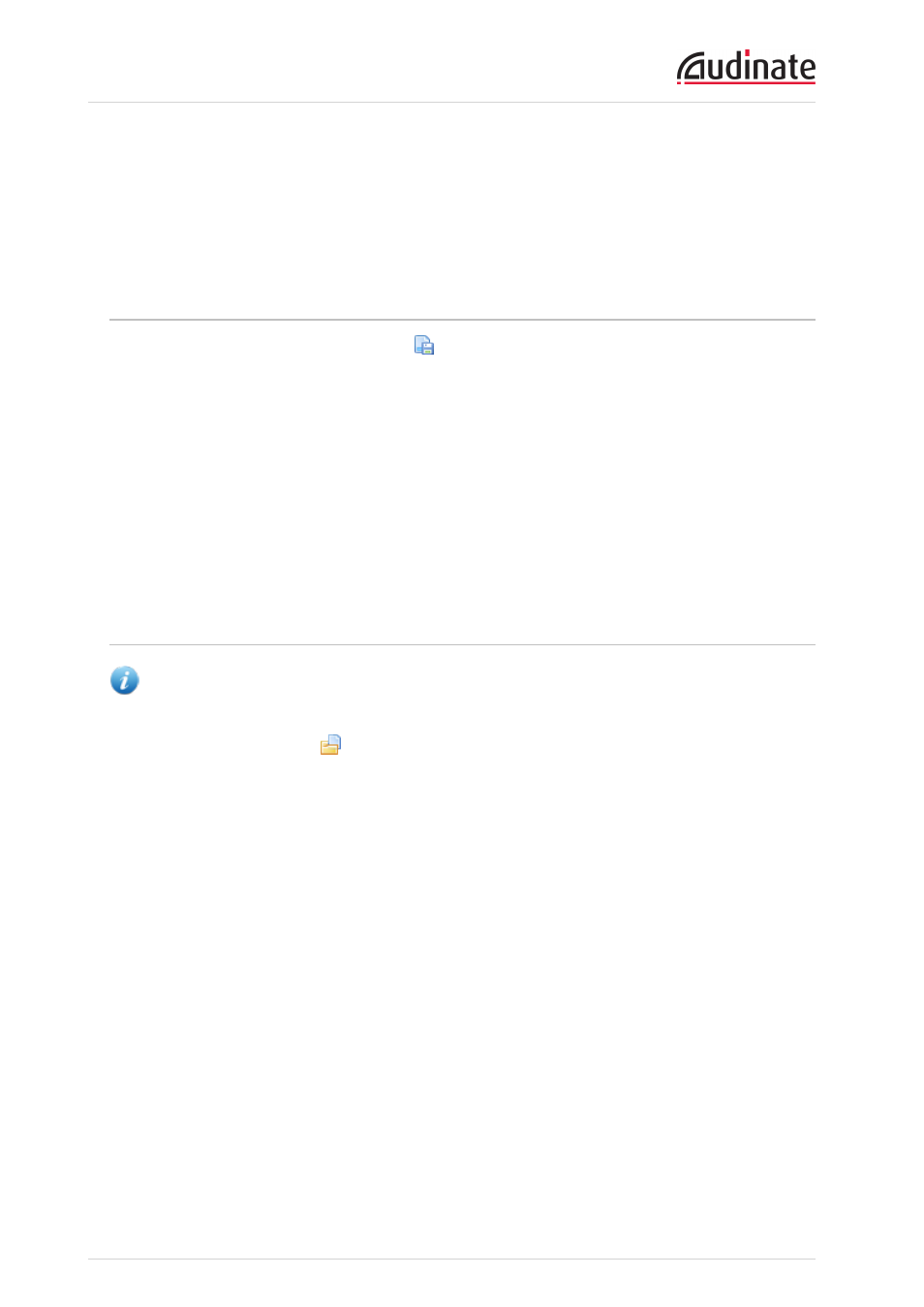
Dante Controller User Guide
Copyright © 2013 Audinate Pty Ltd. All rights reserved.
-46-
Presets
Dante Controller supports loading and saving of audio routing configurations, known as Presets. A Preset
file contains subscription, labeling and multicast flow configuration for a set of devices.
Saving Presets
To save a Preset, click the ‘Save Preset’ icon
in the toolbar of the Network View.
Alternatively select File > Save Preset via the Network view menu bar.
A ‘Save a Preset File’ dialog window is opened allowing the user to select a directory and filename for the
Presets file to be created.
Routing view filtering may be used to restrict the extent of preset file generation. A preset contains the
following information:
n
Subscriptions for all receive channels that are displayed in the main routing view window
n
Labels for all transmit channels that are displayed in the main Routing View window
n
Multicast flow configuration for all devices that are displayed in either the transmit or receive area of
the routing view
Loading Presets
Note: When loading Presets It is important to make sure that there is no filtering applied in the
Routing View window.
Click on the ' Load Preset ' icon
on the toolbar of the Network View, or select File > Load Preset via
the Network view menu bar to bring up the "Open a Preset File" dialog window.
This allows the user to navigate to the directory where previously saved Preset files are stored, and select
a Preset file to load.
Choose the preset file to load and click OK. This pops up a Preset Load window similar to that shown in the
following screenshot:
