Automatic notification of device errors, Incorrect ip address configuration, Failsafe mode – Extron Electronics Dante Controller User Manual
Page 32: Device view
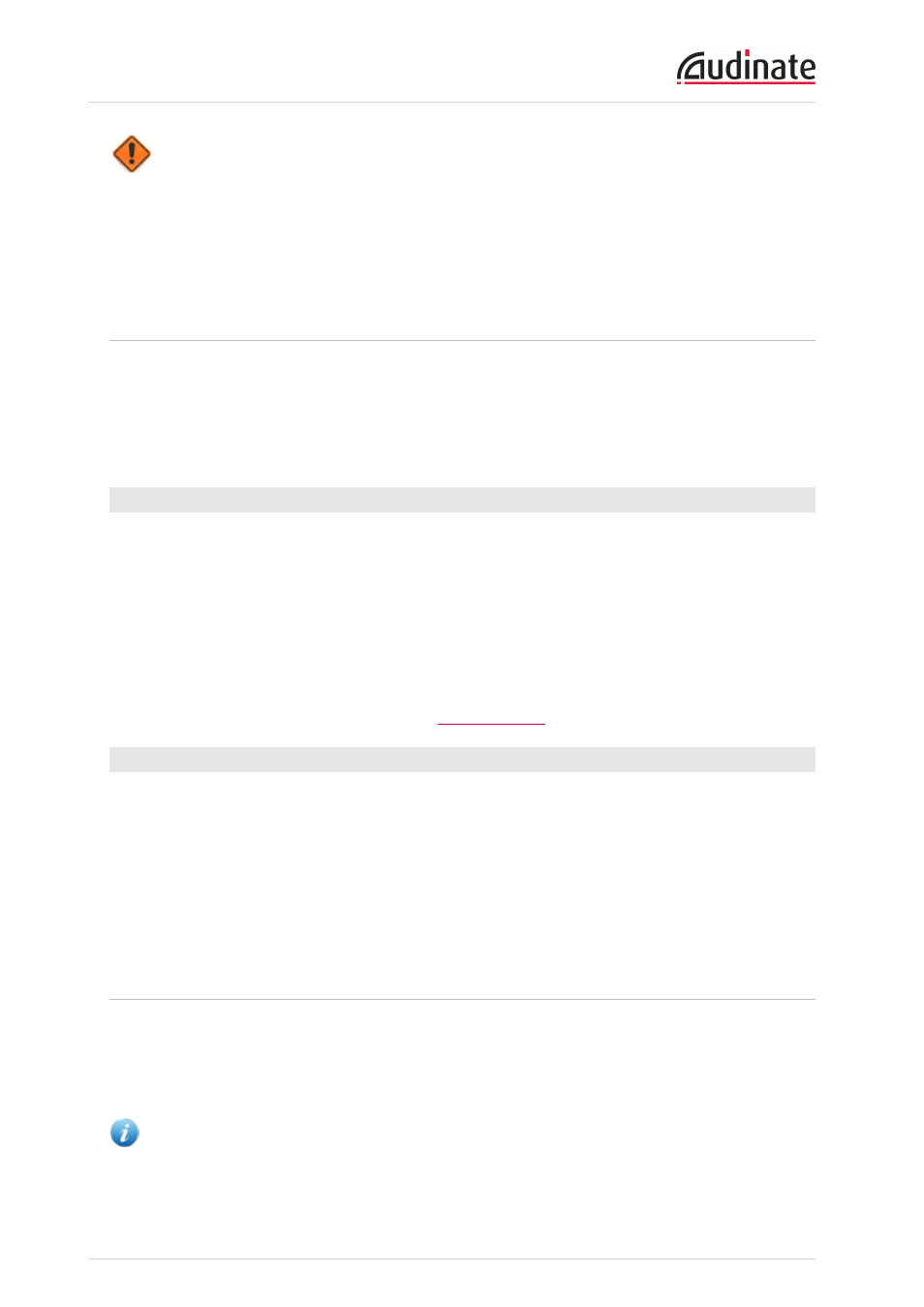
Dante Controller User Guide
Copyright © 2013 Audinate Pty Ltd. All rights reserved.
-32-
Warning
Events are also written to a log file. Each time the controller starts it creates a new log file with a time-
stamped filename, to avoid overwriting previous logs. The events pane provides a button enabling deletion
of log files more than seven days old.
You can find the path to these log files under Help > About.
Automatic Notification of Device Errors
Dante Controller is able to identify several types of problems that a Dante device may experience. A
device that is found to have problems will have its device name displayed in red. Additional information
about the problem can be found by double-clicking on the device.
A device displayed in red will either have entered failsafe mode or have an identified issue with its IP
configuration. These states are described in more detail below.
Incorrect IP address configuration
Dante networks use IP Addressing to communicate. Incorrect address configuration can make it hard or
impossible for a Dante device to communicate. Dante Controller attempts to identify and report several
types of incorrect IP address configuration, including:
n
Having multiple DHCP servers on the same network
n
Incorrectly configured static IP addresses
n
Connecting the secondary interface of a Dante device to the primary network
n
Different interfaces on the same device using the same IP address subnet
If you need further information, please refer to the
section.
Failsafe mode
A device will enter failsafe mode when the firmware image stored on the board has become corrupted.
Although rare, this can occur when:
n
The firmware update process is interrupted by power loss or network failure
n
The firmware image itself that was used in an upgrade is corrupt
If your device enters failsafe mode, please use the Failsafe Recovery function in the Firmware Update
Manager application (if available) or contact your device manufacturer.
Device View
The Device View is used to view and modify detailed information and settings for a specific device. Device
view can be activated by double-clicking on a device name in the Routing View within the Network View
window, or by selecting Device View from the Device menu (CTRL-D or CMD-D) in the Network View
window. The Device View opens in a new window.
Note: Mac OSX users: Please note that the key combinations shown below are for Windows users.
When using Dante Controller on a Mac, please use the “Command (CMD)” or “Apple” key instead of
