Operation, cont’d, Optimizing the video, Setting up a dvd source – Extron Electronics DDS 402 User Manual
Page 32
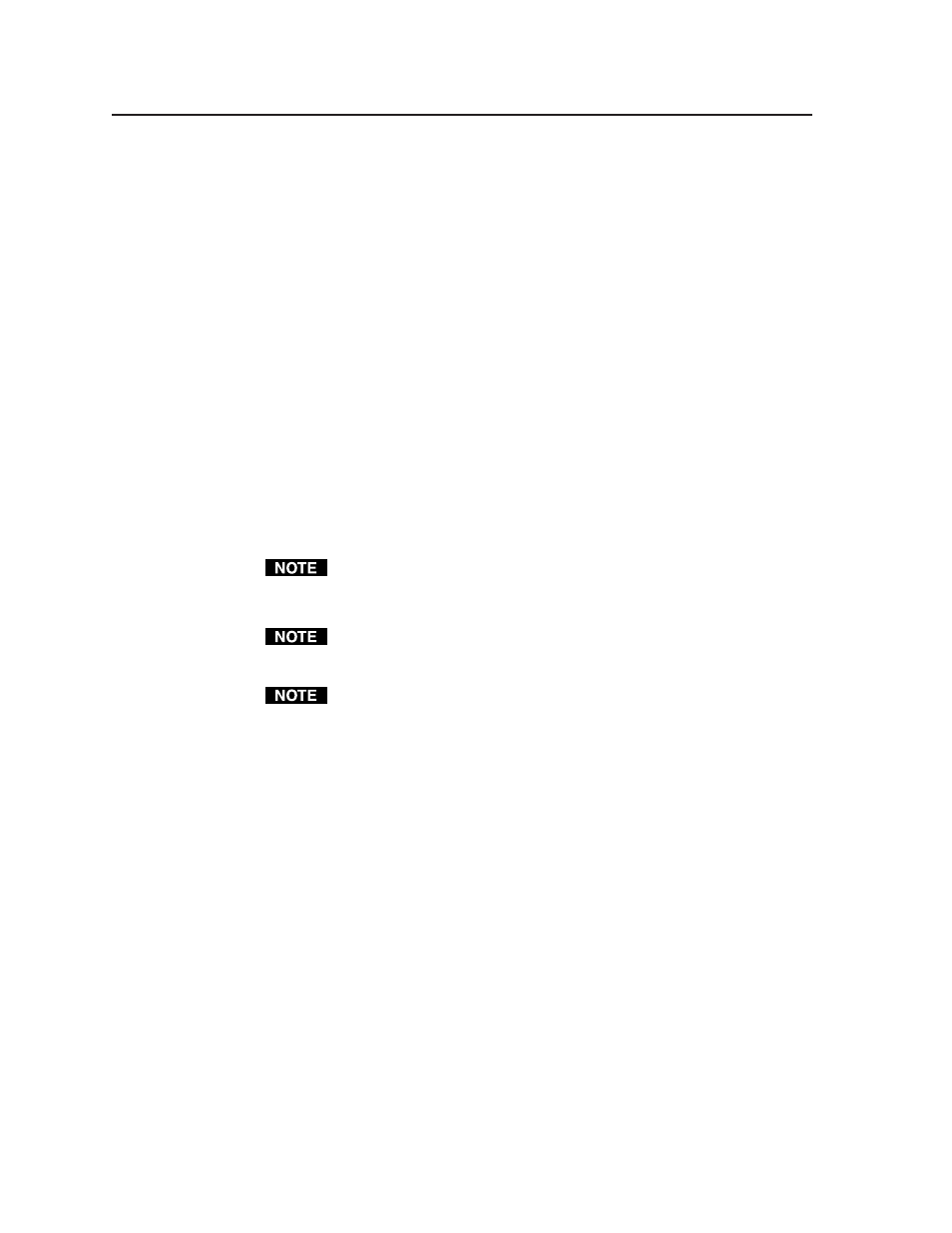
Operation, cont’d
Digital Display Scaler • Operation
3-12
Optimizing the Video
Perform the following steps, in sequence, after you have installed the DDS. This
procedure will help you to configure the scaler for the best settings for your display
environment. In a multi-screen environment, perform this procedure for each
display.
See Advanced Configuration menu earlier in this chapter to select and output a test
pattern and to select and output blue only video.
See Picture adjustments, earlier in this chapter, to make adjustments to the picture
quality.
See Memory Presets menu, earlier in this chapter to save presets.
1
.
If you are using a digital display
, such as an LCD or DLP projector, use the
alternating pixels test pattern as a reference to adjust the phase and dot clock
on the display devices. Proceed to step 3.
2
.
If you are using a CRT display
, use the cross hatch test pattern as a reference
to converge the display.
3
.
Set the DDS to output either the crop test pattern for 4:3 video or the
appropriate aspect ratio test pattern. Use the display’s positioning controls to
position the image so that you can see all sides of the test pattern on the
display.
Do not use the DSS’s center controls to position the image.
4
.
Select an input. Use the DSS’s size and center functions to fill the crop or
aspect ratio test pattern.
If the input source is a DVD, set the DVD player to output a 16:9 aspect ratio,
see Setting up a DVD source below, before sizing the image using the DSS’s
size function to correct the aspect ratio.
When sizing and centering a letterbox movie video source, increasing the
brightness on the DDS makes it easier to see the top and bottom of the active
video.
5
.
If the input source is RGB, use the horizontal and vertical detail adjustments
to increase the sharpness.
6
.
For RGB video inputs
, set brightness and contrast levels. See Color/Tint,
Brightness/Contrast, Size, Center, and Detail adjustments, earlier in this chapter.
7
.
Save this setting into one of the user memories using the DDS Memories
menu.
Setting up a DVD source
To get the best results when using a DVD as a video source, Extron recommends
that the DVD player itself be set up to output an aspect ratio of 16:9 and not 4:3.
Because all DVDs are mastered as 16:9, having them set up for anything else causes
the player to internally scale and compress the signal.
All sizing adjustments to correct aspect ratio should be done using the DDS.
To change the output aspect ratio of most DVD players:
1.
Enter the DVD player’s setup or action menu while the disc is stopped.
2.
Select the 16:9 aspect ratio.
