Resetting your smartphone, Clean boot – Acer Liquid MT S120 User Manual
Page 50
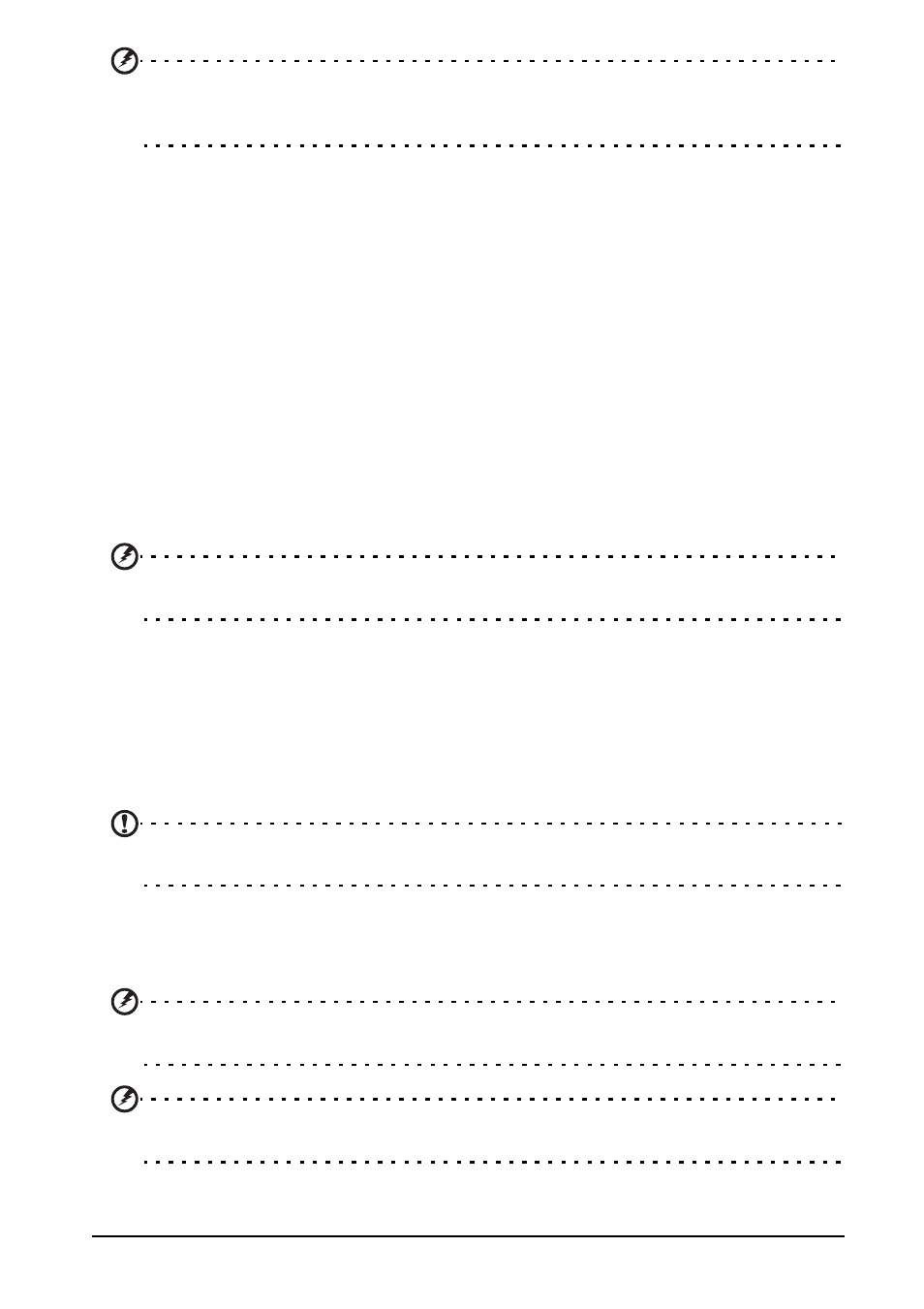
50
Warning! Make sure you trust the source of any program you install. If you are not
sure of the source, do not install a program. Installing programs from unknown
sources increases your risk of virus attacks and theft of personal and private data.
Closing an application
To close an active application, go to settings > Applications > Manage
applications. Tap the running tab, then tap the program you wish to close.
Select Force stop to close the program.
Uninstalling an application
You can remove programs installed on your smartphone to free up extra
storage memory. Tap and hold a program icon from the application menu and
drag it into the trash can on the bottom left hand corner.
Alternatively, you can go to Settings from the application menu and select
Applications > Manage applications. Tap the application you wish to uninstall,
tap Uninstall and confirm the uninstall.
Here you can allow programs from Unknown sources to be installed and
Manage applications.
Warning! You should only remove programs if you are familiar with the Android
operating system.
Resetting your smartphone
You may have to perform a reset if your smartphone fails to respond when
buttons are pressed or the screen is tapped.
Remove the battery cover and use the battery cover tab to press the recessed
reset key. Replace the battery cover when finished.
Note: Before performing a reset, ensure that your smartphone is not locked. Press any
key or tap the screen to see if the phone responds.
Clean boot
A clean boot will restore your smartphone to the factory settings.
Warning! You should only perform a clean boot when all other options have failed to
restore your smartphone to an operational state.
Warning! This will erase all your personal information, any contacts stored on your
phone and any programs you installed.
If your phone is responding to screen input
