Adjusting connection settings, Sound, Display – Acer Liquid MT S120 User Manual
Page 43
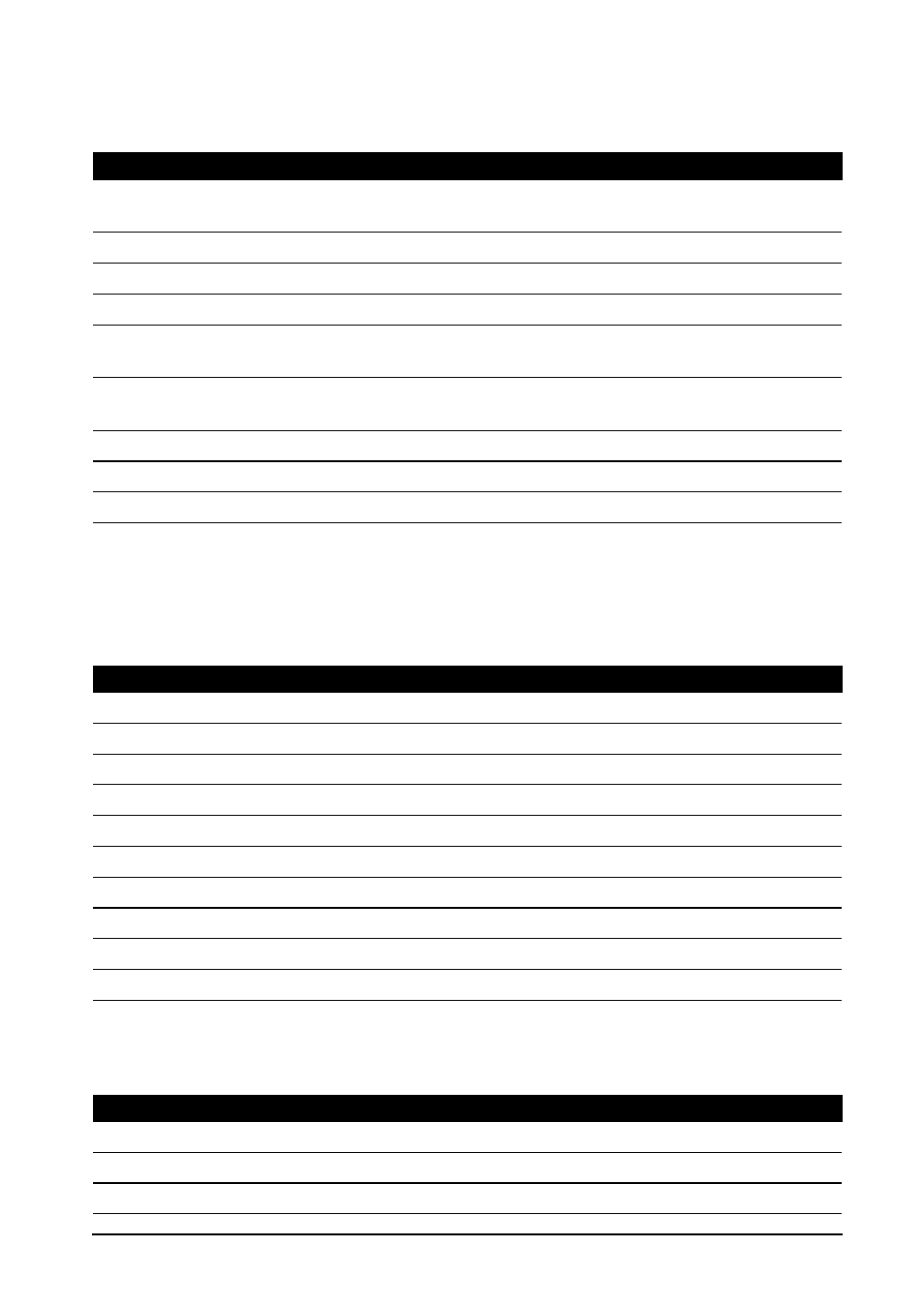
43
Adjusting connection settings
Adjusting connection settings
This section will show you how to adjust detailed settings for your phone, data,
Wi-Fi and Bluetooth connections.
Sound
Adjust the volume of your phone using the volume buttons on the side of the
phone. Alternatively, you can adjust your phone sound settings by tapping
Settings > Sound.
Display
You can adjust your phone display settings by tapping Settings > Display.
Item
Description
Airplane mode
Disables all wireless connections so you can safely use this device
onboard an aircraft.
Wi-Fi
Turns the Wi-Fi function on or off.
Wi-Fi settings
Sets up and manages your wireless access points.
Bluetooth
Turns the Bluetooth function on or off.
Bluetooth settings
Manages your Bluetooth connections, sets a device name and
discoverability.
Tethering & portable
hotspot
Shares your phone’s mobile data connection via USB or as a
portable Wi-Fi hotspot.
VPN settings
Sets up and manages Virtual Private Networks.
Mobile networks
Sets your options for connecting to mobile networks.
Internet sharing
Shares your mobile data connection with the connected computer.
Item
Description
Silent mode
Turns off all sounds except for alarms and media.
Vibrate
Sets vibration options.
Volume
Sets volume for Ringtone, Media, Alarm, and Notifications.
Phone ringtone
Sets your phone’s ringtone.
Notification ringtone Sets a ringtone for notifications.
Audible touch tones
Plays tones when using dial pad.
Audible selection
Plays a sound whenever a screen selection is made.
Screen lock sounds
Plays a sound when locking and unlocking the screen.
Haptic feedback
Vibrates when pressing soft keys and on certain UI interactions.
Gesture controls
Mutes alarm or skips forward / back while playing music.
Item
Description
Brightness
Adjust screen brightness.
Auto-rotate screen
Enable rotation of the screen when device is tilted.
Animation
Enable window animations.
