Personalizing the screen, Changing application dock icons – Acer Liquid MT S120 User Manual
Page 20
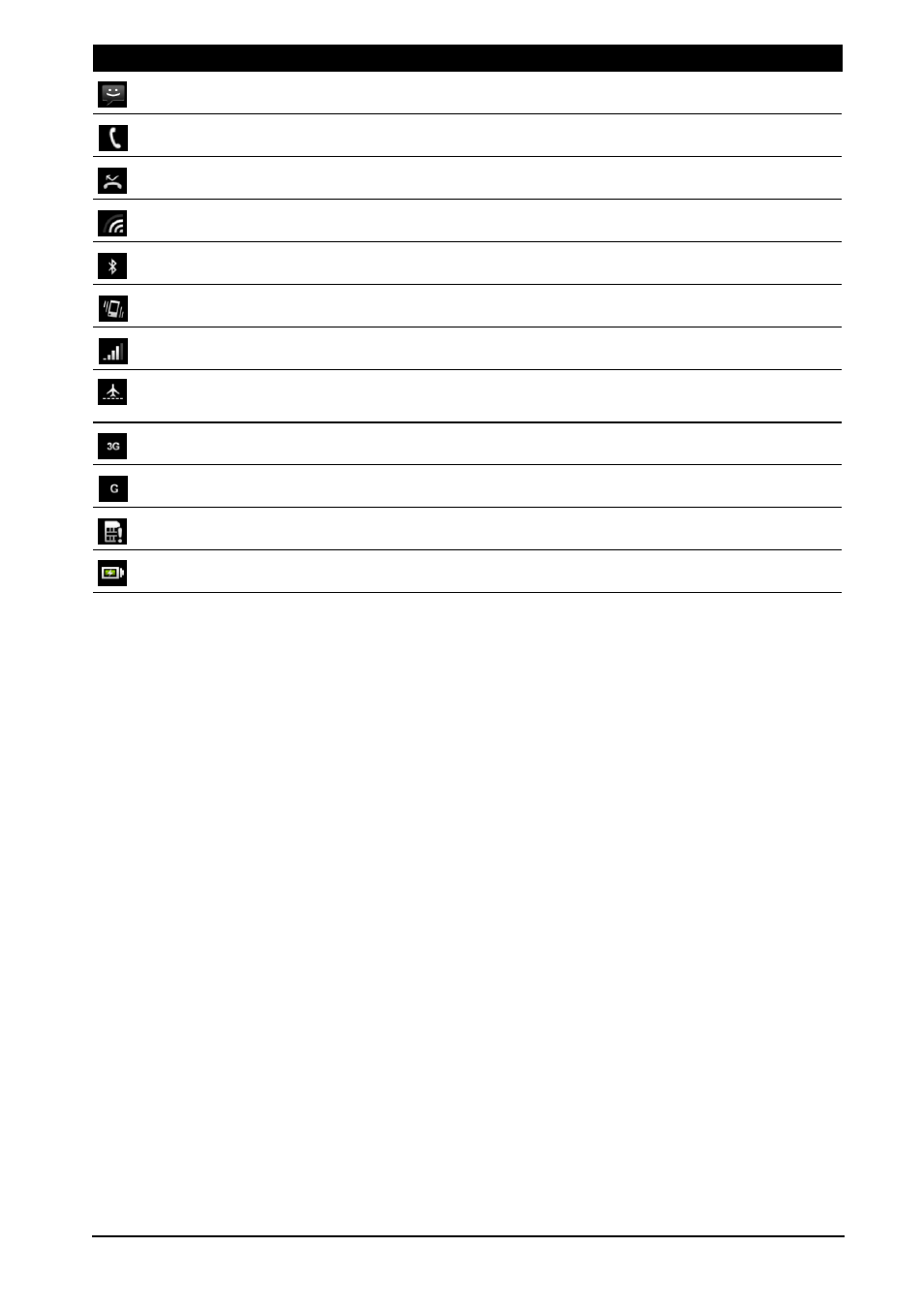
20
Personalizing the screen
You may personalize your screen by adding or removing icons, shortcuts or
widgets, and by changing the wallpaper.
Changing application dock icons
You can set icons for installed applications in the application dock. Open the
application menu and find the application you want to add. Tap and hold the
icon, then drag it to a position in the dock, it will be added in place of the
existing application.
To remove an icon from the dock, open the application menu, then tap and
hold an icon to select it. Either drag the icon to a different page in the
application menu, or to the trash icon that appears at the bottom left corner of
the screen.
New/unread message.
Incoming call or active call.
Missed call.
Wi-Fi signal strength.
Bluetooth
®
enabled.
Vibrate enabled.
Cellular signal strength.
Airplane mode: Wireless signals disconnected. Disable airplane mode before
trying to make a call.
3G connected: You may make a call.
2G connected: You may make a call.
SIM card not installed/error.
Battery status.
Icon
Description
