Android keyboard, Text assistance, Multilingual input – Acer Liquid MT S120 User Manual
Page 16: Penpower input method
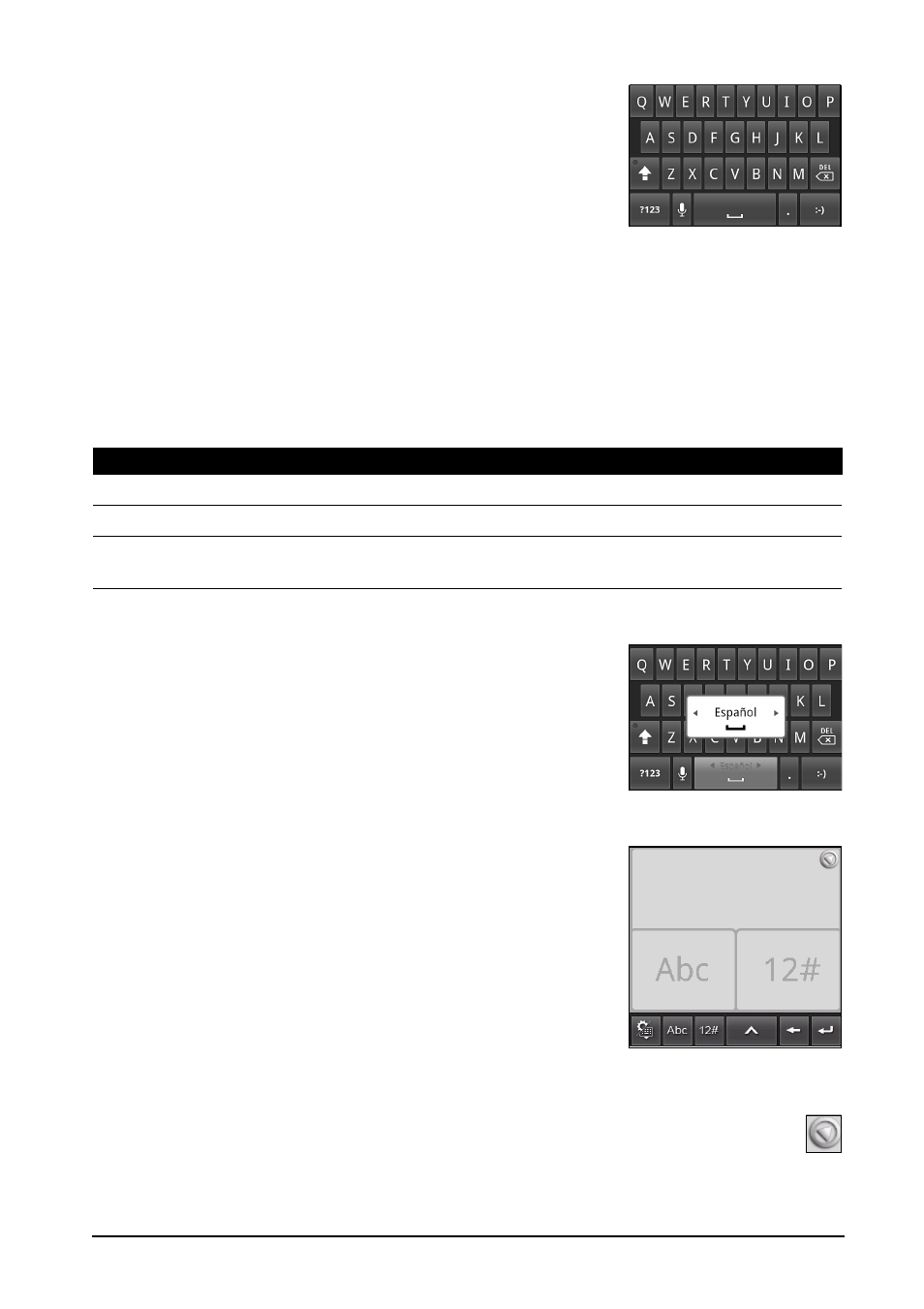
16
Android keyboard
This is a standard QWERTY keyboard that allows you
to enter text.
Tap the ?123 button to see numbers and special
characters, and then tap the Alt key to see even more.
Tap and hold a key to select alternative characters,
such as letters with accents.
Additional keys vary depending on the type of text you enter. E.g. a key to add
a smiley is available when typing a message. Like other keys, tap and hold for
additional options.
Text assistance
The standard Android keyboard has various features that assist you to enter
correct text. Tap Menu > Settings > Language & keyboard > Android keyboard.
From here you can enable or disable the following:
Multilingual input
Switch between multiple input languages by swiping
across the space bar. The keyboard layout will change
accordingly. To select your preferred languages, tap
Menu > Settings > Language & keyboard > Android
keyboard > Input languages.
Penpower Input Method
Only available in certain regions.
The Penpower Input Method allows you to draw
letters and characters on the screen, one at a time.
Draw the character in the rectangle that appears on
the screen. After a short delay, a selection of
characters will be proposed below the input area. Tap
a character to enter it into the text.
Draw a letter in the Abc rectangle to limit the
proposed characters to the alphabet, or in the 12#
rectangle to limit the proposed characters to numbers
or text symbols.
Tap the circle and triangle symbol to expand the input area so that it takes
the whole screen. Tap the Abc or 12# keys to display a keyboard.
Function
Description
Quick fixes
Corrects commonly typed mistakes.
Show suggestions
Shows suggested words while you are typing.
Auto-complete
Inserts the suggested word whenever you tap space or a
punctuation mark.
