Putting your smartphone in airplane mode, Activating or deactivating connections, Advanced settings – Acer Liquid MT S120 User Manual
Page 42: Chapter 8: advanced settings, Turning airplane mode on or off, Phone network settings
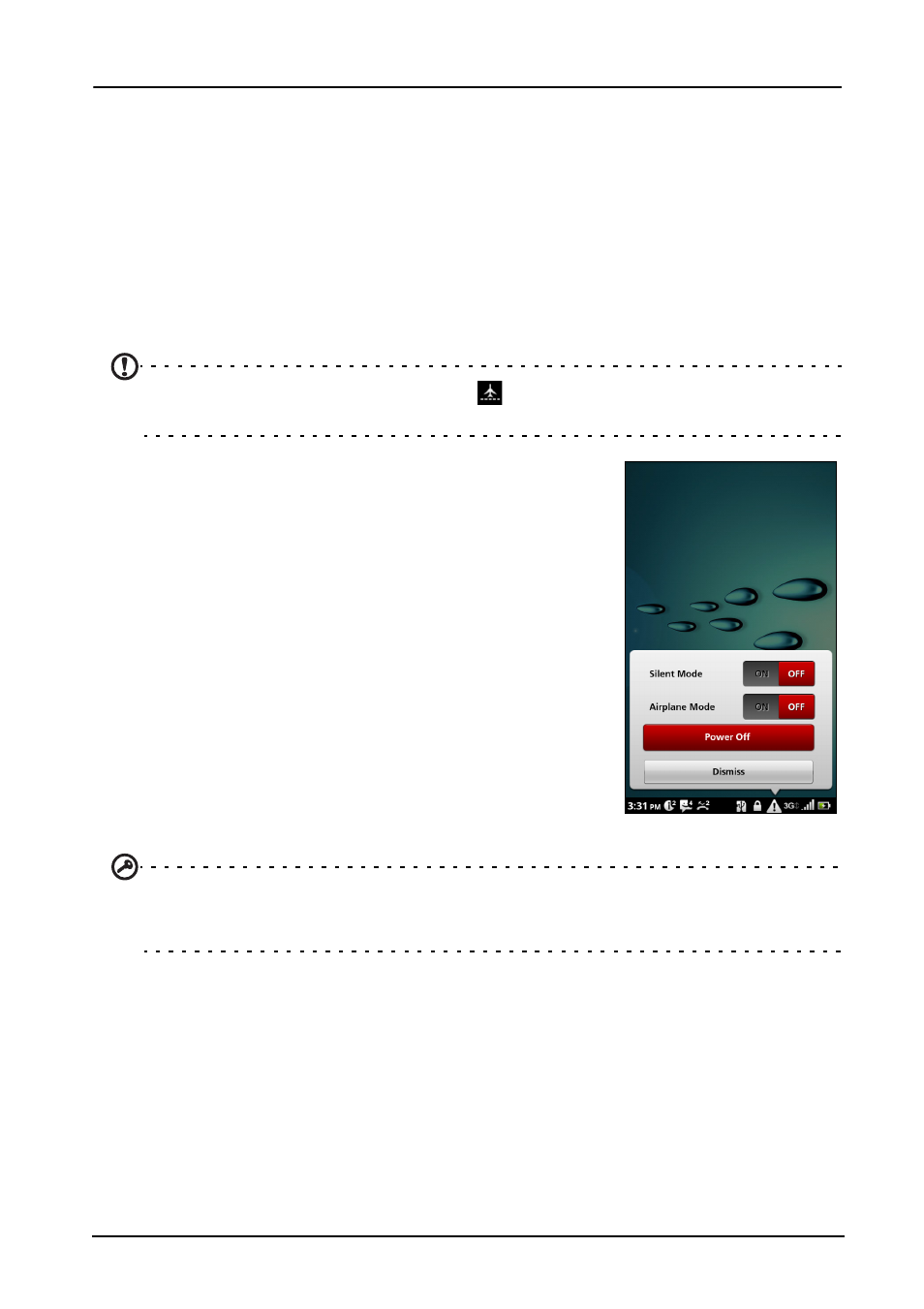
42
Chapter 8: Advanced Settings
Putting your smartphone in Airplane mode
You can enter Airplane mode (also known as flight mode) to turn off telephone
and Bluetooth functions and use your smartphone as a handheld device during
a flight. Check with your airline to make sure this is permitted onboard.
Switch your smartphone off during takeoff and landing as it may interfere with
aircraft electronic systems.
Turning Airplane mode on or off
Note: When Airplane mode is active, the
icon will be displayed in the Notification
area.
1. Press and hold the power button until you get the
phone options menu.
2. Tap the switch next to Airplane Mode to switch it
ON or OFF.
Activating or deactivating
connections
Open the Application menu and tap Settings >
Wireless & networks to manage your connection
settings.
Each connection will have a green check when turned
on.
Alternatively, you can tap on the right side of the
notification bar to manage connection settings.
Important: If your phone is in Airplane mode, the option to turn Bluetooth on will be
disabled. Please refer to “Putting your smartphone in Airplane mode“ on page 42 for
instructions on turning Airplane mode on or off.
Phone network settings
Tap Settings > Wireless & networks > Mobile networks to adjust your network
settings. You can turn data connection on or off when roaming, restrict the
connection to 2G networks only, specify a network operator and define access
point names. Please refer to “Selecting a network“ on page 44.
