Android market, Uninstalling downloaded applications – Acer Liquid MT S120 User Manual
Page 36
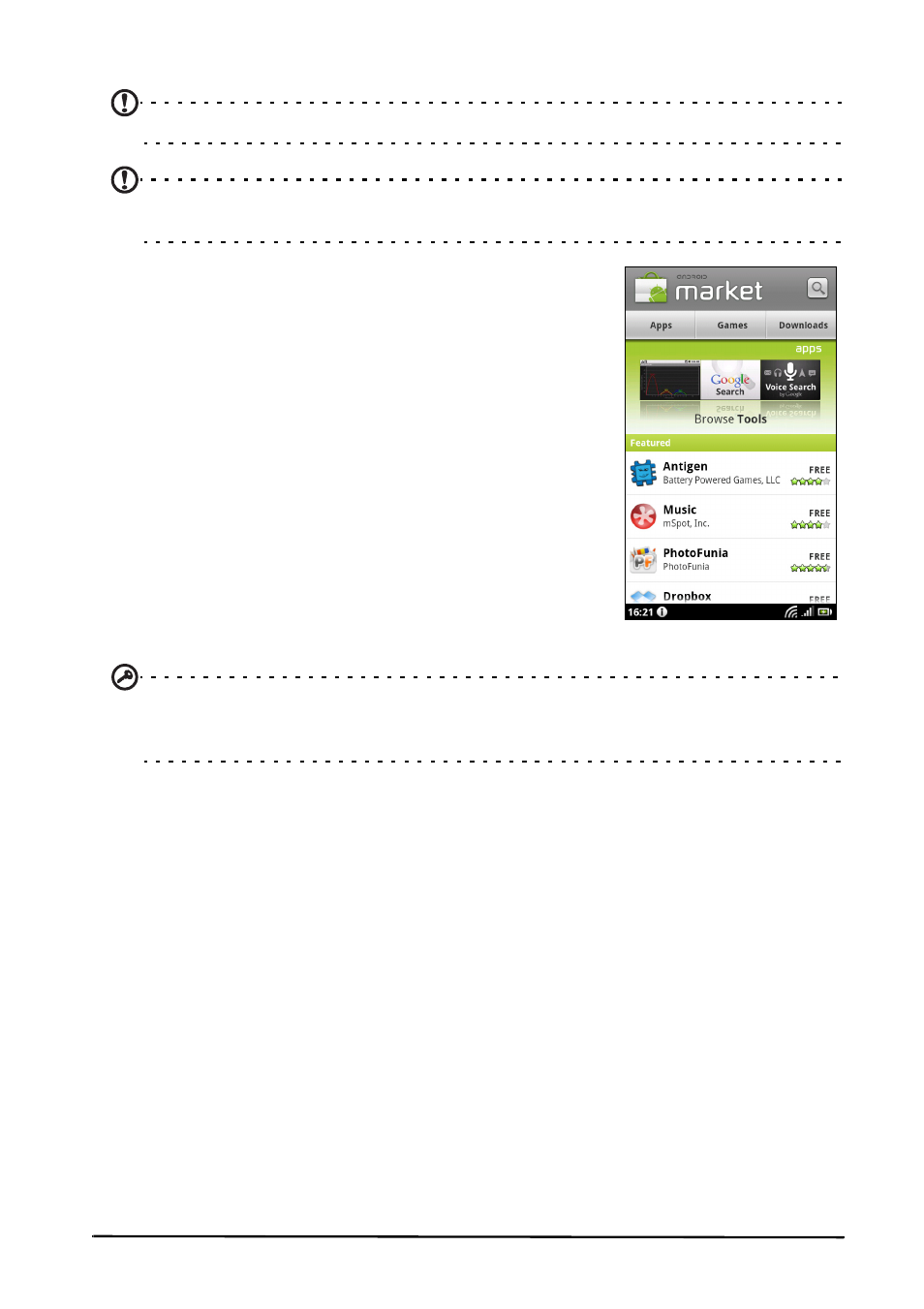
36
Android market
Note: The Android Market may not be available in all countries and regions.
Note: You need to have a Google account set up and active on your phone before you
can use the Android Market.
Tap Market from the application menu to open the
Android Market. Here you can obtain a variety of
add-on programs and applications to enhance the
functionality of your smartphone. The first time you
access the Android Market, you will need to read and
accept the Terms of Service.
You can browse the market by category or tap the
search icon to search for a specific application.
Once you have selected an application, tap the Install
button to download and install the application. You
will be told which services on your phone that the
application has access to. Tap OK to proceed with the
installation.
You may keep track of the download progress from
the Notification Area.
Important: Some applications may require payment before you can download them.
You will need to have a Google Checkout account in order to pay for these
applications.
Uninstalling downloaded applications
Once you’ve downloaded and installed an application, you may uninstall the
application by pressing and holding the application icon and dragging it to the
trash can located on the bottom left-hand corner of the screen.
Alternatively, you can go to Settings from the application menu and select
Applications > Manage applications. Tap the application you wish to uninstall,
tap Uninstall and confirm the uninstall.
