Managing your contacts, Managing contacts, Chapter 3: managing contacts – Acer Liquid MT S120 User Manual
Page 23: Adding a contact
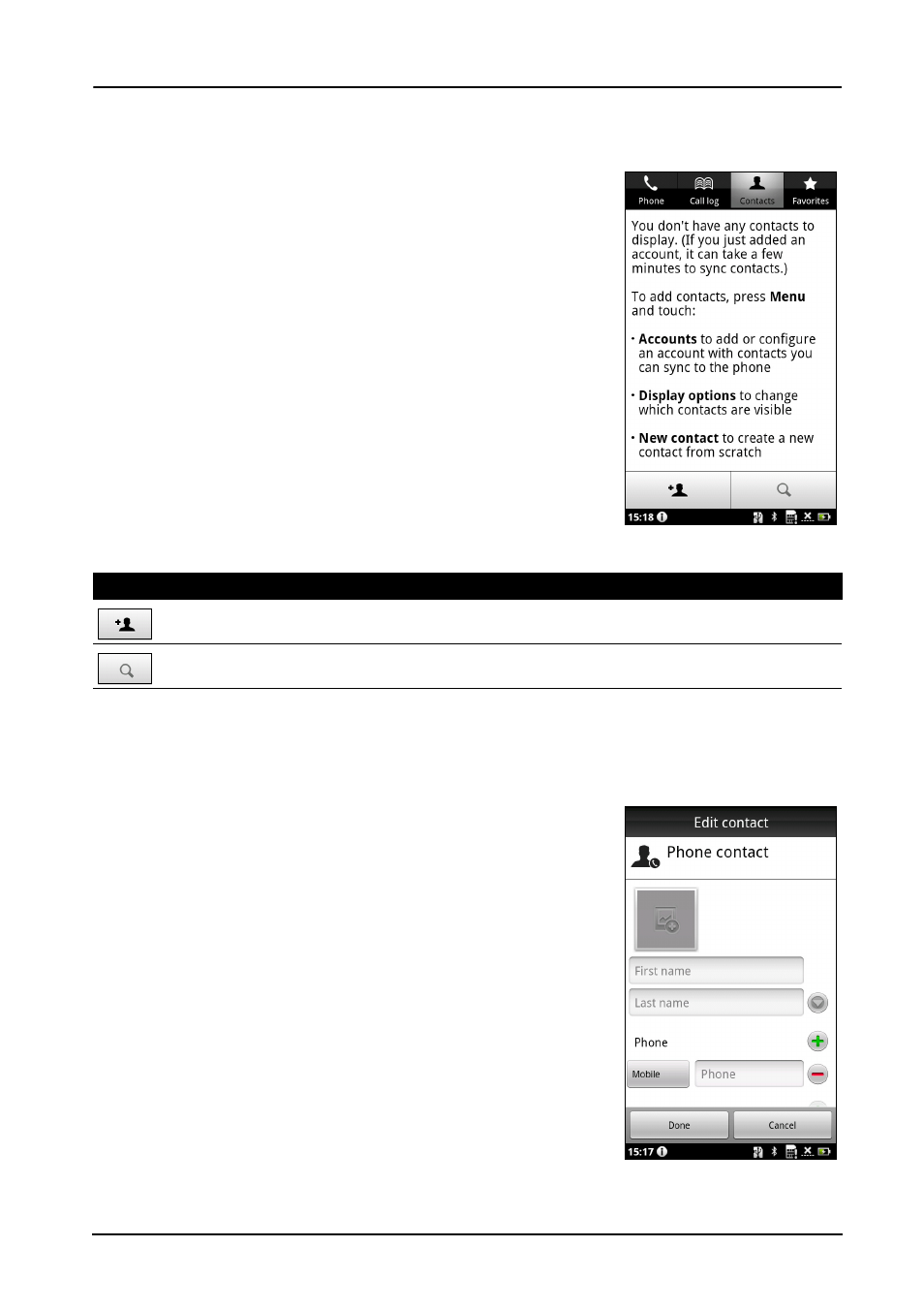
23
Managing your contacts
Chapter 3: Managing Contacts
Managing your contacts
Your smartphone features an address book that
allows you to save contacts to the internal memory,
SIM card or Google.
Tap Contacts from the application dock or the
Contacts tab from the Phone application to view your
contacts.
If you don’t have any contacts stored on your phone,
you can sync your Google account contacts, add a new
contact or import any SIM contacts. Press the Menu
button to open the menu options.
Adding a contact
Tap Add contact to add a new contact. You will be asked if you want to create
a SIM, Phone, or Google contact.
To create a contact, you will be asked to enter the
contact’s:
• Given and Family name.
• Phone numbers.
• Email addresses.
• IM addresses.
• Postal addresses.
To assign an image to your contact, tap the silhouette
and select an images from your smartphone’s picture
gallery (select Gallery if requested). You may also take
a new photo: tap Gallery, then the camera icon in the
corner of the screen.
Icon
Description
Add a new contact.
Search for a contact.
