The home screen, Application history, Multitasking – Acer Liquid MT S120 User Manual
Page 18
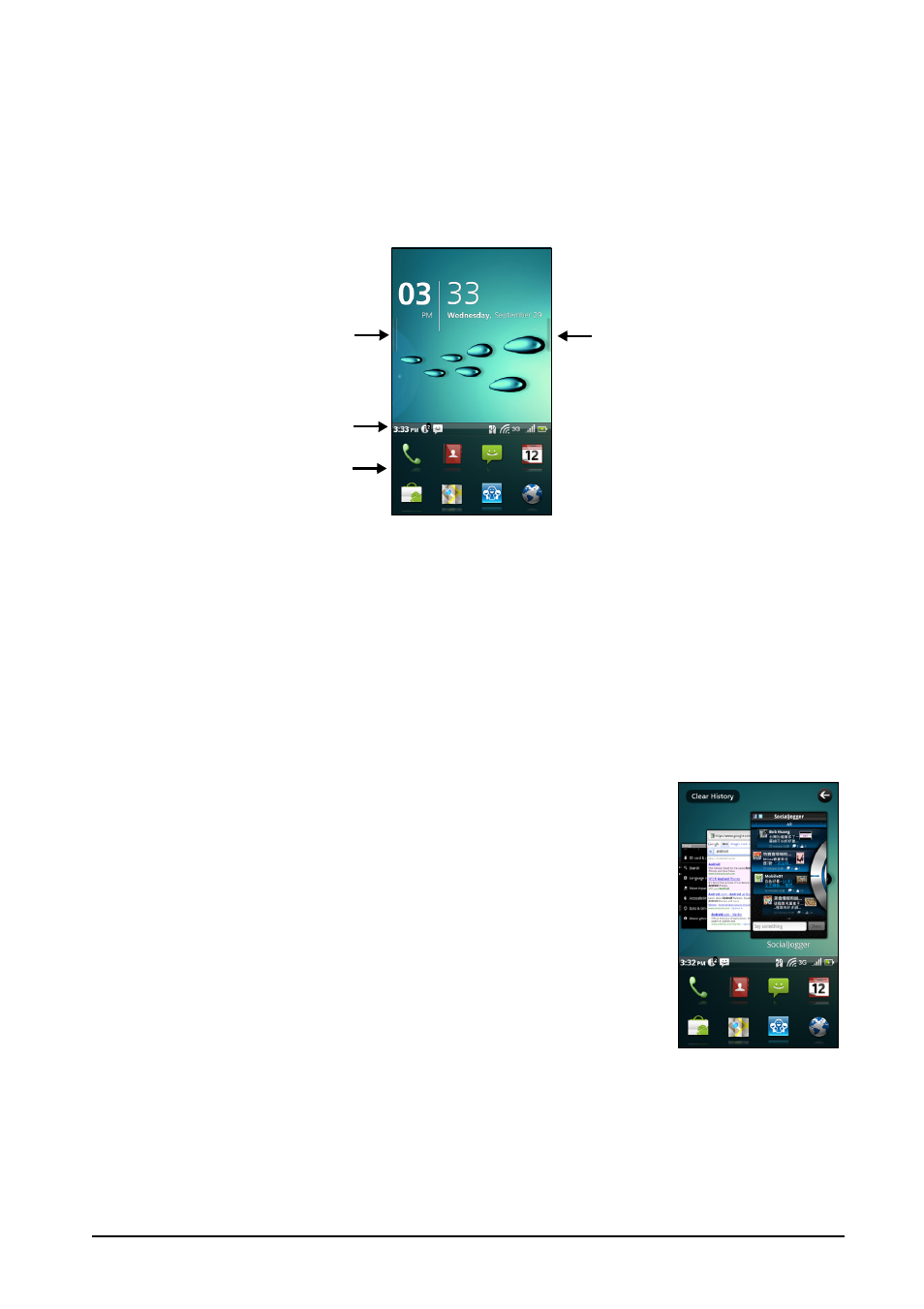
18
The home screen
When you unlock your smartphone it will display the home screen. This screen
gives you quick, icon-based access to many of the frequently-used features of
your smartphone.
The Home screen already features some useful icons, application history and
media panel.
application history
notification bar
application dock
media panel
The top of the screen is empty when you first start using your smartphone.
Later it shows the application history, allowing you to access applications you
have recently used, and a media panel, allowing you access to your pictures,
music and videos from your microSD card.
At the bottom of the screen is the application dock which shows favorite or
recommended applications. Tap an icon to open the application. Tap the menu
button or drag the application dock towards the top of the screen to see the
application menu.
Application history
The application history shows recently opened applications.
If the history thumbnails are not displayed, drag the tab on
the left of the screen towards the right. Scroll through the
thumbnails of applications until you find the application
you want to open, then tap the thumbnail to open the
application.
Tap the Clear History button to remove all the history
thumbnails. Tap and hold a thumbnail, then drag it to the
trash to remove a single entry.
Multitasking
You can have multiple applications open at the same time. To open a new
application, press the Home button to return to the Home screen, then start the
new application.
To view your recent applications, access the application history and tap a
thumbnail to open the application.
