Acer widget settings, Changing the wallpaper – Acer Liquid MT S120 User Manual
Page 22
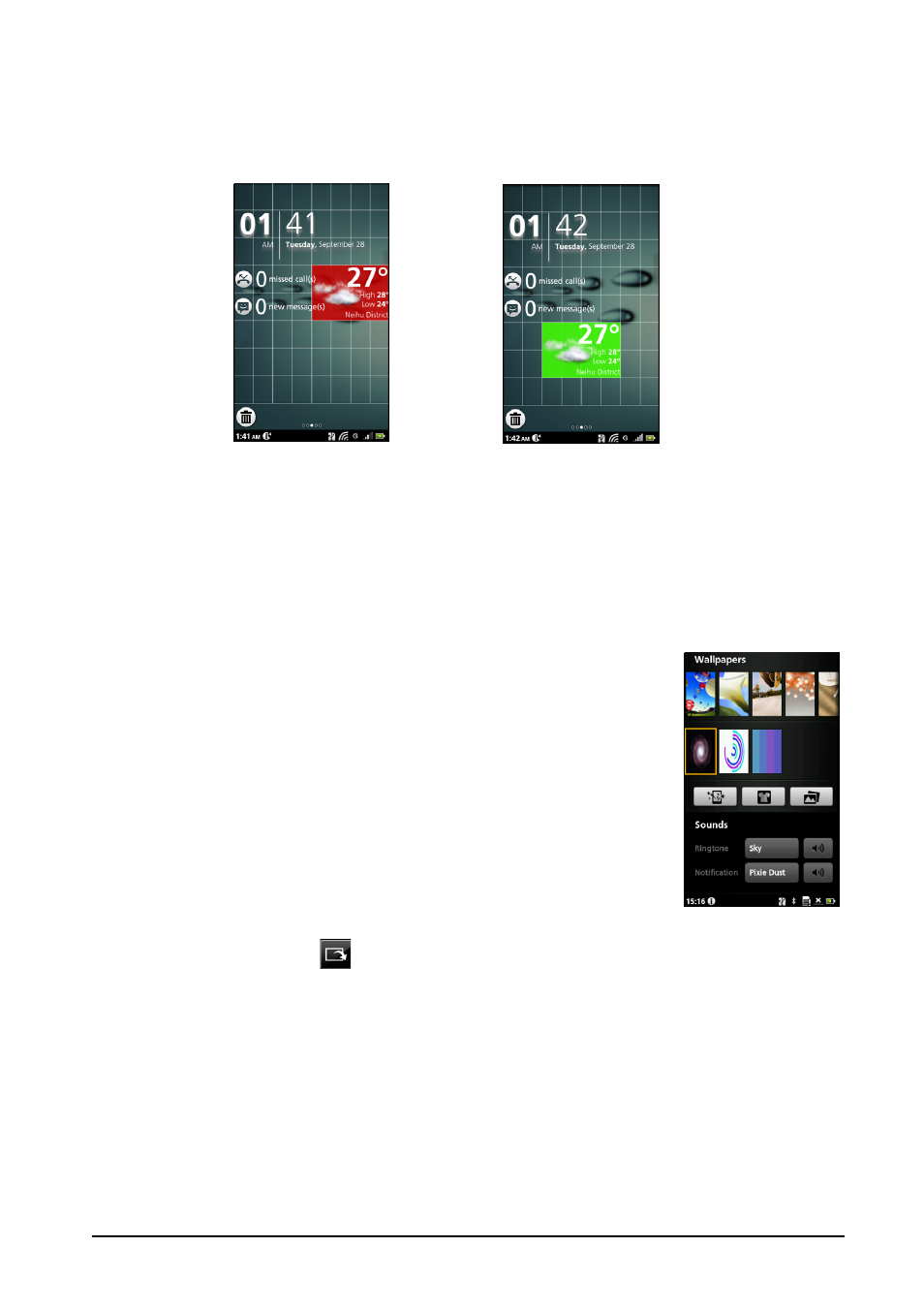
22
To reposition a widget, tap and hold the widget. You may then drag the
widget to any point on the grid.
A red background indicates that the widget may not be placed in the chosen
position, usually because widgets may not overlap. A green background
indicates the position can be used.
Drag the widget to the left or right edge of the screen to add it to either
extended screen. Drag it to the trash icon to remove it from the screen.
Acer Widget Settings
From the widget overlay screen, tap the menu button and select Acer Widget
Settings to see settings for Acer-designed widgets.
Changing the wallpaper
On the home screen, simply tap and hold the current
wallpaper. A screen showing alternative wallpapers and
sounds will be displayed.
Select a wallpaper from the first row, or open your own
pictures from the second row. Tap the image you wish to use
as your smartphone’s wallpaper. If you choose an image that
is not the correct size, you will be asked to crop the image to
the correct size. Tap and drag the box until you have
selected the part of the image you want.
To set the wallpaper from the camera, follow the
instructions on “Taking a photo“ on page 40. In the picture
review screen, tap the
icon and set picture as Wallpaper.
