Multimedia playback, Synchronization, Nemoplayer – Acer Liquid MT S120 User Manual
Page 46: Google sync, Acer sync
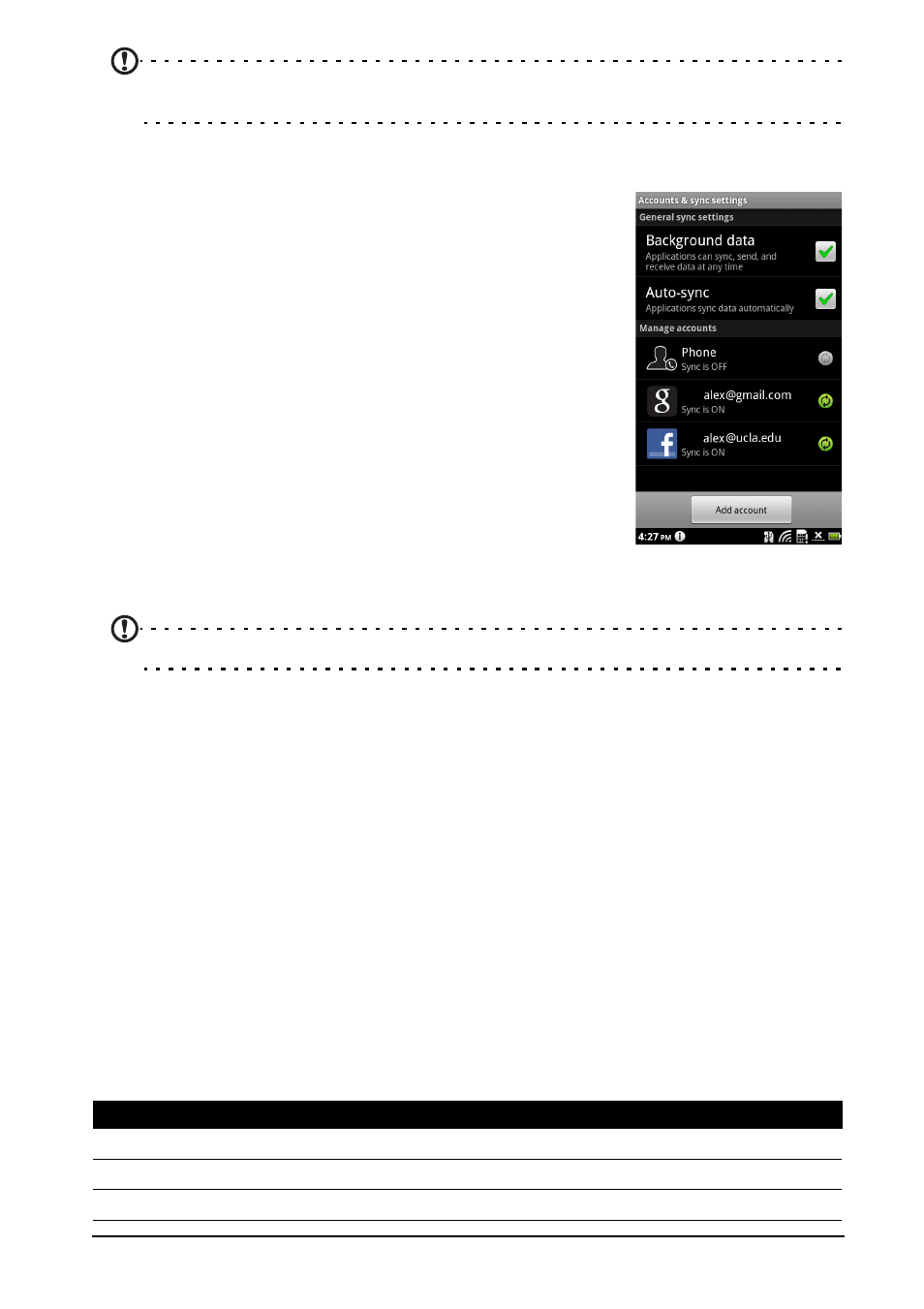
46
Note: When your smartphone is serving as a Wi-Fi hotspot, you can’t use your phone’s
applications to access the internet via its Wi-Fi connection.
Synchronization
You can sync your calendar, email and contacts on your
phone and never worry about losing them again. Sync
in real time or adjust it as you please. Tap Menu >
Settings > Accounts & sync to access the
synchronization settings.
To have your smartphone auto-sync, make sure
Background data and Auto-sync are checked.
To manage synchronization of individual accounts, tap
an account to see thier settings.
Google Sync
In Google, you can set synchronization for contacts,
email and calendar. Tap to checkmark an item you
would like to have auto-sync. Tap again to uncheck any
for manual synchronization.
To manually synchronize an item, tap the item.
Note: You need a Google account to sync your calendar and appointments.
Acer Sync
Acer Sync allows you to easily synchronize your contacts, calendar, photos and
videos between your smartphone, PC and corresponding Google services.
Download and install Acer Sync and Acer PIM for the PC from
http://mobile.acer.com.
Multimedia playback
Your smartphone comes supplied with a variety of programs that you can use
to enjoy multimedia content.
nemoPlayer
Open nemoPlayer from the application menu to play media you have stored on
your phone.
nemoPlayer enables you to listen to music, view video clips and pictures in the
following formats.
Type
Formats
Audio playback
MP3, AMR, WMA
Ringtone
MP3, MIDI, iMelody, WAVE, WMA
Video recording
3GP, MPEG-4, H.263
