Software reference – Asus V7100 Series User Manual
Page 85
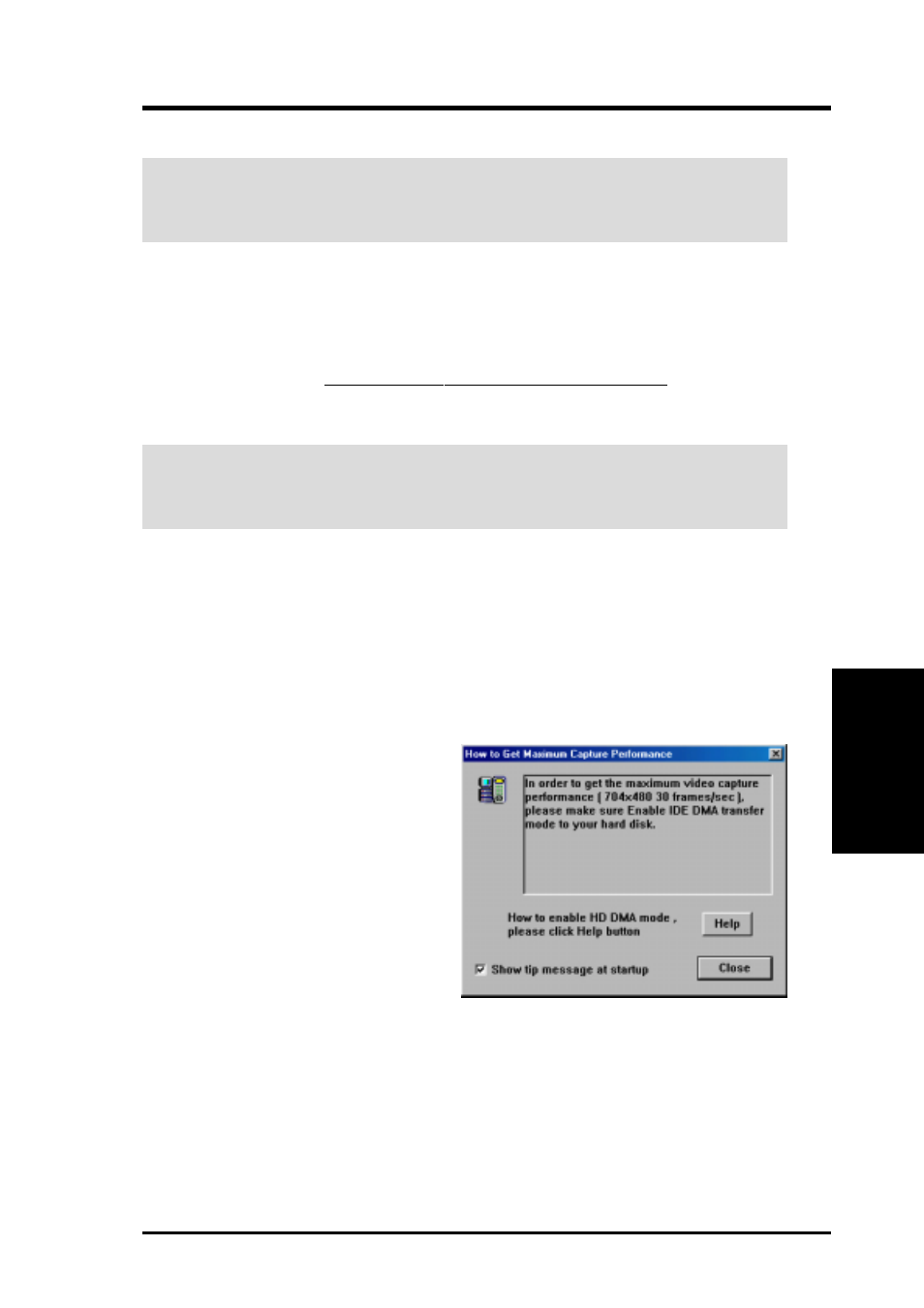
85
ASUS V7100 Series User’s Manual
4. Software Reference
4. S/W Reference
ASUS
Live
Video Capture
IMPORTANT:
It is the intent of ASUS that this product be used in full compli-
ance with the copyright laws of your respective and other countries and that prior
permission be obtained from copyright owners whenever necessary.
Windows 98
When you install the Windows 98 Driver of your ASUS graphics card (only models
with the
VIDEO-IN
connector), the video capture driver will automatically be installed
on your system. This video capture driver follows Microsoft Video for Windows
standard and can open up to a capture window size of 704 x 480. It can be used
with some applications that use video capture as an option, such as video conferencing,
net meeting, or digital video authoring applications.
IMPORTANT:
You must enable the DMA transfer mode of your hard disk (EIDE
HD) to get the maximum data transfer capability (704 x 480, 30 frames/second)
during the video capture process. Otherwise, your system may become unstable.
Windows 2000/NT 4.0
The video capture driver for Windows 2000/NT 4.0 is not automatically installed
when you install the display drivers of your ASUS graphics card.
To install, insert the CD installation disc into your CD-ROM drive, click Drivers,
and then click Install Video for Windows Capture Driver (see 3. Software Setup
| Install Video for Windows Capture Driver).
Enabling DMA Transfer Mode
NOTE:
The How to Get Maximum
Capture Performance dialog box
will tell you how to enable your hard
disk’s DMA transfer mode to get the
best capture performance. Simply
follow the on-screen instructions to
enable DMA mode. Otherwise, do
the following:
1. Click Start, point to Settings, and
then click Control Panel.
2. Double-click the System icon. The System Properties dialog box appears.
3. Click the Device Manager tab and then click the plus sign next to Disk drives,
and then double-click your hard disk. The hard disk’s Properties box appears.
4. Click the Settings tab and then select the DMA check box under Options.
