Software reference, Overlay controls – Asus V7100 Series User Manual
Page 68
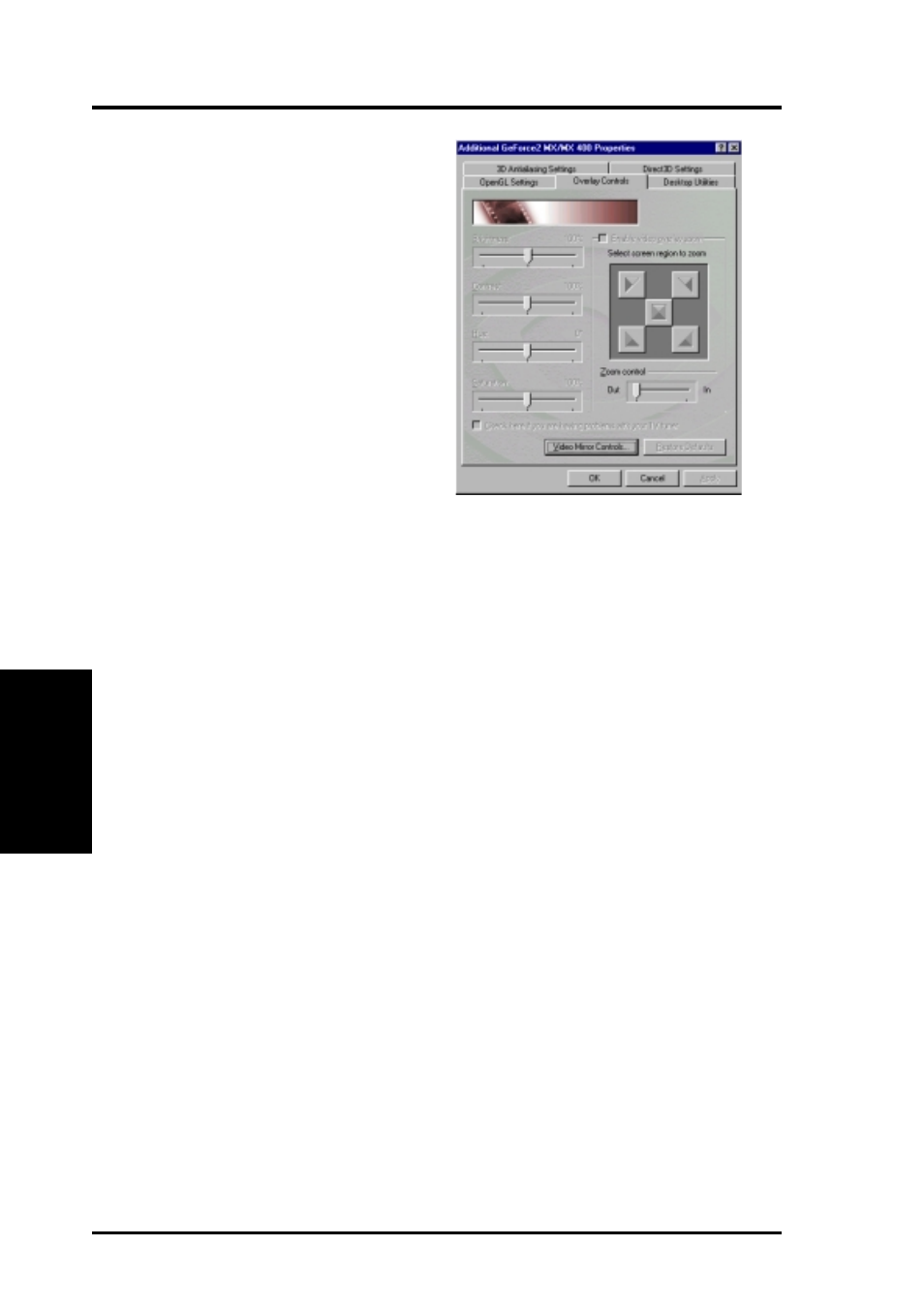
ASUS V7100 Series User’s Manual
68
4. Software Reference
4. S/W Reference
GeForce 2 MX
Overlay Controls
Brightness / Contrast / Hue /
Saturation
Four sliders calibrate the brightness,
contrast, hue, and saturation output of
the card. Use this to adjust the quality
of video or DVD playback on your
monitor. Dragging a slider to the left
decreases the level; moving to the right
increases the level. The number at the
right of each slider displays the bright-
ness scale.
Range: 0% to 200%, default: 100%);
Contrast (0 to 200%, default: 100%);
Hue (-180º to 180º, default: 0º), and
Saturation value (0% to 200%,
default: 100%).
Enable video overlay zoom
This option enables the zoom controls to allow you to zoom in on a specific area of
the video output screen.
NOTE: (when enabling overlay zoom): Video players that are not able to detect the
presence of Video Mirror may not update the zoom factor immediately while
displaying a still frame.
Select screen region to zoom
This option lets you select the region on the video playback to zoom in or out.
Zoom control
This option lets you zoom in or out on the selected portion of the video playback
screen.
Check here if you are having problems with your TV tuner
This option, when selected, forces the overlay software to use busmastering. It is
recommended that you leave this option cleared unless you experience problems
with video playback, such as image corruption or no video image at all.
NOTE: You can only access Overlay Controls while you are playing back videos,
for example, .AVI files or DVD movies on your computer.
