Software reference, Opengl vr effect, Mode – Asus V7100 Series User Manual
Page 51
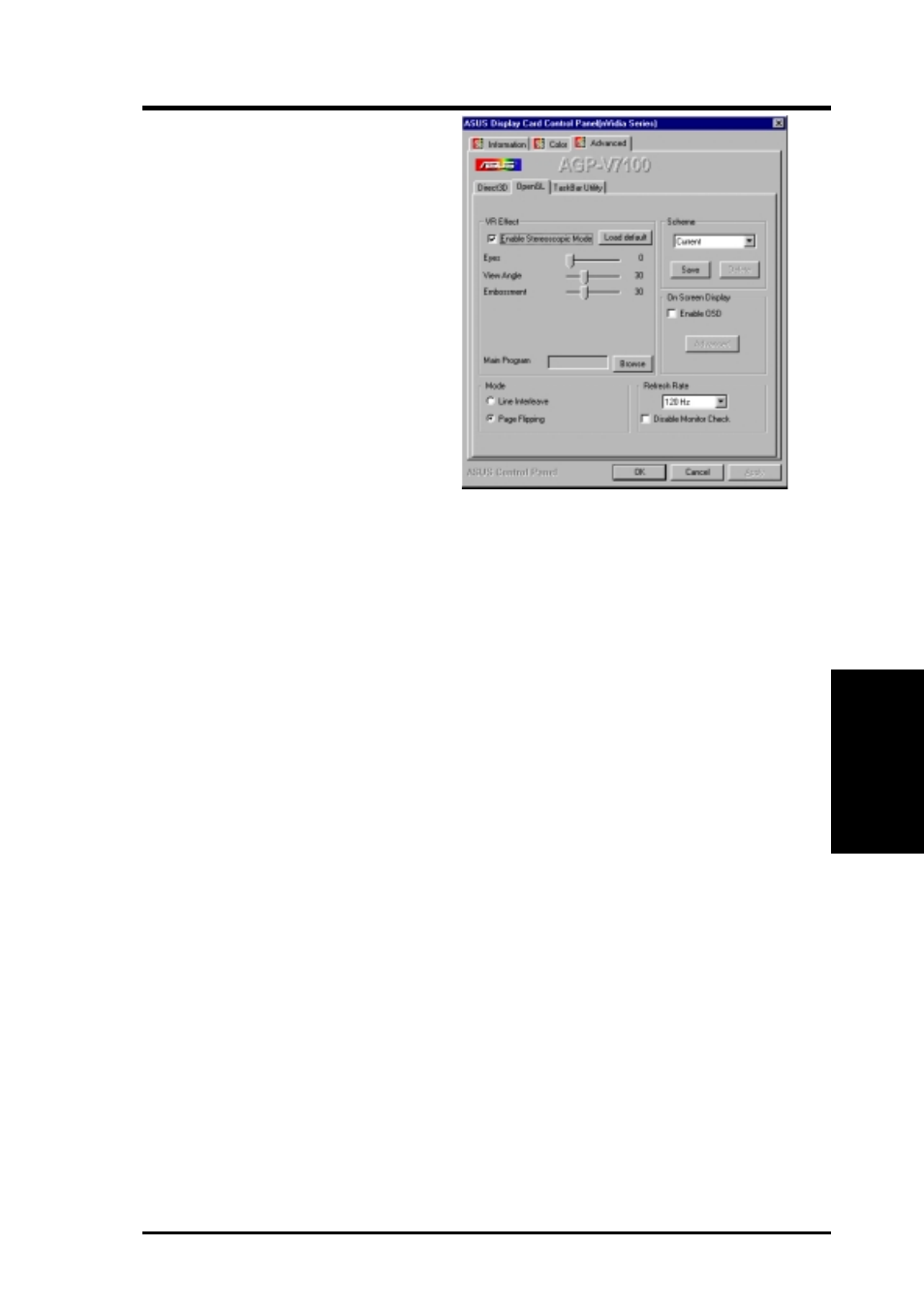
51
ASUS V7100 Series User’s Manual
4. Software Reference
4. S/W Reference
Advanced OpenGL
OpenGL
VR Effect
Lists all parameters to fine tune the
stereoscopic effects for OpenGL
games.
Enable Stereoscopic Mode
When selected, this enables the stereo-
scopic mode when using OpenGL 3D
applications and games with the ASUS
VR-100G 3D Glasses. These settings
are available only with the Deluxe/
TVR models with Video-In/TV-Out,
or models with the ASUS VR-100 Op-
tional Upgrade Kit.
Eyes
This field records the measure of the distance between both eyes. Adjustment brings
objects into focus. Default: 0
View Angle
The angle by which your two viewing directions intersect. Adjust this to add more
depth to the scene.When set to a too high value, eye discomfort/fatigue may occur.
Embossment
Adjust this to add more to the impression that screen objects are being pulled or
seem to pop from the screen. To achieve a better stereoscopic visual quality, set
Embossment in conjunction with View Angle. (See On Screen Display later in
this section for more details.)
Mode
Line Interleave
Select this option for better monitor compatibility, particularly for monitors with
less bandwidth or less range of horizontal/vertical frequency. Stereoscopic visual
quality, however, will be poor since only half the vertical lines are generated.
Page Flipping
Select this option for the best stereoscopic visual quality. Page flipping provides
double vertical resolution compared with Line Interleave. The monitor must be able
to support the high frequency (at least 100Hz) necessary for this mode.
Refresh Rate
To prevent eye discomfort and fatigue, high refresh rates are preferred. Some
monitors, however, may not be able to support a high refresh rate. Consult
documentation to make sure that your monitor supports the selected refresh rate;
otherwise, your monitor may become unstable, ie.: a blank screen may occur.
Disable Monitor Check
Disables the specification check on the monitor.
Note: Choosing a resolution or refresh rate in excess of monitor specifications may
damage the monitor.
