Software setup, Method 2: display property page – Asus V7100 Series User Manual
Page 24
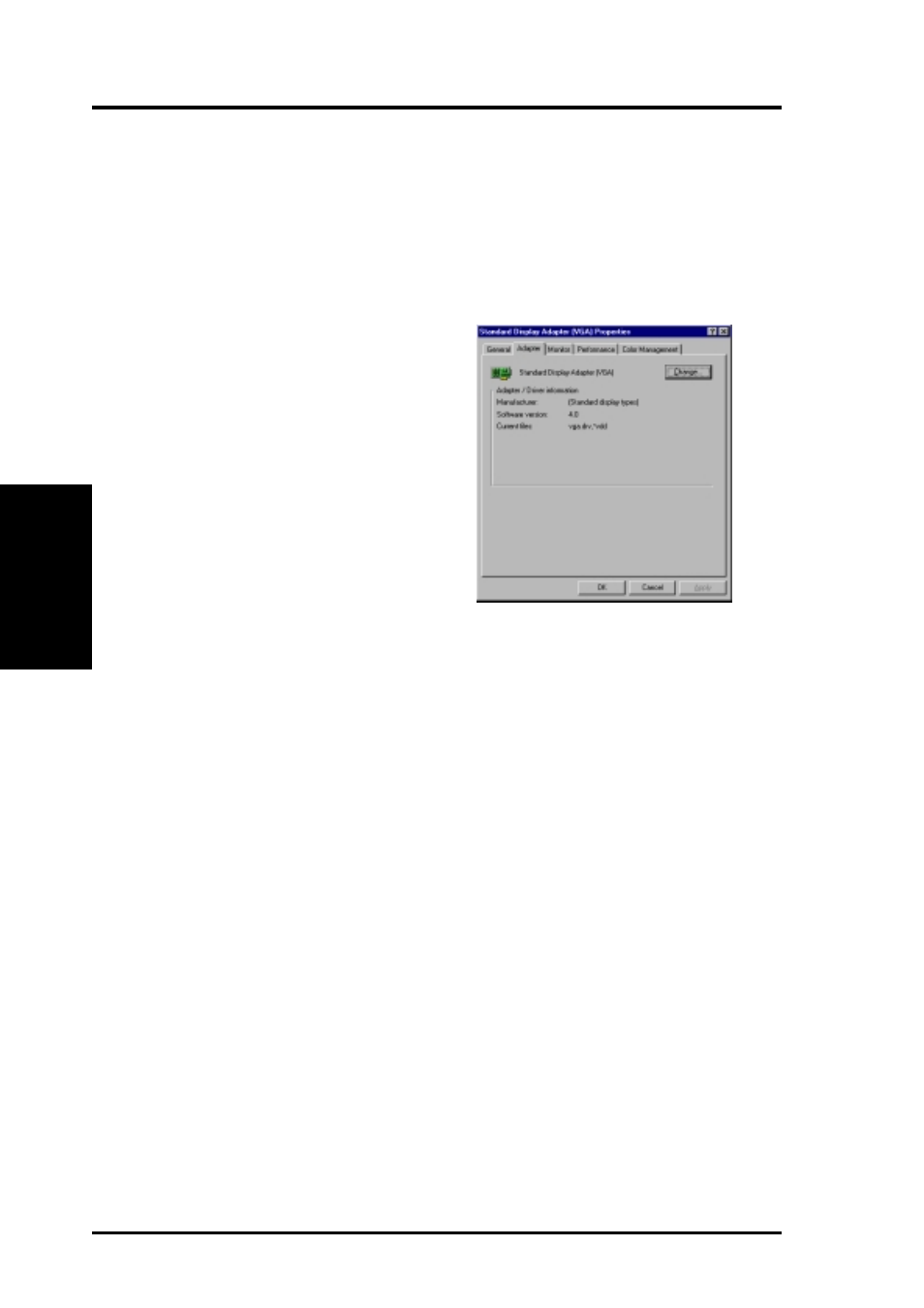
ASUS V7100 Series User’s Manual
24
3. Software Setup
3. S
/W
Setup
Display Drivers
Method 2: Display Property Page
1. Start Windows.
2. Switch display to Windows’ Standard Display Adapter (VGA) mode and then
restart Windows.
3. Right-click the Windows desktop and click Properties.
4. Click the Settings tab and then click
Advanced. The Standard Display
Adapter (VGA) Properties dialog box
appears.
5. Click Change on the Adapter tab. The
Update Device Driver Wizard dialog
box appears. Click Next, click Display
a list of all the drivers... and then click
Next.
6. Click Show all hardware and then
click Have Disk....When the Install
From Disk dialog box appears, type the
location of the
ASUSNV9X.INF
file (
WIN9X
folder) and then proceed to step 9.
Otherwise, proceed to the next step.
7. Click Browse to search the CD-ROM drive. In the Drives box of the Open
dialog box, select your CD-ROM drive and then click OK.
8. In the Folders box, double-click the
WIN9x
folder and then select
ASUSNV9X.INF
in the File name box.
9. Click OK. A list of video cards appears. Select your VGA card type for your operat-
ing system and then click OK.
10. The Update Driver Warning box appears. Click Yes to confirm the setting up
of the ASUS enhanced display drivers and then follow the onscreen instructions
to start the setup.
11. Setup will prompt you when it has finished installing all the necessary files on
your computer. Click Finish to close Setup.
12. When you are returned to the Standard Display Adapter (VGA) Properties
box, click Close. The Display Properties box appears. Click Close.
13. The system will prompt you to restart your computer. Click Yes to restart your
computer and to complete Setup.
