Software reference, On screen display – Asus V7100 Series User Manual
Page 49
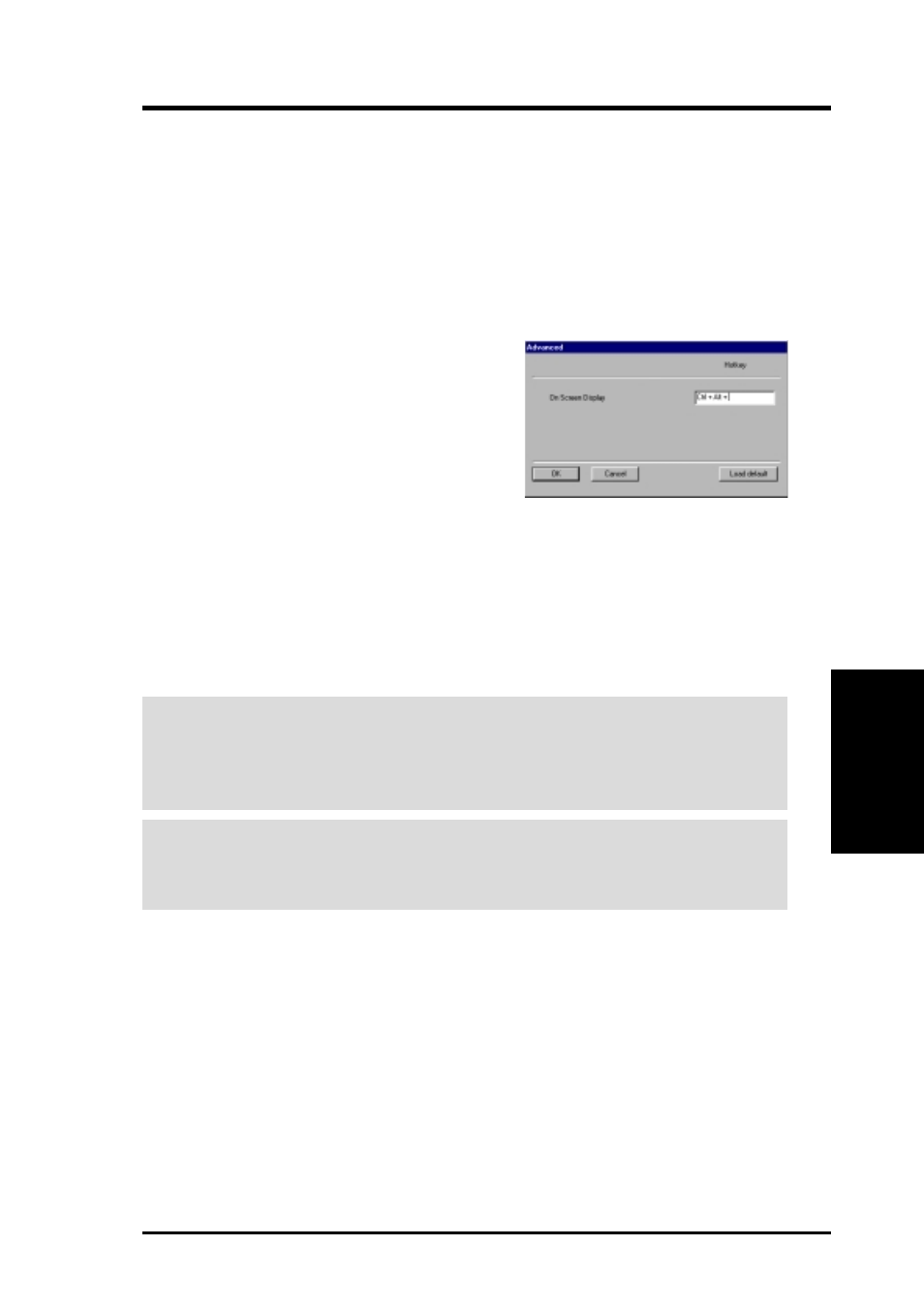
49
ASUS V7100 Series User’s Manual
4. Software Reference
4. S/W Reference
Advanced D3D
On Screen Display
Enable OSD
Clicking on the check box enables access to the advanced box. When selected, this
option opens the D3D On Screen Display. Use the defined Hotkey and adjust the
onscreen settings of the 3D glasses and display card while playing Direct 3D games
or watching 3D movies.
Advanced
Click on the button to access the advanced box to access hotkey assignments.
Hotkey
This function assigns hot keys to enable onscreen
display or OSD. Select Enable OSD then click
on the advanced button. Change the default hot
key (CTRL + ALT + O) if it conflicts with hot
keys of certain games, video players or Windows
programs.
To change the default hot keys
With the mouse cursor in the Hotkey box, press the hot key combination of your
choice (only CTRL + ALT + X key combinations can be defined). Keys that are
unavailable for hotkey X values include: ESC, ENTER, TAB, SPACEBAR, PRINT
SCREEN, or BACKSPACE. Press any other key to complete the combination. For
example: to define the hot key combination CTRL+ALT+D, having placed the cur-
sor in the box - press D.
NOTE: Hot keys will be available only if you selected the Enable OSD check box
IMPORTANT:
Before enabling D3D stereoscopic mode and using the stereo-
scopic or 3D glasses (ASUS VR-100G), make sure the monitor can support the
selected refresh rate (interlaced mode) under the following display scales:
16 bits: 640 x 480, 800 x 600, 960 x 720, 1024 x 768, 1152 x 864
32 bits: 640 x 480, 800 x 600
WARNING!
To prevent discomfort and eye fatigue when using stereoscopic or
3D glasses, DO NOT use 3D glasses for an extended period of time. Take
frequent short breaks to give your muscles and eyes a chance to rest: remove the
3D glasses and then look up and focus on distant objects.
