Software reference, Main window, Videosecurity detecting region – Asus V7100 Series User Manual
Page 78
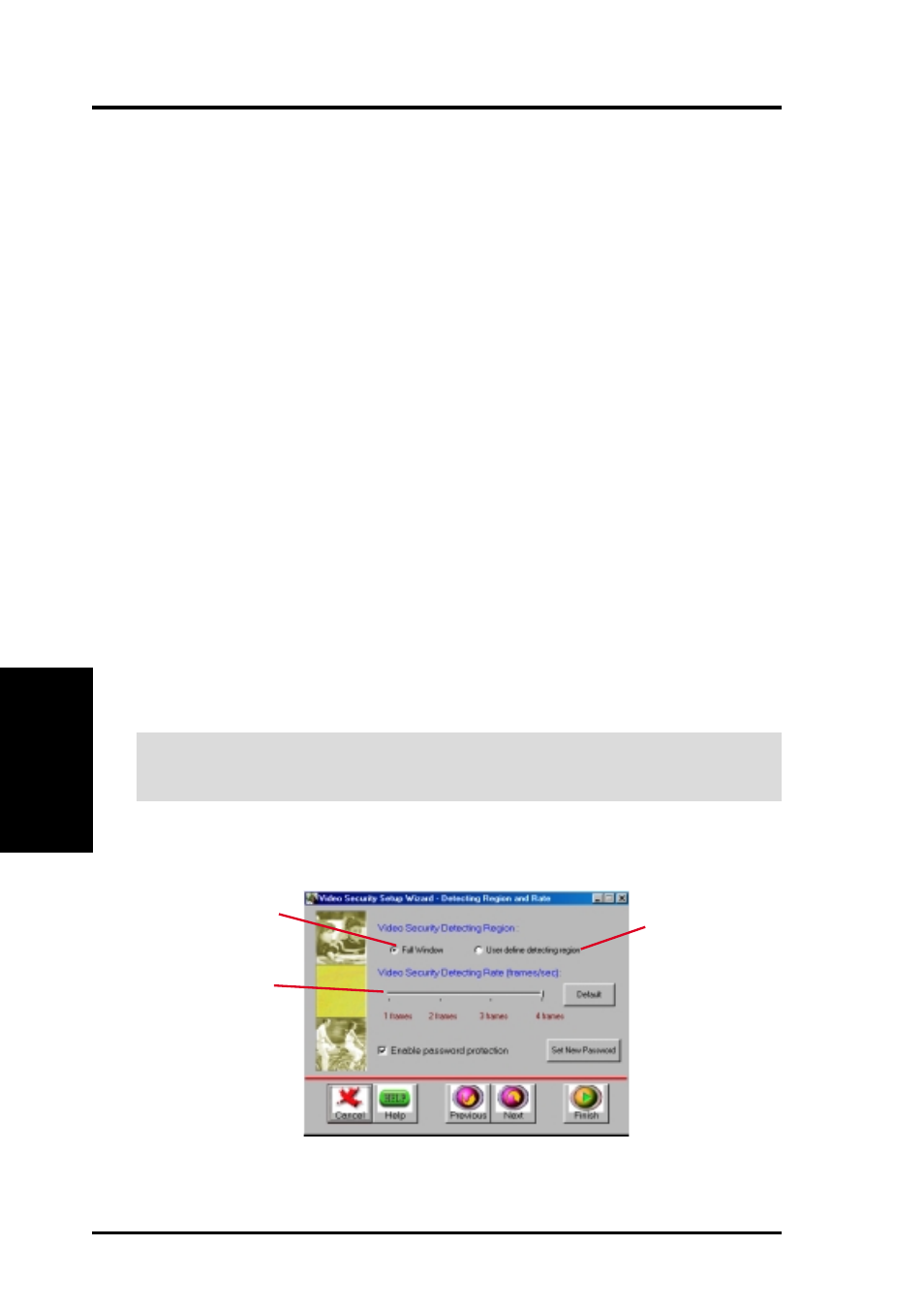
ASUS V7100 Series User’s Manual
78
4. Software Reference
4. S/W Referenc
e
ASUS V
ideoSecurity
NOTE:
The following descriptions are only for selected features of the ASUS
VideoSecurity utility. For a full description of the features described in this manual
and other features, refer to the ASUS VideoSecurity Online Help (HTML) for-
mat included with your support CD. You may also click the Help button to open
the online help file.
Main Window
VideoSecurity Running Style
•
Normal Window is the default style, that is, VideoSecurity will function as a
standard Windows program.
• Always on Top is like a Normal Window except that the main window and con-
trol panel is shown always on top of other programs or utilities. You may right
click to enable or disable this function at the main window anytime.
• Minimize on Tray lets you hide the main VideoSecurity window. This is useful
when you don’t want anyone to know you are monitoring. When this option is
selected, the VideoSecurity icon will appear on the taskbar in the lower-right
corner of your screen. Whenever VideoSecurity detects a problem, it will run.
You may also run VideoSecurity by clicking the icon.
VideoSecurity Working Directory
The VideoSecurity Working Directory is the folder where the utility stores its
temporary working and log files. Default is
C:\VIDEOSEC
. The directory is user-
configurable. When VideoSecurity is ran, a sub-directory will automatically be cre-
ated under the main directory, using the current date and time as the folder name, for
example, “1999.11.30_12.30.20” means that VideoSecurity was started on 30 No-
vember 1999 at 12:30:20 PM.
IMPORTANT:
Do not change the working folder’s name while VideoSecurity is
running. Otherwise, a fatal runtime error will occur.
VideoSecurity Detecting Region
Detects all visible
area when watchdog
function is on
Detects only the area
defined by the user
when watchdog
function is on.
Feature will take
effect only when
VideoSecurity runs
the next time
This sets the scan
rate. Default is 2
frames/sec. The
higher the scan rate,
the more accurate is
the detection. Higher
rates, however, entails
a higher CPU usage.
Do not use a high rate
when you plan to use
VideoSecurity while
using other
applications.
