1 managing and updating your bios, 1 creating a bootable floppy disk, Ami.bios.beep.codes – Asus M2V-MX SE User Manual
Page 44
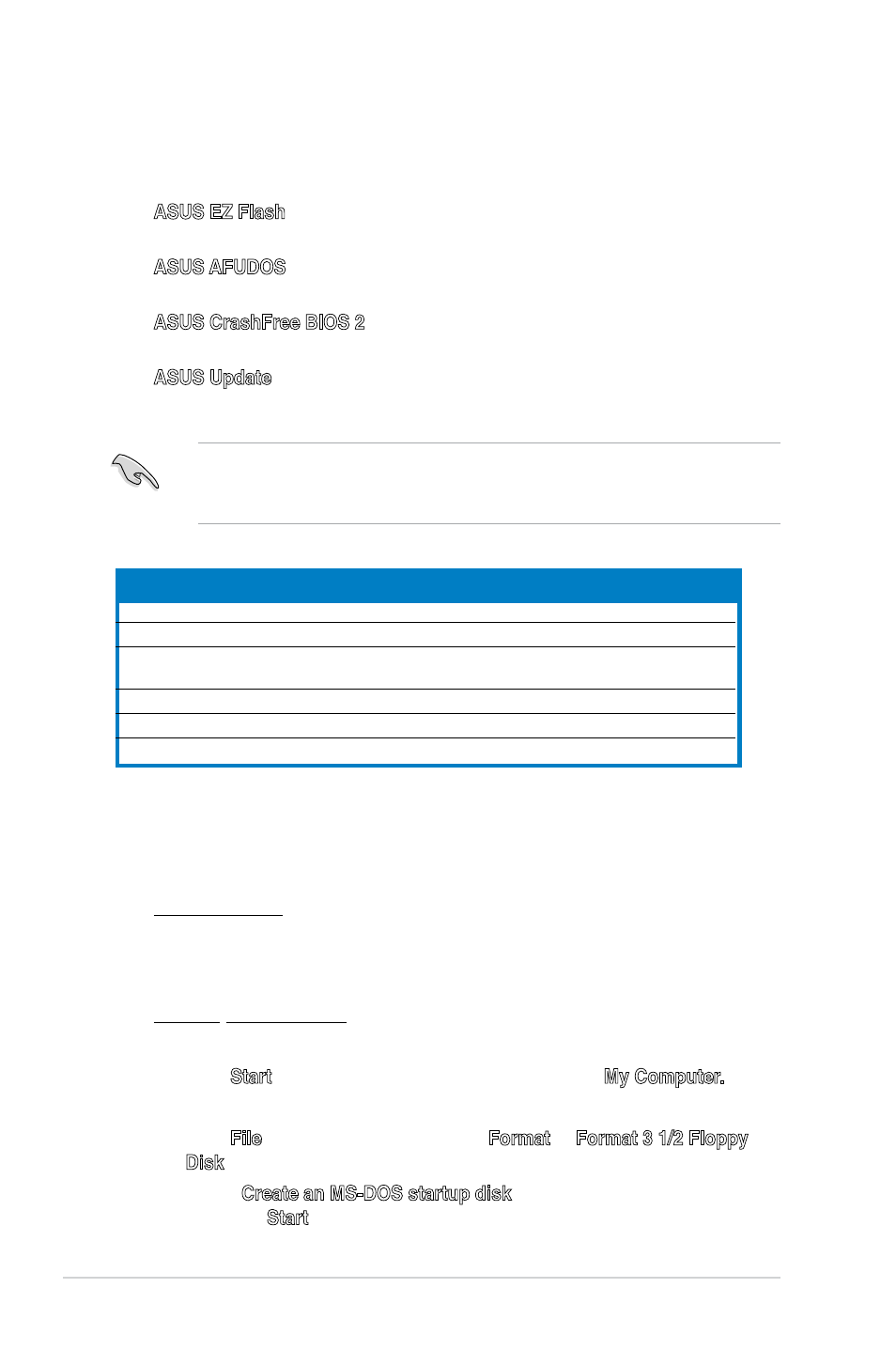
2-2
Chapter 2: BIOS Setup
2.1
Managing and updating your BIOS
The following utilities allow you to manage and update the motherboard Basic
Input/Output System (BIOS) setup.
1. ASUS.EZ.Flash (Updates the BIOS using a floppy disk, USB Flash, or the
motherboard support CD during POST.)
2. ASUS AFUDOS (Updates the BIOS in DOS mode using a bootable floppy
disk.)
3. ASUS.CrashFree.BIOS.2 (Updates the BIOS using a bootable floppy, or the
motherboard support CD when the BIOS file fails or gets corrupted.)
4. ASUS.Update (Updates the BIOS in Windows
®
environment.)
Refer to the corresponding sections for details on these utilities.
2.1.1
Creating a bootable floppy disk
1. Do either one of the following to create a bootable floppy disk.
DOS environment
a. Insert a 1.44MB floppy disk into the drive.
b. At the DOS prompt, type format A:/S then press
Windows
®
XP environment
a. Insert a 1.44 MB floppy disk to the floppy disk drive.
b. Click.Start from the Windows
®
desktop, then select My Computer.
c. Select the 3 1/2 Floppy Drive icon.
d. Click.File from the menu, then select Format. A Format.3.1/2.Floppy.
Disk.window appears.
e. Select Create an MS-DOS startup disk from the format options field,
then click.Start.
Save a copy of the original motherboard BIOS file to a bootable floppy disk or
a USB flash disk in case you need to restore the BIOS in the future. Copy the
original motherboard BIOS using the ASUS Update or AFUDOS utilities.
AMI.BIOS.beep.codes
Test Item
BIOS Beeps
VGA found beep
One short beep
System boot
One short beep (Quick Boot set to Disabled)
No memory found
One long beep, two short beeps,
pause a period of time, and loop
No keyboard error
One short beep
No VGA found
One long beep with three short beeps
Hardware monitoring error
One long beep with four short beeps
