Hardware setup – Asus CUA User Manual
Page 34
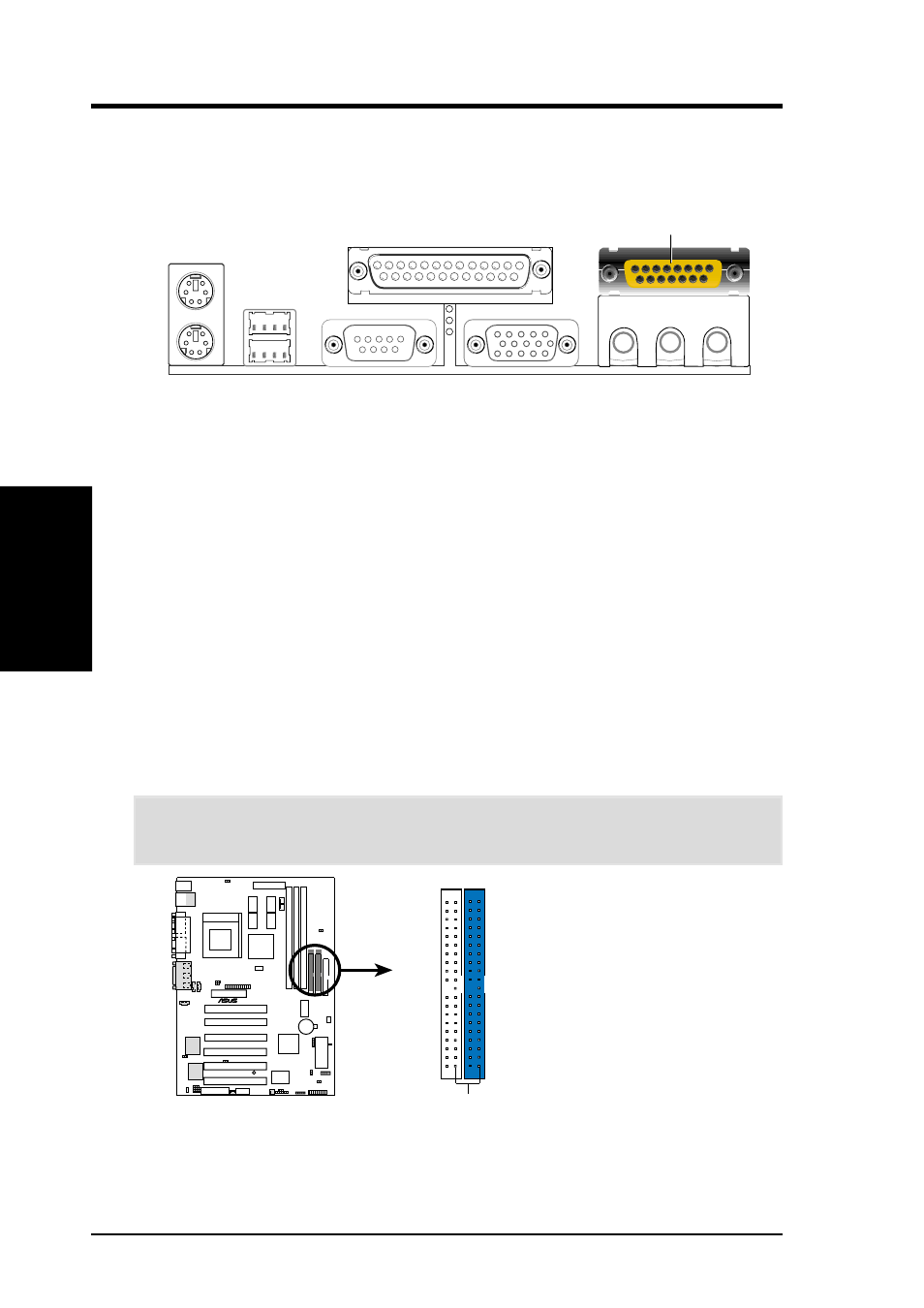
34
ASUS CUA User’s Manual
3. HARDWARE SETUP
3. H/W SETUP
Connectors
9) Primary (Blue) / Secondary (Black) IDE Connectors (Two 40-1pin IDE)
These connectors support the provided UltraDMA/66 IDE hard disk ribbon cable.
Connect the cable’s connector (usually blue) to the motherboard’s primary (rec-
ommended) or secondary IDE connector, and then connect the gray connector
to your UltraDMA/66 slave device (hard disk drive) and the black connector to
your UltraDMA/66 master device. It is recommended that non-UltraDMA/66
devices be connected to the secondary IDE connector. If you install two hard
disks, you must configure the second drive to Slave mode by setting its jumper
accordingly. Please refer to your hard disk documentation for the jumper set-
tings. BIOS now supports specific device bootup (see Advanced CMOS Setup).
(Pin 20 is removed to prevent inserting in the wrong orientation when using
ribbon cables with pin 20 plugged).
TIP: You may configure two hard disks to be both Masters with two ribbon
cables – one for the primary IDE connector and another for the secondary IDE
connector. You may install one operating system on an IDE drive and another on
a SCSI drive and select the boot disk through Advanced CMOS Setup.
IMPORTANT:
UltraDMA/66 IDE devices must use a 40-pin 80-conductor IDE
cable for 66MBytes/s transfer rates.
CUA IDE Connectors
NOTE: Orient the red markings
(usually zigzag) on the IDE
ribbon cable to PIN 1.
Secondary IDE Connector
PIN 1
Primary IDE Connector
CUA
®
8) Game/MIDI Connector (Gold 15-pin GAME_AUDIO) (optional)
You may connect game joysticks or game pads to this connector for playing
games. Connect MIDI devices for playing or editing professional audio.
Joystick/MIDI (15-pin female)
