Software reference, 7 asus control panel, 1 refresh rate – Asus CUA User Manual
Page 105
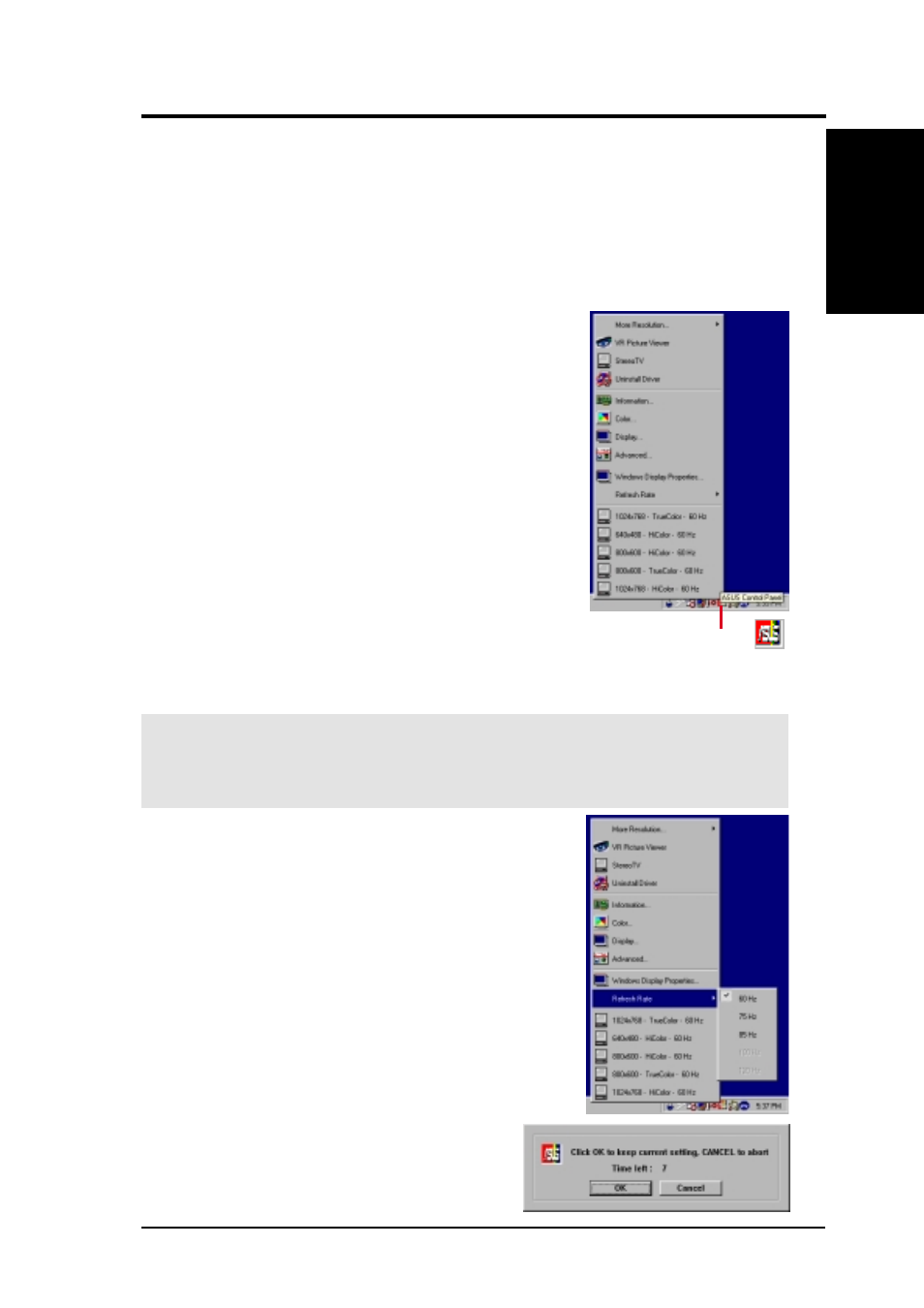
6. SOFTWARE REFERENCE
6. S/W REFERENCE
Windows 98
6.7 ASUS Control Panel
The motherboard’s built-in 2D/3D AGP VGA supports high-end professional graphics
design, gaming, learning, and business applications.
NOTE: Depending on your system configuration, components, and options, your
system may not show all of the settings displayed in the following pictures.
ASUS CUA User’s Manual
105
ASUS Control Panel icon
NOTE: Instead of clicking the ASUS Control Panel icon,
you may right-click the Windows95/98 desktop, click
Properties, and then click Settings. Under Windows98,
click Advanced after clicking Settings. Click the appro-
priate tab to change your display settings.
After installation of the display drivers, you will find an
ASUS icon on the taskbar’s status area. Clicking or right-
clicking this icon opens the ASUS Control Panel, show-
ing a menu composed of shortcuts of the graphics board’s
enhanced and other functions.
6.7.1 Refresh Rate
Refresh Rate lets you change the refresh rate of your current screen resolution.
1. Click/right-click the ASUS Control Panel
icon, point to Refresh Rate, and then click
the desired refresh rate.
2. The system will then prompt you whether
you want to keep the setting you just se-
lected. Click OK to keep the setting, other-
wise, click Cancel or press ESC.
WARNING!
Be sure that the refresh rate that you select is supported by your
monitor. Selecting a refresh rate that is beyond your monitor’s specification may
damage it. Press
ESC
to restore your original settings in case of problems.
